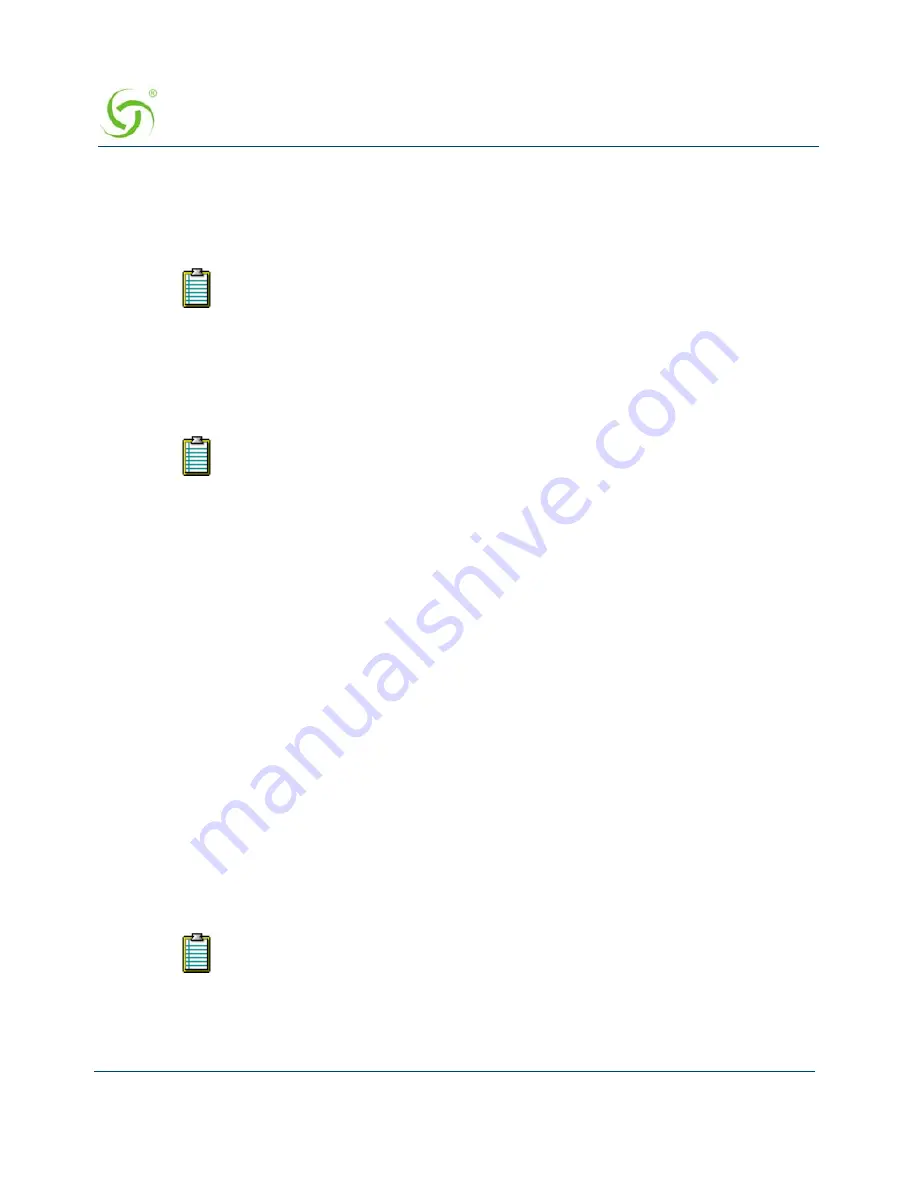
A
CCESS
G
ATEWAY
90
System Administration
12.
Enable or disable the
SIM Compliant
feature, as required. With this feature enabled, you
can change the transaction key at your discretion. To change the transaction key, simply
enter the key in the
Change Transaction Key
box, then re-enter the key in the
Verify
Transaction Key
box.
13.
Enable or disable
Smart Client Support
, as required.
14.
You can assign a session idle timeout parameter for subscribers (see following note). To
assign an idle timeout, simply enter a numeric value (in seconds) in the
Subscriber Idle
Timeout
box (the default is 1200).
15.
If you enabled or disabled
SSL Support
on this screen, you must click the check box for
Reboot after changes are saved?
(the Access Gateway must be rebooted every time the
SSL Support feature is enabled or disabled).
Note: The
Reboot after changes are saved?
checkbox does not appear in NSE releases
8.2 and later. You can reboot the system by selection
System
>
Reboot
in the Web
Management Interface.
16.
Click on the
Submit
button to save your changes, or click on the
Reset
button if you want
to reset all the values to their previous state.
Enabling AAA Services with an External Web Server
You are here because you want to enable the
AAA Services
with an
External Web Server
(EWS). In the EWS mode, the Access Gateway redirects the subscriber’s login request to an
external server.
1.
Select the
External Web Server
.
After enabling the External Web Server you must enter a Secret Key. The Secret Key
ensures that the response the Access Gateway gets from the EWS is valid.
2.
Enter the
Secret Key
(The Access Gateway and the external authorization server must use
the same secret key).
3.
Enter a valid
External login page URL
.
The SIM Compliant option refers to Authorize.net's Simple Integration Method.
Subscriber Idle Timeout does not apply to RADIUS and Post Pay PMS
subscribers.
DNS must be configured if you want to enter meaningful URLs instead of numeric
IP addresses into any of the Access Gateway’s configuration screens (for
example, the External login page URL in the following step).
Summary of Contents for Access Gateway
Page 1: ......
Page 12: ...ACCESS GATEWAY xii ...
Page 51: ...ACCESS GATEWAY Introduction 39 ...
Page 84: ...ACCESS GATEWAY 72 Installing the Access Gateway ...
Page 90: ...ACCESS GATEWAY 78 Installing the Access Gateway ...
Page 95: ...ACCESS GATEWAY System Administration 83 ...
Page 96: ...ACCESS GATEWAY 84 System Administration ...
Page 146: ...ACCESS GATEWAY 134 System Administration ...
Page 161: ...ACCESS GATEWAY System Administration 149 ...
Page 185: ...ACCESS GATEWAY System Administration 173 ...
Page 205: ...ACCESS GATEWAY System Administration 193 The Network Interfaces screen appears ...
Page 310: ...ACCESS GATEWAY 298 The Subscriber Interface ...
Page 376: ...This page intentionally left blank ACCESS GATEWAY 364 Troubleshooting ...
Page 378: ...This page intentionally left blank ACCESS GATEWAY 366 ...
















































