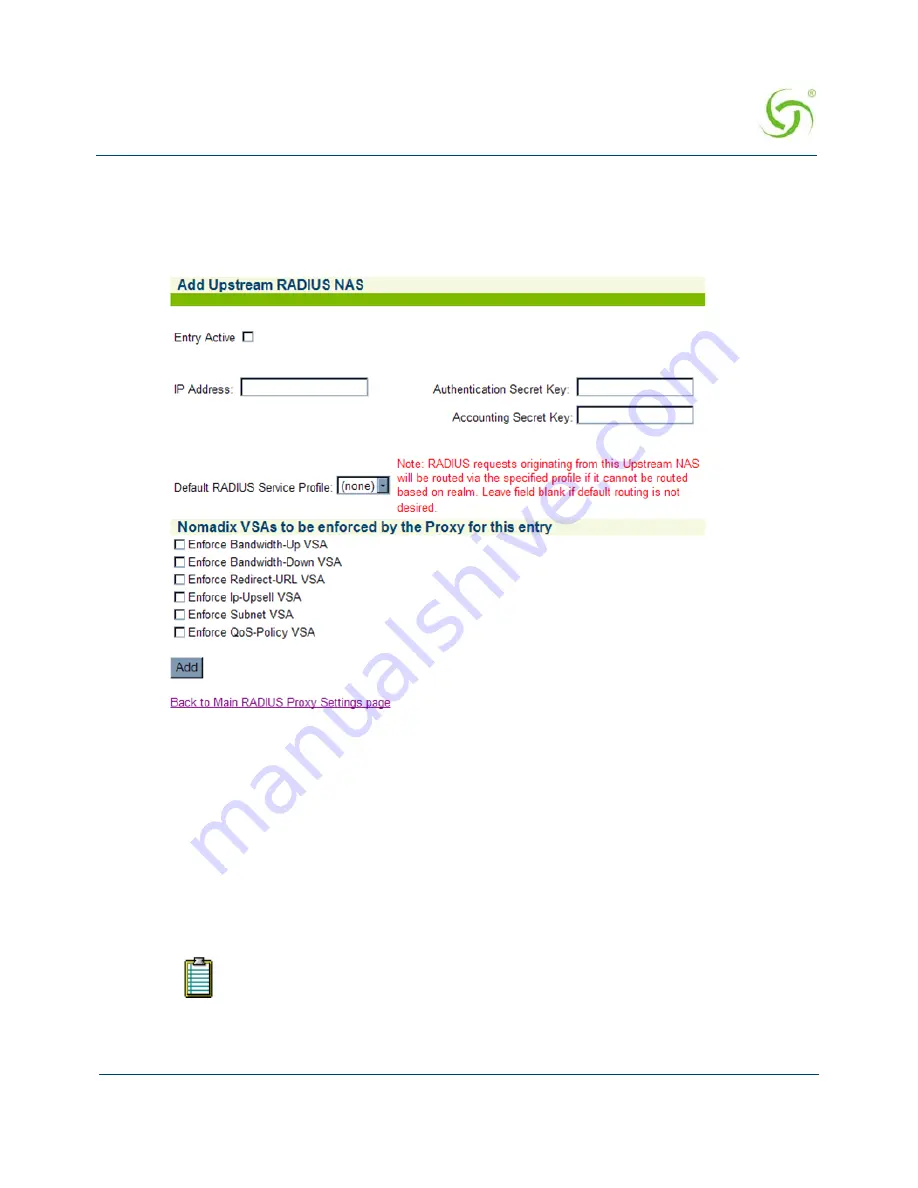
A
CCESS
G
ATEWAY
System Administration
165
Adding an Upstream RADIUS NAS
1.
If you want to add a new Upstream RADIUS NAS (for example, an 802.11 Access Point
on the subscriber side of the Access Gateway), click on the
Add
button. The
Add
Upstream RADIUS NAS
screen appears:
2.
To make this entry the “active” NAS entry, click on the
Entry Active
check box.
3.
Enter an
IP Address
for the Upstream NAS.
4.
Enter a secret key in the
Authentication Secret Key
field. During the authentication
process, the server and client exchange secret keys. The secret keys must match for
communication between the server and the client to continue. The secret key is a valuable
and necessary security measure.
5.
Enter a secret key in the
Accounting Secret Key
field.
6.
Select the
Default RADIUS Service Profile
from the pull-down menu (see note).
RADIUS requests originating from this Upstream NAS will be routed via the
specified profile if it cannot be routed based on realm. Leave this field blank if
default routing is not desired.
Summary of Contents for Access Gateway
Page 1: ......
Page 12: ...ACCESS GATEWAY xii ...
Page 51: ...ACCESS GATEWAY Introduction 39 ...
Page 84: ...ACCESS GATEWAY 72 Installing the Access Gateway ...
Page 90: ...ACCESS GATEWAY 78 Installing the Access Gateway ...
Page 95: ...ACCESS GATEWAY System Administration 83 ...
Page 96: ...ACCESS GATEWAY 84 System Administration ...
Page 146: ...ACCESS GATEWAY 134 System Administration ...
Page 161: ...ACCESS GATEWAY System Administration 149 ...
Page 185: ...ACCESS GATEWAY System Administration 173 ...
Page 205: ...ACCESS GATEWAY System Administration 193 The Network Interfaces screen appears ...
Page 310: ...ACCESS GATEWAY 298 The Subscriber Interface ...
Page 376: ...This page intentionally left blank ACCESS GATEWAY 364 Troubleshooting ...
Page 378: ...This page intentionally left blank ACCESS GATEWAY 366 ...






























