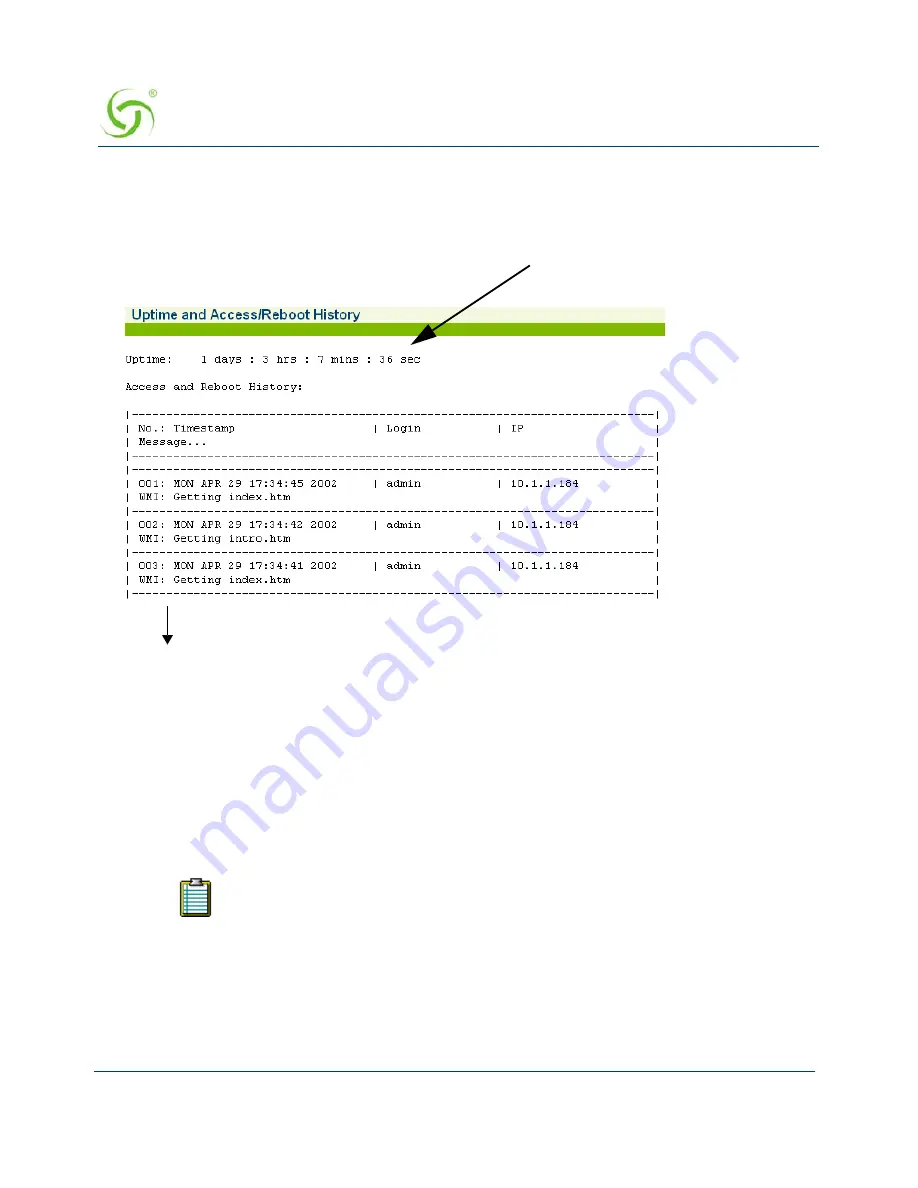
A
CCESS
G
ATEWAY
272
System Administration
To view the history log, go to the Web Management Interface and click on
System
, then
History
.
The
Uptime and Access/Reboot History
screen appears:
The “Uptime” field displays the time (in days, hours, minutes, and seconds) that the system has
been up and running.
The “Access and reboot History” log fields include:
Message – Administrator / Operator action.
Login – User name of the Administrator / Operator.
IP – Source IP address (see note).
Establishing ICMP Blocking Parameters {ICMP}
The Access Gateway includes the option to block all ICMP traffic from “pending” or “non
authenticated” users that are destined to addresses other than those defined in the pass-through
The source IP displayed may be the source IP of a NAT router instead of the client
of the person accessing the Access Gateway.
More listings...
Uptime Indicator
Summary of Contents for Access Gateway
Page 1: ......
Page 12: ...ACCESS GATEWAY xii ...
Page 51: ...ACCESS GATEWAY Introduction 39 ...
Page 84: ...ACCESS GATEWAY 72 Installing the Access Gateway ...
Page 90: ...ACCESS GATEWAY 78 Installing the Access Gateway ...
Page 95: ...ACCESS GATEWAY System Administration 83 ...
Page 96: ...ACCESS GATEWAY 84 System Administration ...
Page 146: ...ACCESS GATEWAY 134 System Administration ...
Page 161: ...ACCESS GATEWAY System Administration 149 ...
Page 185: ...ACCESS GATEWAY System Administration 173 ...
Page 205: ...ACCESS GATEWAY System Administration 193 The Network Interfaces screen appears ...
Page 310: ...ACCESS GATEWAY 298 The Subscriber Interface ...
Page 376: ...This page intentionally left blank ACCESS GATEWAY 364 Troubleshooting ...
Page 378: ...This page intentionally left blank ACCESS GATEWAY 366 ...
















































