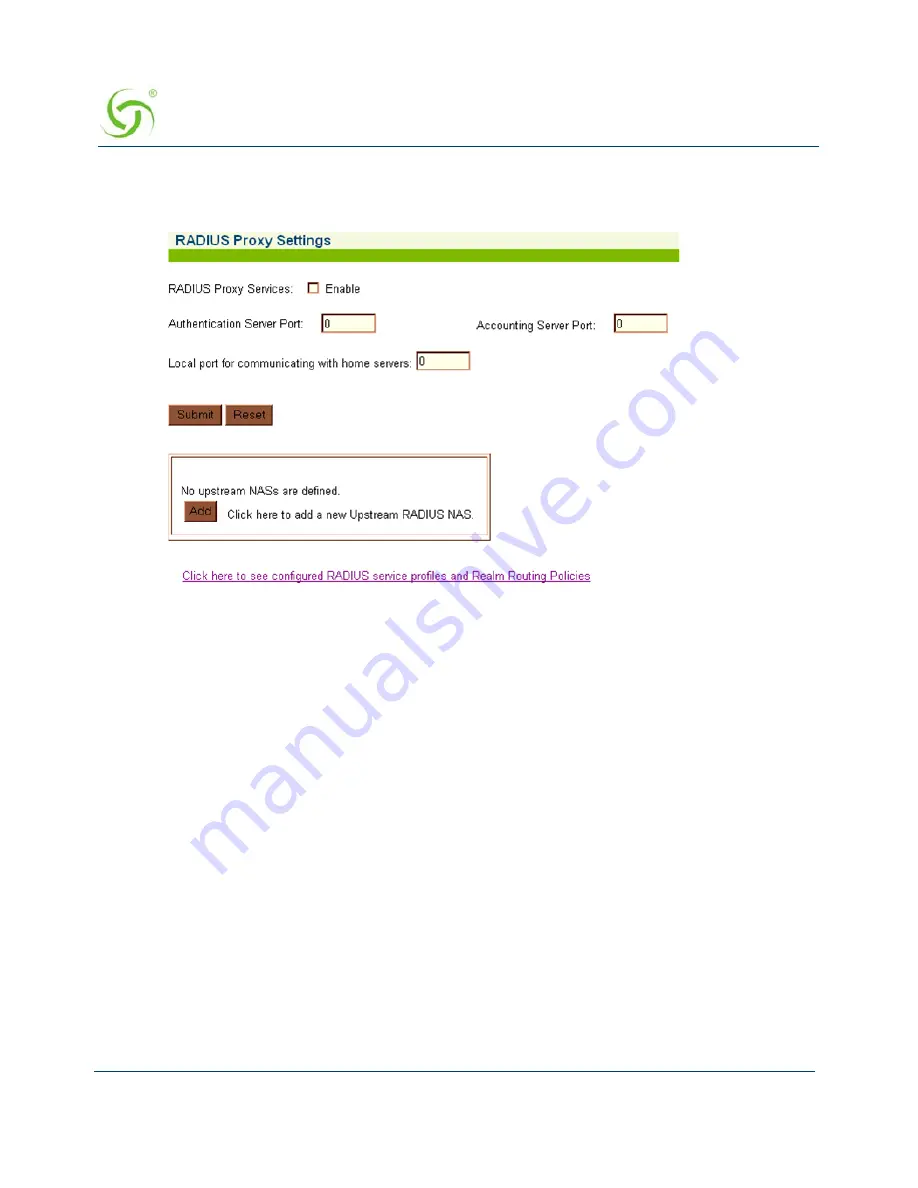
A
CCESS
G
ATEWAY
164
System Administration
1.
From the Web Management Interface, click on
Configuration
, then
RADIUS Proxy
.
The
RADIUS Proxy Settings
screen appears:
2.
Enable or disable
RADIUS Proxy Services
, as required, by clicking on the appropriate
check box.
3.
If you enabled RADIUS Proxy Services, you must provide the Authentication Server Port
and the
Accounting Server Port
references.
4.
Click on the
Submit
button to save your changes, or click on the
Reset
button if you want
to reset all the values to their previous state.
See
Adding an Upstream RADIUS NAS
.
Summary of Contents for Access Gateway
Page 1: ......
Page 12: ...ACCESS GATEWAY xii ...
Page 51: ...ACCESS GATEWAY Introduction 39 ...
Page 84: ...ACCESS GATEWAY 72 Installing the Access Gateway ...
Page 90: ...ACCESS GATEWAY 78 Installing the Access Gateway ...
Page 95: ...ACCESS GATEWAY System Administration 83 ...
Page 96: ...ACCESS GATEWAY 84 System Administration ...
Page 146: ...ACCESS GATEWAY 134 System Administration ...
Page 161: ...ACCESS GATEWAY System Administration 149 ...
Page 185: ...ACCESS GATEWAY System Administration 173 ...
Page 205: ...ACCESS GATEWAY System Administration 193 The Network Interfaces screen appears ...
Page 310: ...ACCESS GATEWAY 298 The Subscriber Interface ...
Page 376: ...This page intentionally left blank ACCESS GATEWAY 364 Troubleshooting ...
Page 378: ...This page intentionally left blank ACCESS GATEWAY 366 ...






























