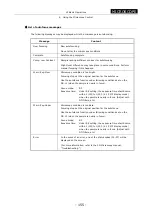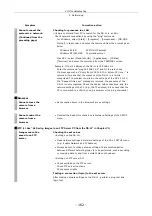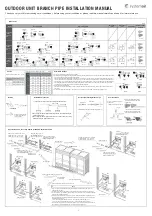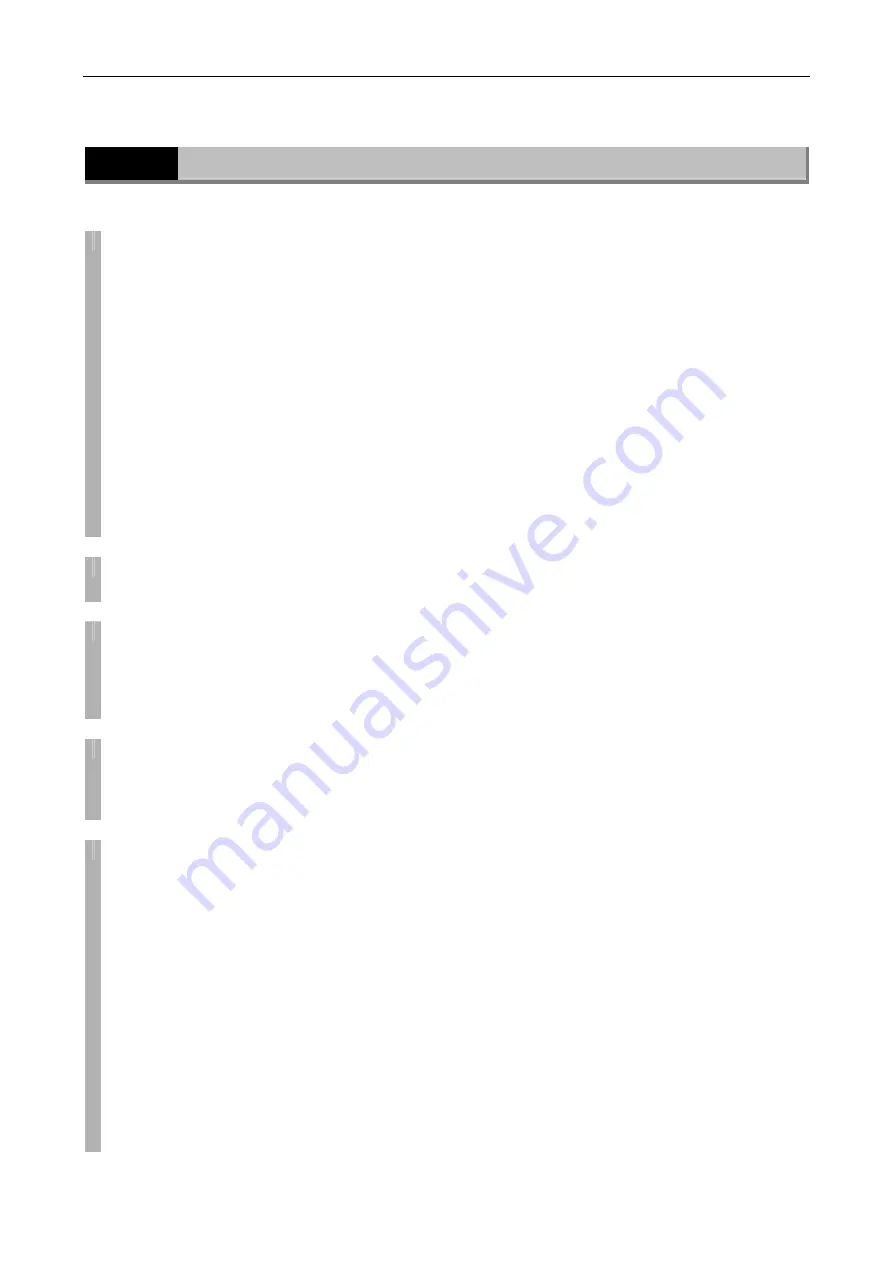
VIII
Troubleshooting
6 USB
- 164 -
6
USB
Symptom Corrective
action
Data cannot be
transferred normally.
• Make sure the USB 1.1 interface board and USB 1.1 hub used in the
system are compliant with USB 1.1 standards, and that the USB 2.0
interface board and USB 2.0 hub used in the system are compliant with
USB 2.0 standards.
• Check that only one hub stage exists between the interface board and
the DS-L1. Use of only one hub stage is recommended.
• Make sure the USB cables used in the system are USB-compliant. When
the DS-L1 is connected via USB 1.1, use USB 1.1 or USB 2.0-compliant
cables. When the DS-L1 is connected via USB 2.0, use USB
2.0-compliant cables.
• Check that the OS version used is compatible with the system. Mac OS
is not supported.
Supported OSs
Windows 2000 Service Pack 3 (SP3) or later
Windows XP
Cannot be connected
normally.
• Make sure the USB host driver made by Microsoft Corporation is installed.
The driver included with the USB board does not work properly.
When images are
successively downloaded,
it is the same image that
appears on PC.
• Images are updated once every 5 seconds.
Be aware that if files are loaded into a PC at intervals shorter than 5
seconds, the captured image may not always be the latest one.
Warnings are
displayed on the PC.
• A warning in the task tray (system tray) such as “HIGHT-SPEED USB
Device Plugged into non-HI-SPEED USB hub” is displayed when you
connect to a USB1.1-compliant USB port. This is not an error, and the
DS-L1 operates as a USB 1.1 device.
The DS-L1 will behave
as follows after being
connected to a PC.
• Although a CF card is
inserted into position, a
“Please insert media”
message is displayed if
you click the icon for
the media drive.
• A similar message is
displayed if you click
the icon for the CCD
image drive.
• Other USB devices
already connected to
the PC are disabled.
• There may be a conflict between the drive letter assigned to the DS-L1
and that of another USB device already connected to the PC. Change
the drive letter for the DS-L1, referring to “5.3.2 Outline of the Disc
Drive” in Chapter VI.