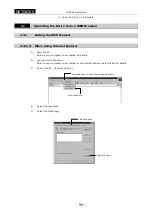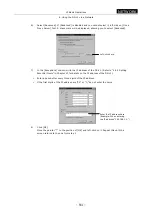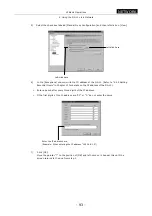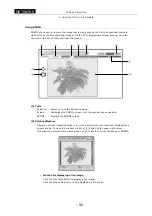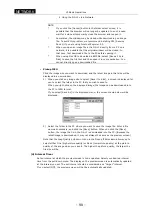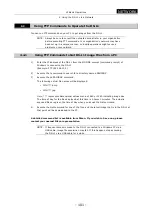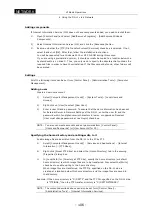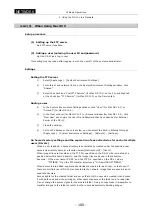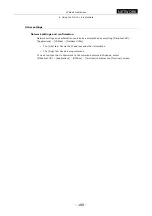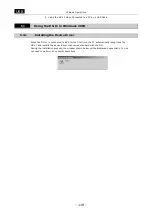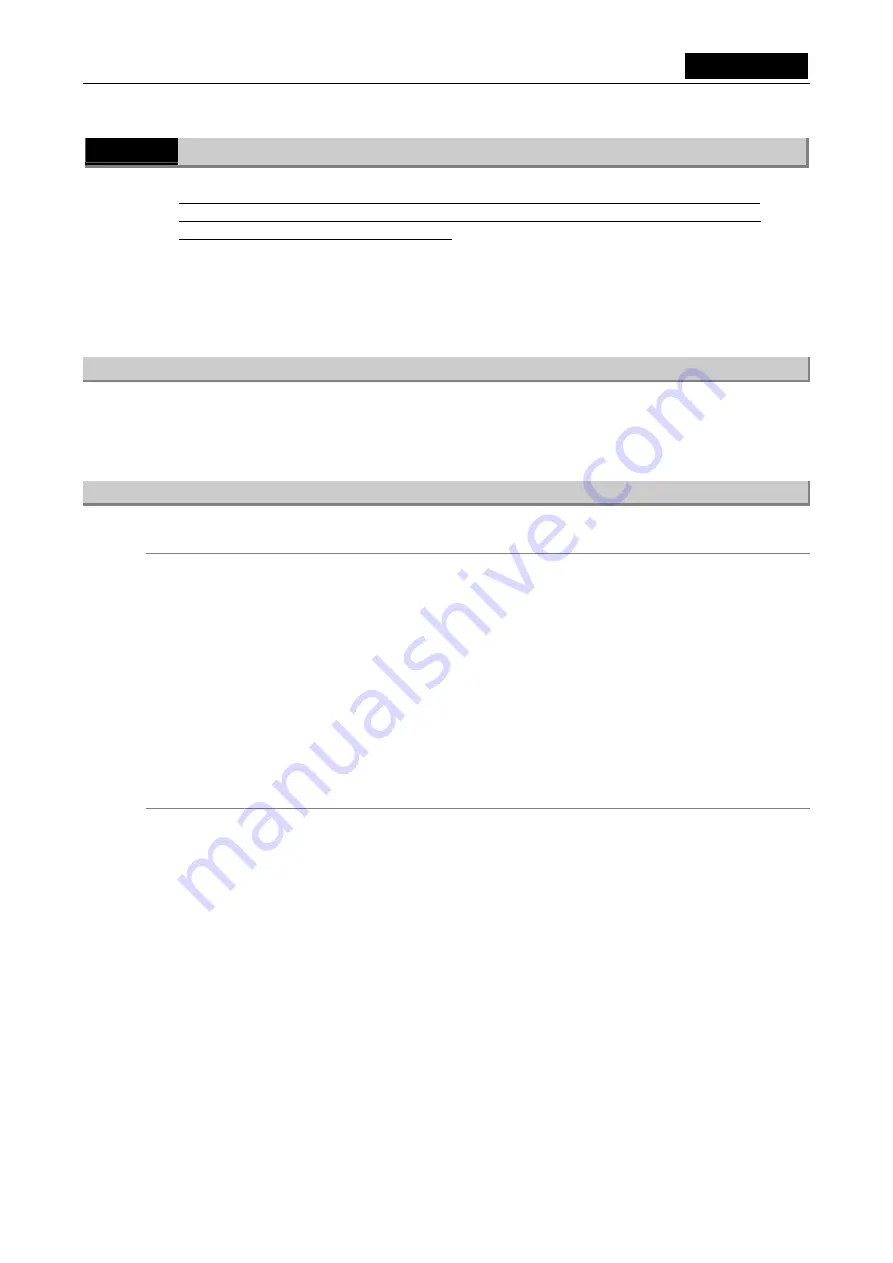
VI Basic Operations
NETWORK
4 Using the DS-L1 via a Network
- 103 -
4.6
Saving Images to an FTP Server PC from the DS-L1
In this instruction manual, explanations are given assuming that the IP address of the DS-L1 is
192.168.10.2, that of the server is 192.168.10.1, and that of the subnet mask is 255.255.0.0.,
while the gateway address is 192.168.128.1.
In practice, you should use the IP address assigned to you by the network administrator in your
organization.
It is assumed that network settings on the PC side (LAN connection) have been completed before
this function can be used. Please consult the network administrator in your organization for
details.
4.6.1
Setting the FTP Server Functions of the PC
For image files to be transferred from the DS-L1, you need a PC which has FTP server functions.
Only basic settings are described here. Refer to your OS’s help function and other materials for
more detailed information on settings.
4.6.1(1)
When
Using
Windows NT Workstation Ver. 4.0
Setup procedure
(1) Install Microsoft Peer Web Services
Add FTP server functions.
(2) Add a user (User ID and Password input)
Set the DS-L1 as the login user.
(3) Specify the home directory
Specify the home directory when logged in.
(4) Enable writing to the server
Enable writing image files to the FTP server.
Installing Microsoft Peer Web Services
If Microsoft Peer Web Services is not on your PC, you need to install it.
1)
From the [Start] menu of Windows, select [Settings] - [Control Panel] - [Network] -
[Services] - [Add].
2)
Select [Microsoft Peer Web Services] from the [Network Service] list and click [OK].
3)
Follow the instructions for installing Microsoft Peer Web Services.
You will be requested for a Windows NT CD-ROM during this procedure.