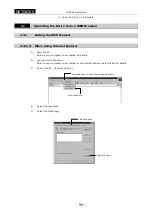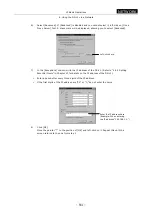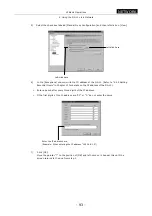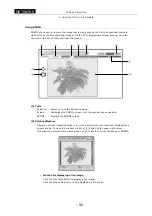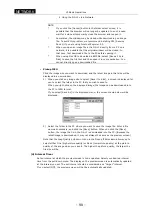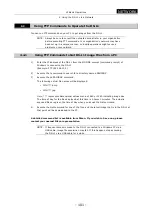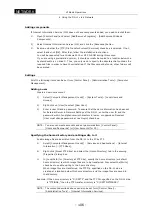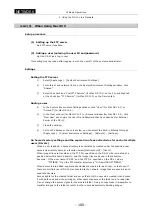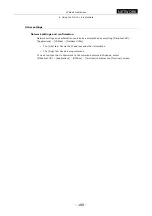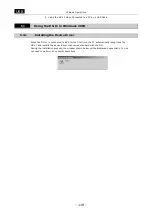.
NETWORK
.
VI Basic Operations
4 Using the DS-L1 via a Network
- 104 -
Settings
Adding a user
Create a new user account.
1)
From the [Start] menu, select [Programs] - [Administrative Tools] - [User
Manager].
2)
Enter a user ID and a password. To ensure that the same information has been set
for External Server in the Network Settings of the DS-L1, enter the user ID and the
password using ten alphanumeric characters in lower- or uppercase.
3)
For [Group], set to Users (limited user, document saving allowed) or above.
Specifying the home directory and enabling files to be written to it
Enable image files to be written from the DS-L1 to the PC by FTP.
1)
From the [Start] menu, select [Programs] - [Microsoft Peer Web Services] -
[Internet Service Manager].
2)
Select a PC name.
3)
In the ensuing [Properties] dialog box, select [Service Properties] and the
[Directory] tab.
4)
Choose a display directory and edit properties. Here, specify the home directory to
which image files are to be transferred. Also select the [Write] check box to enable
writing to the home directory. When image files are transferred, the FTP Dir.
specified on the DS-L1 side is created at a location below this home directory, and
the image files are saved in that directory.
Example: If the home directory is “C:\DSFTP” and the FTP Dir. specified on the DS-L1
side is “FTPIBOX,” then the FTP transfer directory is “C:\DSFTP\FTPIBOX\.”
Other settings
When enabling logon as an “anonymous” user
In order to discriminate the user by which image files are written to the FTP server, we in
the above settings adopted a method to log in with a user ID and a password. However, it
is possible to log in as an “anonymous” user.
1)
When setting External Server in Network Settings of the DS-L1, select “anonymous”
for the User ID and “none” for the Password.
2)
Enable the FTP server PC for anonymous access.
As in home directory settings, select the [Allow Anonymous Logon] check box on
the [Security Account] tab in the [Preset FTP Sites] properties window. Be aware
that if you select the [Allow Only Anonymous Logon] check box, no one but an
anonymous user can log on.