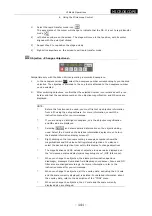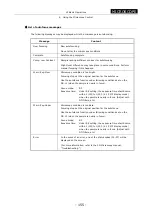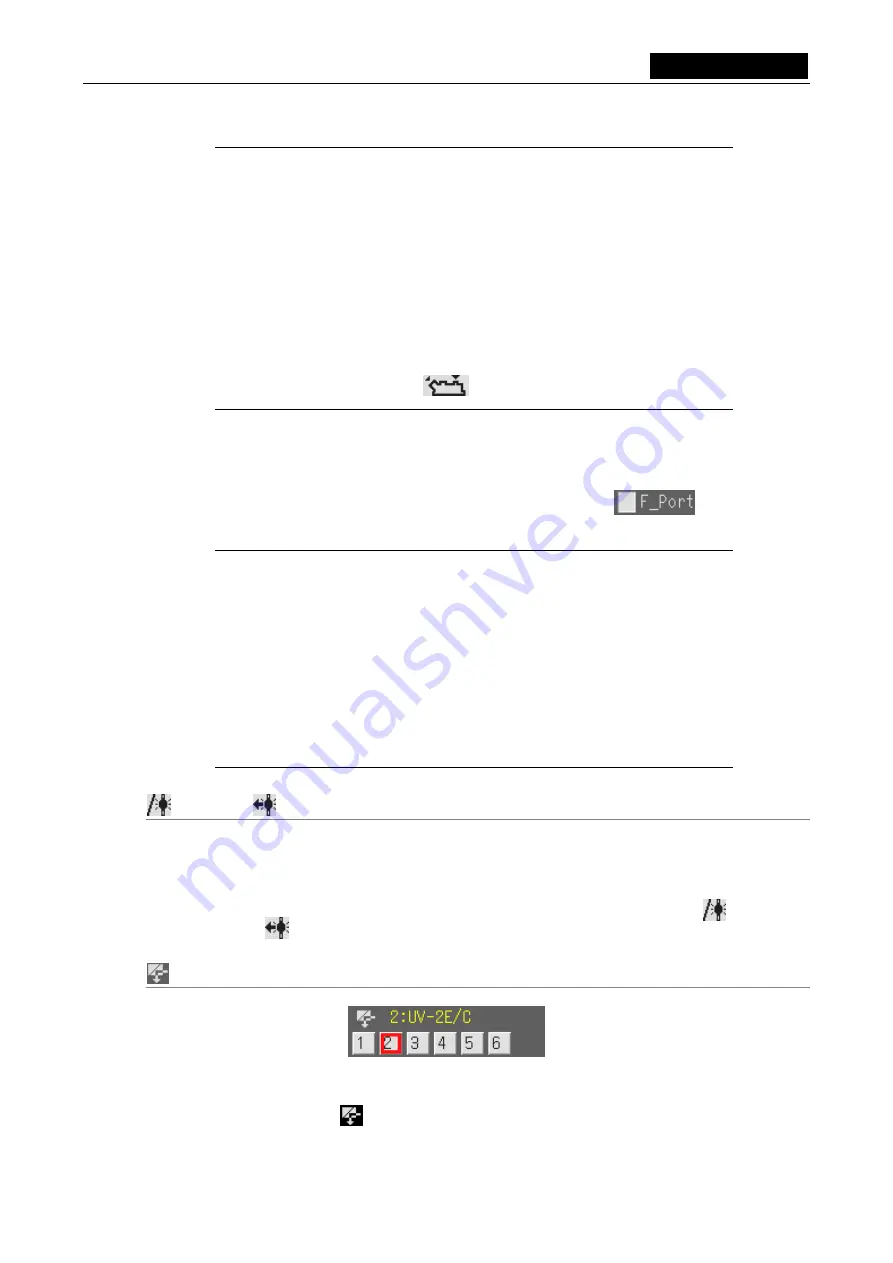
VI Basic Operations
MICROSCOPE
6 Using the Microscope Control
- 143 -
NOTE:
*
When you are using a microscope incorporating the DIH-M, only the current
optical path is displayed.
*
Each time you left-click to select, the optical path changes sequentially from
Binocular to Front port and Rear port and back to Binocular. When you
right-click to select, the optical path changes sequentially from Binocular to
Rear port and Front port and back to Binocular.
*
If you change the optical path, AE is locked unless the port to which the
camera head is connected has been set to be enabled.
*
If the rear port illumination is supplied at 30%/70% from a connected
DIH-M, the icon will change to indicate that the optical path has been
switched to the rear port .
<Selecting the port to which the camera head is connected>
When you are using the DIH, the camera head can be connected to the front port and rear port.
With default settings, the camera head is connected to the rear port. If you want the camera
head connected to the front port when you use it, select the check box
(by putting
a check mark in it).
NOTE:
*
The F_Port check box is displayed only when the connected microscope
incorporates the DIH-M or DIH-E.
*
When the DS-L1 is used with the front port, you will see the message
"None" displayed in the Zoom column of the "microscope control menu 1"
and the "microscope status display/microscopy setup menu" (MIC Info
menu).
*
Information on the selected port to which the camera head is connected is
retained even after power to the camera head is turned off. The saved
settings take effect the next time the power to the camera head is turned
on.
(Closed)/
(Open) <Opens or closes the shutter>
Compatible only with microscope incorporating the DIH.
1
)
Select the shutter change icon for episcopic illumination use to change the open/closed
status of the shutter.
2
)
The current status is indicated by a picture depicting the shutter change icon. (
when
closed,
when open)
Filter <Changes filter cubes>
Compatible only with microscope incorporating the DIH-E.
1
)
In the filter column
, select the filter number to which your desired filter cube is
registered. The filter cubes will change to the one that you've selected.