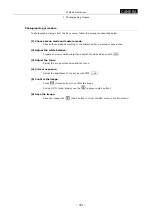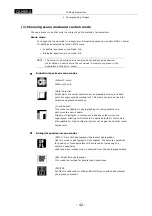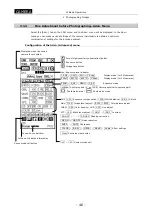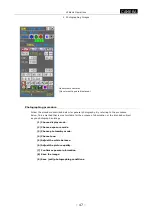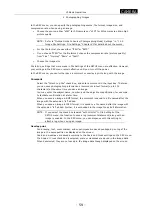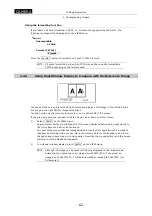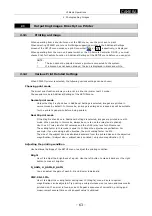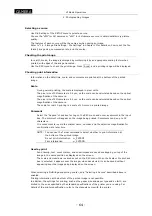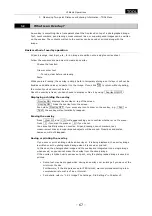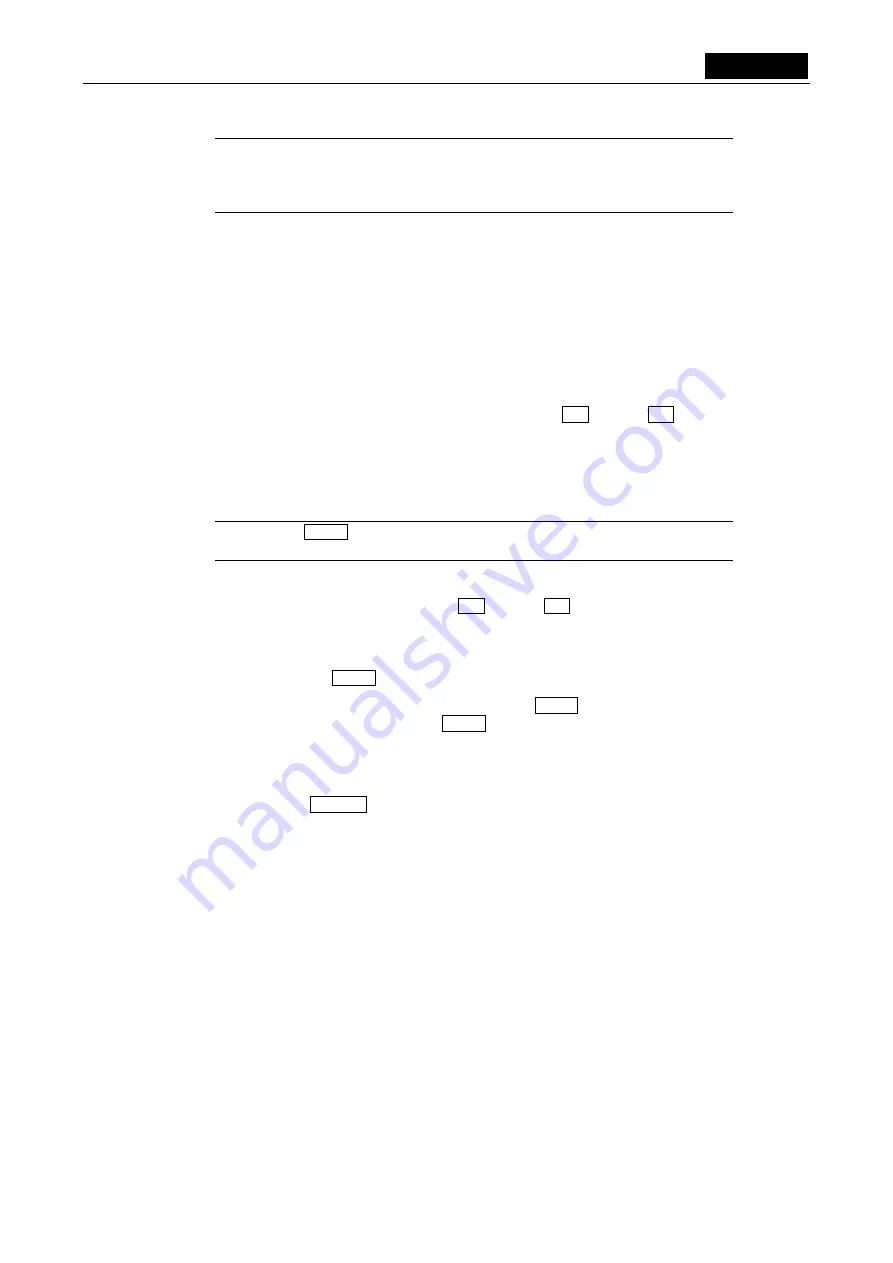
VI Basic Operations
CAMERA
2 Photographing Images
- 55 -
NOTE: The CAPTURE button can be assigned any desired function by the Capture
Function on Additional Settings, whether it be saving to a CF card, saving to
an FTP server, or outputting directly to a printer. Refer to “1.4.1 Date and
Power-save Settings
-
Additional Settings” in Chapter VI for details.
The image is saved according to the File Settings with regard to the directory name, file name,
file format, and compression rate. Refer to File Settings (“1.4.2 Image File Settings
-
File
Settings” in Chapter VI) for details on the format in which images are saved.
You also can save or print images from a shortcut menu or the REC menu. Refer to “2.2.1
Saving an Image to a CF Card
-
REC Menu” or “4.6.3 Saving Image Files in the FTP Server” in
Chapter VI for details on how to use the REC menu.
(9) Saving photographing conditions
Scene modes can be called up from the Advn. menu in the same way as from the Easy menu.
In addition to scene modes, custom modes can be called from c1 through c7 . You also can
confirm the information in the Info box.
In the Advn. menu you can save the set values of individual subjects and objectives in each
custom mode.
1)
From the Advn. menu, set conditions such as camera operation mode and exposure.
NOTE: Press Clset to temporarily clear the set values (revert to the initial values
set when shipped from the factory).
2)
Select the [REG] tab to enter the Registration menu.
3)
Select the custom mode number, from c1 through c7 .
4)
Click the Info input box and enter a character string. A string can be entered using up to
16 characters.
5)
When done, press Save to save.
If you enter the REG. menu while AE_L is on, you will see AE_L displayed in red. To deselect
AE_L before saving what you’ve set, press AE_L to unlock before you save.
The scene buttons can also be customized.
Although you can save all your own settings, we recommend you call up the original scene once
and apply correction to it before you save.
You can also use the Default to revert to the initial value.