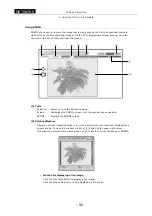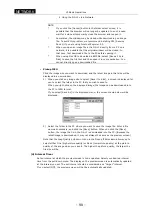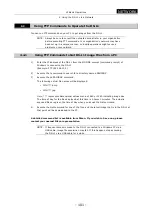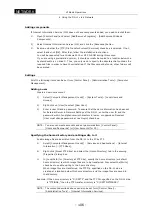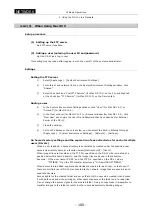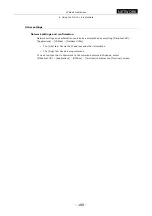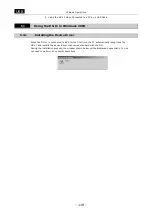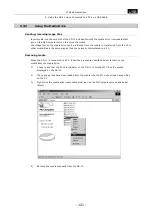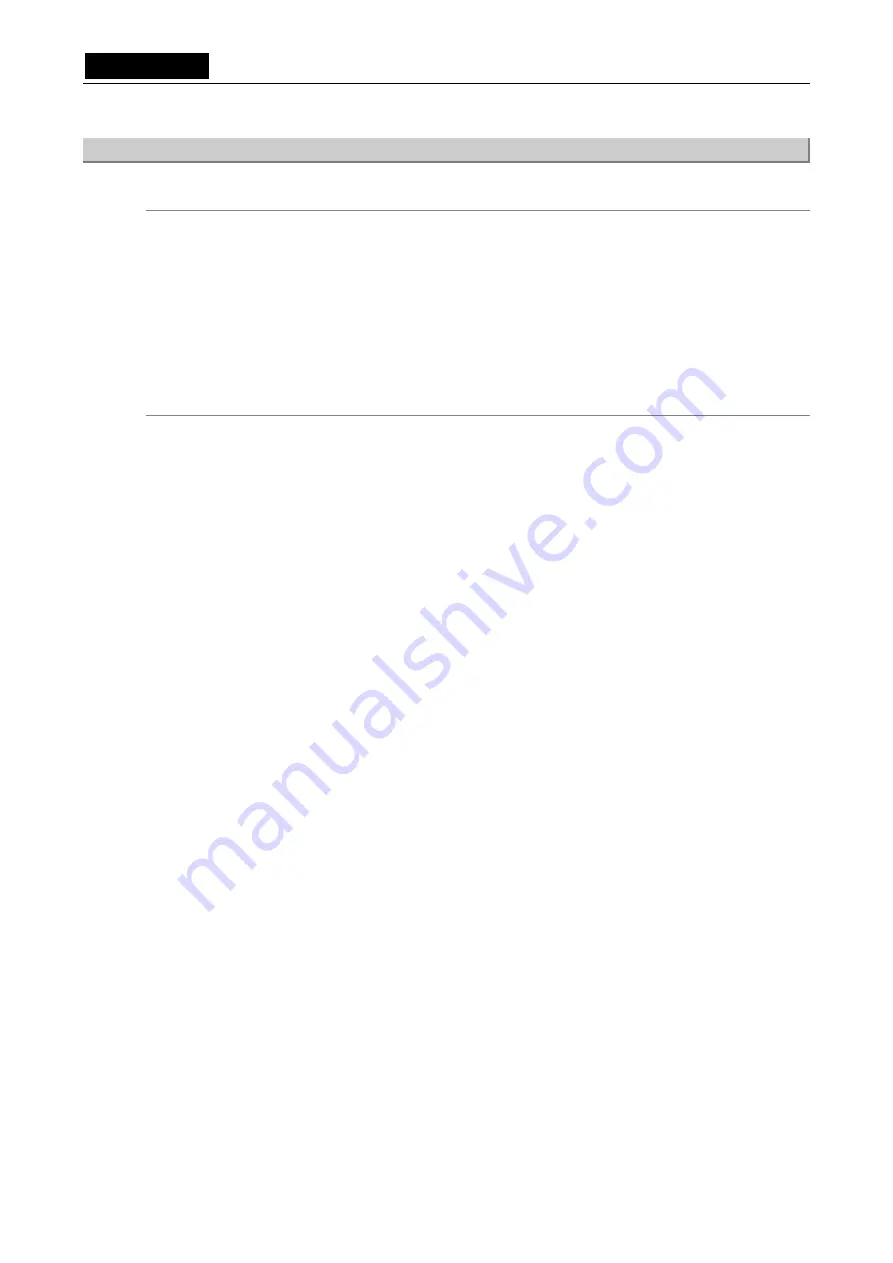
.
NETWORK
.
VI Basic Operations
4 Using the DS-L1 via a Network
- 108 -
4.6.1(3) When Using Mac OS X
Setup procedure
(1) Setting up the FTP server
Add FTP server functions.
(2) Adding a user (entering the user ID and password)
Set the DS-L1 as a log-in user.
This setting must be made after logging-in with the user ID of the system administrator.
Settings
Setting the FTP server
1)
Select [Apple Logo] - [System Environment Settings].
2)
For Internet and network items in the System Environment Settings window, click
“Shared.”
3)
Select the check box “Start FTP Service” (for Mac OS 10.1) on the File and Web tab
or the check box “FTP Service” (for Mac OS 10.2) on the Service tab.
Adding a user
1)
In the System Environment Settings window, click “User” (for Mac OS 10.1) or
“Account” (for Mac OS 10.2).
2)
In the User window (for Mac OS 10.1) or Account window (for Mac OS 10.2), click
“New User” and supply the User ID and Password that have been set for External
Server of the DS-L1.
3) Close
the
window.
4)
For the IP address on the server side, you can select the built-in Ethernet through
[Apple Logo] – [System Environment Settings] – [Network] – [Settings].
On home directory settings and the separation of save directories for each of multiple
users (DS-L1s)
When a user is added, a home directory is automatically created under the specified user
name and directory name at a location below [Macintosh HD] – [Users].
When image files are transferred, the FTP Dir. specified on the DS-L1 side is created at a
position below this home directory, and the image files are saved in that directory.
Example: If the user name is “DS1” and the FTP Dir. specified on the DS-L1 side is
“FTPIBOX,” then the FTP transfer directory is “C:\Users\DS1\FTPIBOX\.”
When accounts are added, separate directories are created for each user, so that even if
there are multiple users (DS-L1s) connected to the network, image files are saved in each
separate directory.
Access rights for the created folder are set so that only the user who created it can access
it with both read and write privileges; other users may access the folder only to read files.
Do not change the access rights for the created folder. Doing so may make it impossible to
transfer images to the folder or result in other users inadvertently deleting images.