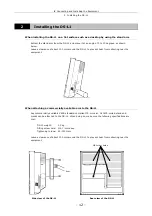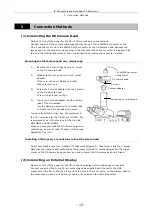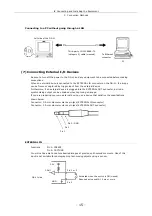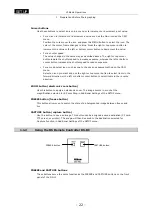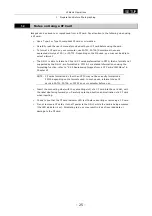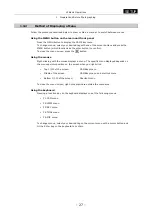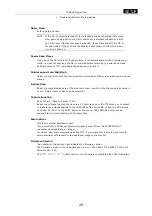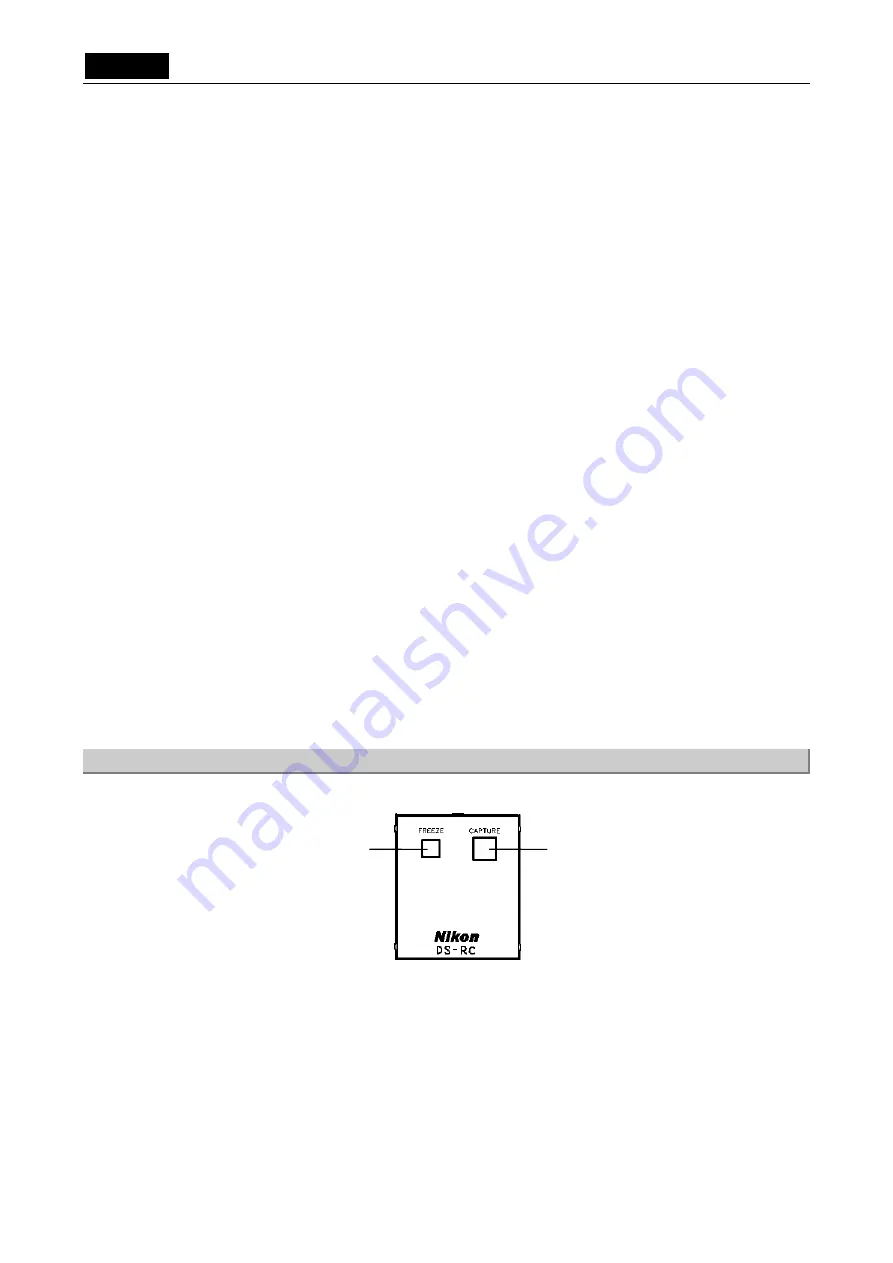
.
SETUP
.
VI Basic Operations
1 Preparations Before Photographing
- 22 -
Cursor buttons
Use these buttons to select an icon in a menu or to increment or decrement a set value.
•
For an icon to increment or decrement a value such as the Gain icon on the CAM
menu
Position the cursor over the icon and press the MENU button to select the icon. The
color of the cursor frame changes to blue. Press the right or top cursor button to
increment the value or the left or bottom cursor button to decrement the value.
•
For a shutter speed
The value changes in the same way as described above. The right or top cursor
button lowers the shutter speed to increase exposure, whereas the left or bottom
cursor button increases the shutter speed to reduce exposure.
•
For a mode-select icon, such as one to choose an exposure method on the CAM
menu
Select an icon you want and use the right or top cursor button to select items in the
forward direction or the left or bottom cursor button to select items in the reverse
direction.
ZOOM button (electronic zoom button)
Use this button to apply an electronic zoom. The image zooms in or out at the
magnification selected for E.Zoom Step in Additional Settings of the SETUP menu.
FREEZE button (freeze button)
This button allows you to switch the state of a photographed image between freeze and
live.
CAPTURE button (capture button)
Use this button to save an image. This button can be assigned a save destination (CF card,
FTP server, or printer). The image will then be saved to the destination selected for
Capture Function in Additional Settings of the SETUP menu.
1.1.2
Using the DS Remote Controller DS-RC
FREEZE and CAPTURE buttons
These buttons serve the same function as the FREEZE and CAPTURE buttons on the front
panel of the DS-L1.
FREEZE button
CAPTURE button