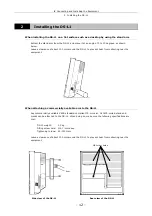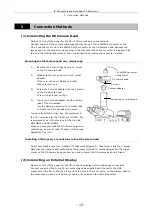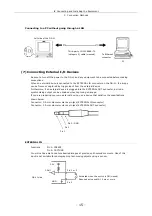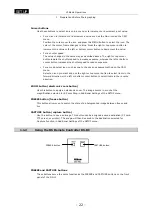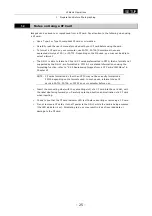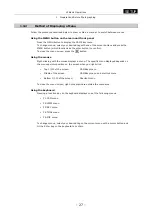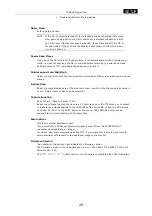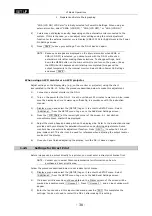VI Basic Operations
SETUP
1 Preparations Before Photographing
- 23 -
1.1.3
Using a Mouse
You can use a USB mouse with the DS-L1. Be sure to use a recommended mouse. Not every
USB mouse is compatible with the DS-L1.
While most normal operations involve left-clicking the mouse, some may require right-clicking.
For icons to set a value or select a mode, left- or right-clicking the mouse button allows you to
increment or decrement a value or select items in the forward or reverse direction.
•
For an icon to increment or decrement a value such as the Gain icon on the CAM menu
Left-clicking the icon increases the value, while right-clicking the icon reduces the value.
•
For a shutter speed
Left-clicking reduces the shutter speed to increase exposure; right-clicking increases the
shutter speed to reduce exposure.
•
For a mode-select icon, such as one to choose an exposure method on the CAM menu
Left-clicking lets you select items in the forward direction; right-clicking lets you select
items in the reverse direction.
Some functions are available only with the mouse. You will need a mouse to access all the
functions of the DS-L1. The following functions are not accessible without a mouse:
•
Electronic zoom scroll
•
Screen scroll when split into halves
•
Histogram display
•
Pen drawing function
•
Text input function
•
Count marking function
•
Two-point distance measurement function (including calibration)
•
Superimposed position adjustment