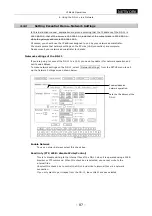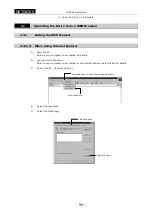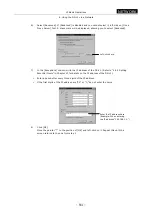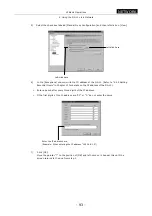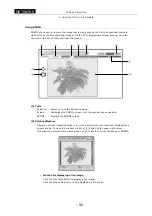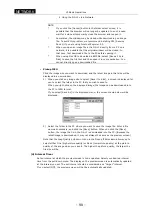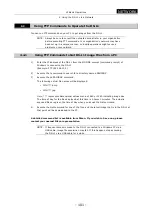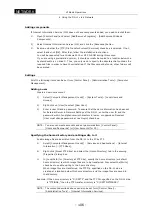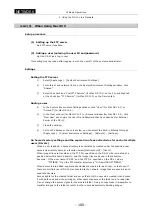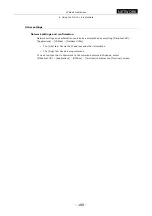.
NETWORK
.
VI Basic Operations
4 Using the DS-L1 via a Network
- 98 -
NOTE:
*
If you click the [Cancel] button in the folder select screen, it is
possible that the browser will no longer be updated. In such a case,
wait for a while or temporarily close the browser and reopen it.
*
Sometimes, the window may be closed while downloading an image
file. To avoid this problem, we recommend installing SP1 (Service
Pack 1) if you are using Internet Explorer 5.5.
*
When you open an image file in the DS-L1 directly from a PC on a
network, it is possible that the original window will be closed. In
that case, first download a file to the PC before opening it.
*
When using Mac OS to download a BMP file, select [Save a File to
Disk] to save the file first and then open it in your application. You
cannot directly open a downloaded file.
•
Pickup JPEG
Click the image size you want to download, and the latest image in that size will be
displayed in a new window.
1) When you click any image size to select [Save it to disk], a screen is displayed for
you to select the folder in the PC that you wish to save to.
When you right-click on the displayed image, the image can be downloaded into
the PC in JPEG format.
If you select [Save As] in the displayed menu, the screen shown below will be
displayed.
2) Select the folder in the PC where you want to save the image file. Enter a file
name as necessary, and click the [Save] button. When you click the [Save]
button, the image that is in the DS-L1 is downloaded into the PC. (Because the
latest image is downloaded, it may not always the same as the preview screen.)
Note that the Jpeg Quality pull-down menu in the Pickup JPEG column allows you to
select either Fine (high picture quality) or Basic (low picture quality) as the picture
quality of the image when you save it. The higher the picture quality, the larger the
file size will be.
(4) Interval Timer
Set an interval at which the preview screen is to be updated. Select your desired interval
time from the pull-down menu. The display on the preview screen is automatically updated
at the interval you set. The set interval should be considered as a “target” interval.
If you select [Off], the preview screen will not be automatically updated.