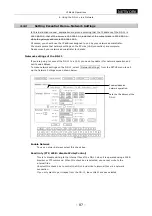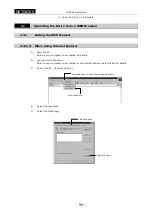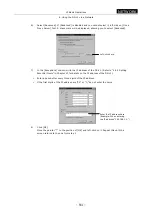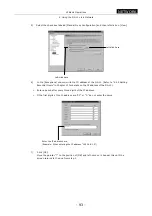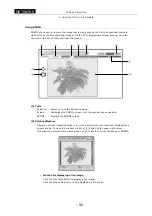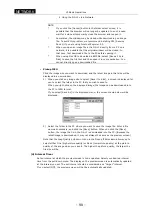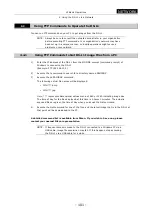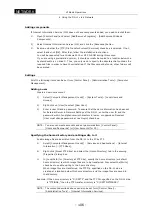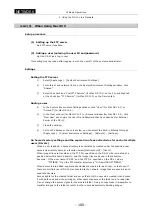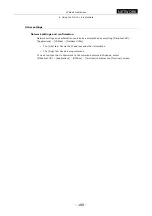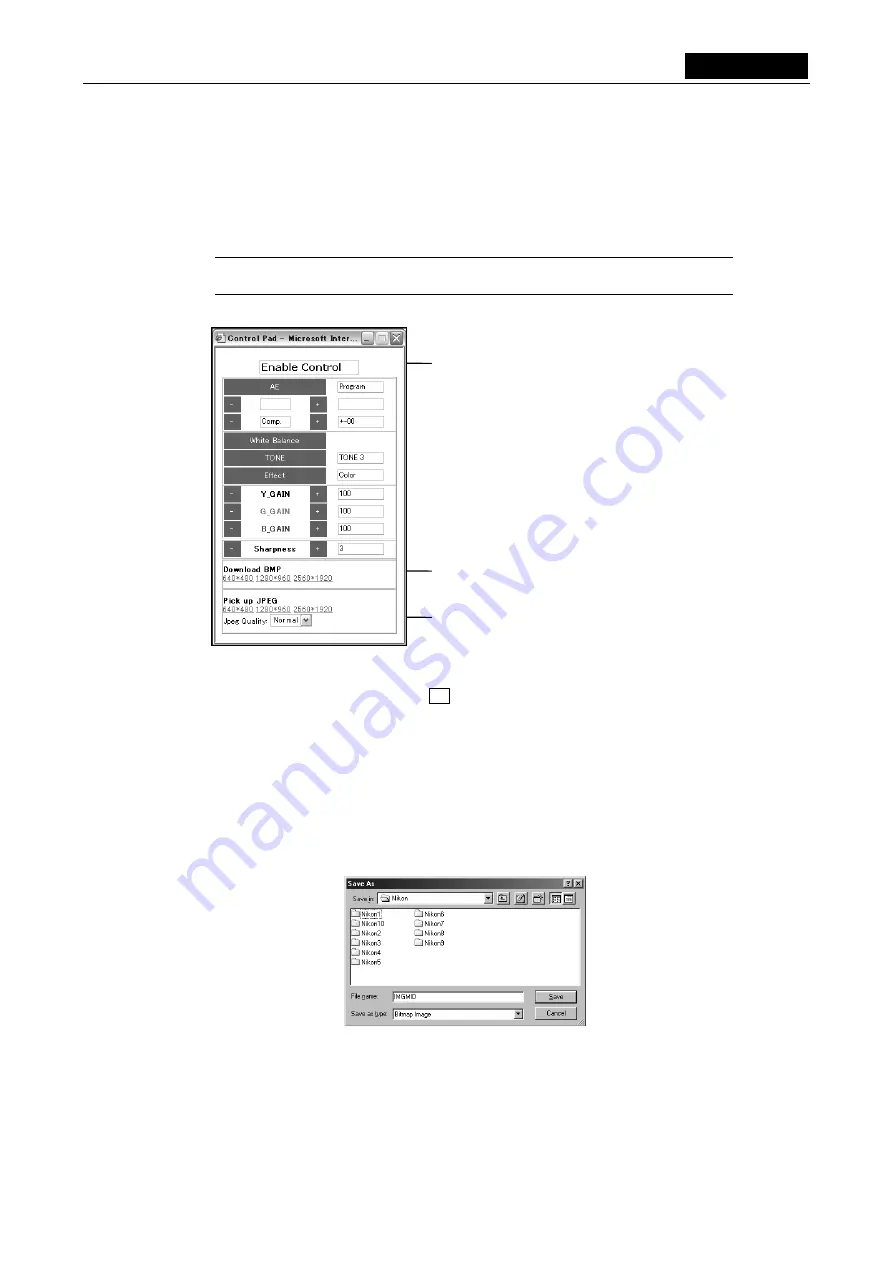
VI Basic Operations
NETWORK
4 Using the DS-L1 via a Network
- 97 -
(3) Control Pad
Displays a subwindow for controlling the DS-L1.
From this window, you can save the latest image to an image file. You can also perform
almost all operations that you would perform from the CAM Advn. menu. (Refer to “2.1.3
Fine Adjustment before Photographing—Advn. Menu” in Chapter VI.)
NOTE: No data or values can be entered directly from the keyboard. Use a mouse
to control the buttons on the WEB screen.
To close this control pad, click the x button at the upper right corner.
This control pad is automatically closed when you go to another screen (Entrance or
ROOM2).
•
Download BMP
Click the image size you want to download, and the latest image in that size will be
downloaded into the PC in BMP format.
1) When you click any image size to select [Save it to disk], a screen is displayed
for you to select the folder in the PC that you wish to save to.
2) Choose the folder in the PC where you want to save the image file. Enter a file
name as necessary, and click the [Save] button. When you click the [Save]
button, the image that is in the DS-L1 is downloaded into the PC. (Because the
latest image is downloaded, it may not always be the same as the preview
screen.)
Enable Control
Sets or adjusts the DS-L1.
Be sure to deselect the check box labeled “Read Only (FTP,
WEB:disable Write/Control)” in Network Settings of the SETUP
menu of the DS-L1 before making any settings here.
Download BMP
Downloads an image file in BMP format.
Pick up JPEG
Gets an image file in JPEG format.