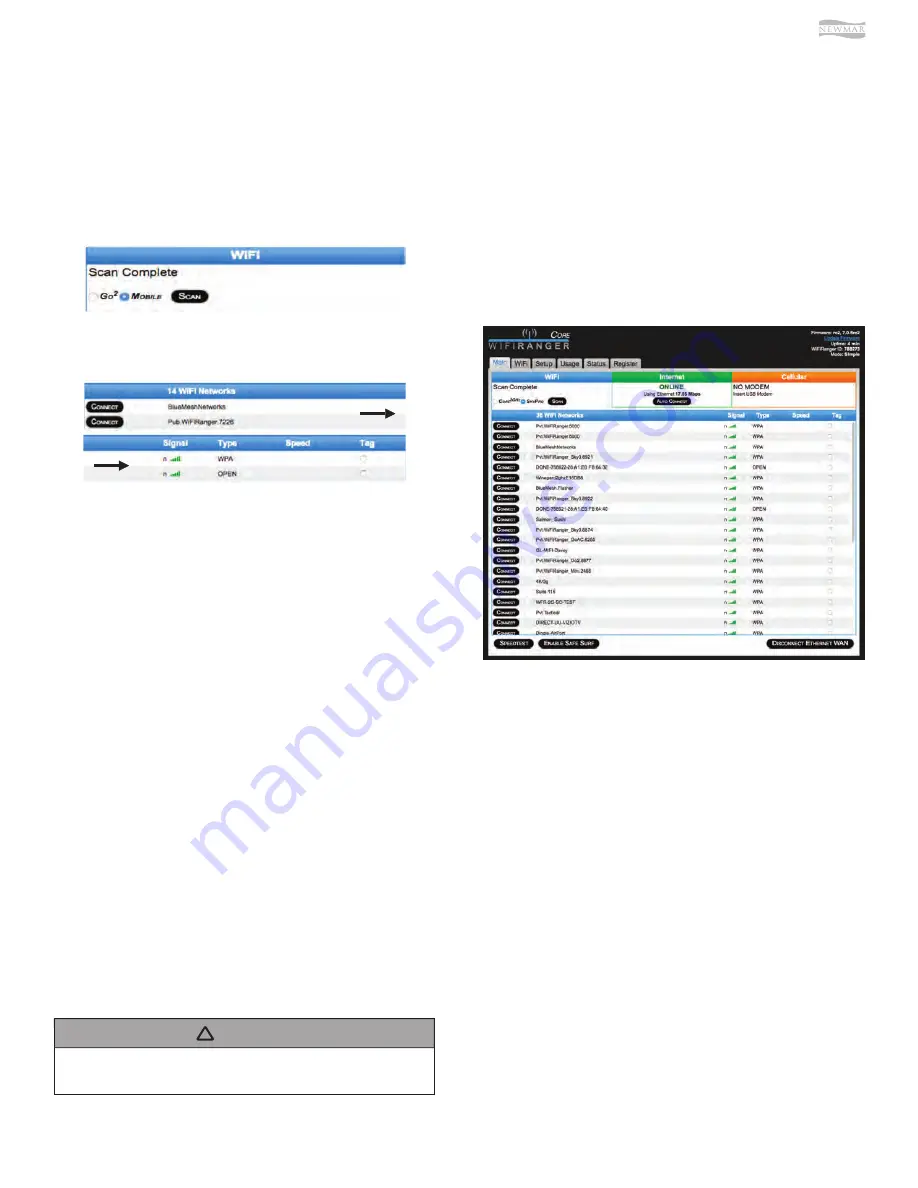
© 2020 Copyright Newmar Corporation. All rights reserved. For the most up-to-date version of this content, and for more product-specific information, please refer to Newgle.
101
ELECTRONICS
4. Click connect on desired WiFi Network once Scan is
complete. You will be prompted for the password if
the WiFi Network was secured using WEP or WPA.
The Scan button performs a one-time refresh of the
wireless signals in range. When moving locations, for
instance, the list of WiFi Networks may look like you are
still at the old location, but clicking the Scan button will
list what is currently available. Keep in mind that you must
first select the desired model to the left of the Scan button
prior to scanning or connecting. Generally, it is best to
select the outdoor unit which will be positioned to the
right of the indoor unit’s radial button. With 2.4 / 5.8GHz
capable products released starting in 2016, you will also
have the option to switch between the 2G or 5G receiver.
It is likely that the 5G receiver will not see as many
networks as the 2G because 2.4GHz is currently the most
popular frequency use for WiFi Hotspots.
The Connect button simply attempts to connect to the
selected WiFi Network. If the signal is secured, you may
be prompted to enter the password of the WiFi Network.
The WiFi status will update with the steps the WiFiRanger
is taking during the connection attempt.
Source(s): WiFi Ranger User Manual Revision 11 and WiFi Ranger
Newmar Service School Training (2017)
Product(s): This source is associated with more than one product. Refer
to Newgle for more information about the product(s) o
ff
ered for your
coach’s model year.
This article provides basic operation instructions for a Winegard In-Motion WiFi System (ConnecT 4G1).
Winegard In-Motion WiFi System Operation
(Model: ConnecT 4G1)
Setting Up The Winegard
Connect 4G1
1. Turn on the WiFi enabled device that you want to
connect and scan for wireless networks with this
device.
2. The label located on the front of this manual or on
the back of the IDU will display the default SSID and
password. Select WiFi signal and connect. Once the
IDU has been selected, enter the password.
Winegard recommends using Chrome or Firefox
browser for set-up.
NOTICE
!
Bookmark Hotkeys: D (Mac) / D
(Windows)
SCAN & CONNECT TO WIFI SIGNALS
1. Get on Main tab of Control Panel. Everything
necessary is located on the left-hand side.
2. Select desired wireless radio. Only WFRBoost &
WFRControl users have multiple choices as shown.
3. Click Scan. Refreshes the list of WiFi networks which
the selected radio can currently see.
Newmar Setup Processes &
6SHFL´FDWLRQV
CONNECTING TO INTERNET
In order to connect the WiFiRanger to a WiFi network for
internet access to the whole WiFiRanger system, get on
the Control Panel of the indoor WiFiRanger then perform
the following:
1. Select Sky / Sky2 / SkyPro to left of Scan button on
Main tab (powerful outdoor unit)
2. Click Scan to refresh list of WiFi networks in area
3. Click Connect to left of desired WiFi Network (enter
password if prompted)
Summary of Contents for Canyon Star 2021
Page 1: ...2021 sm ...


































