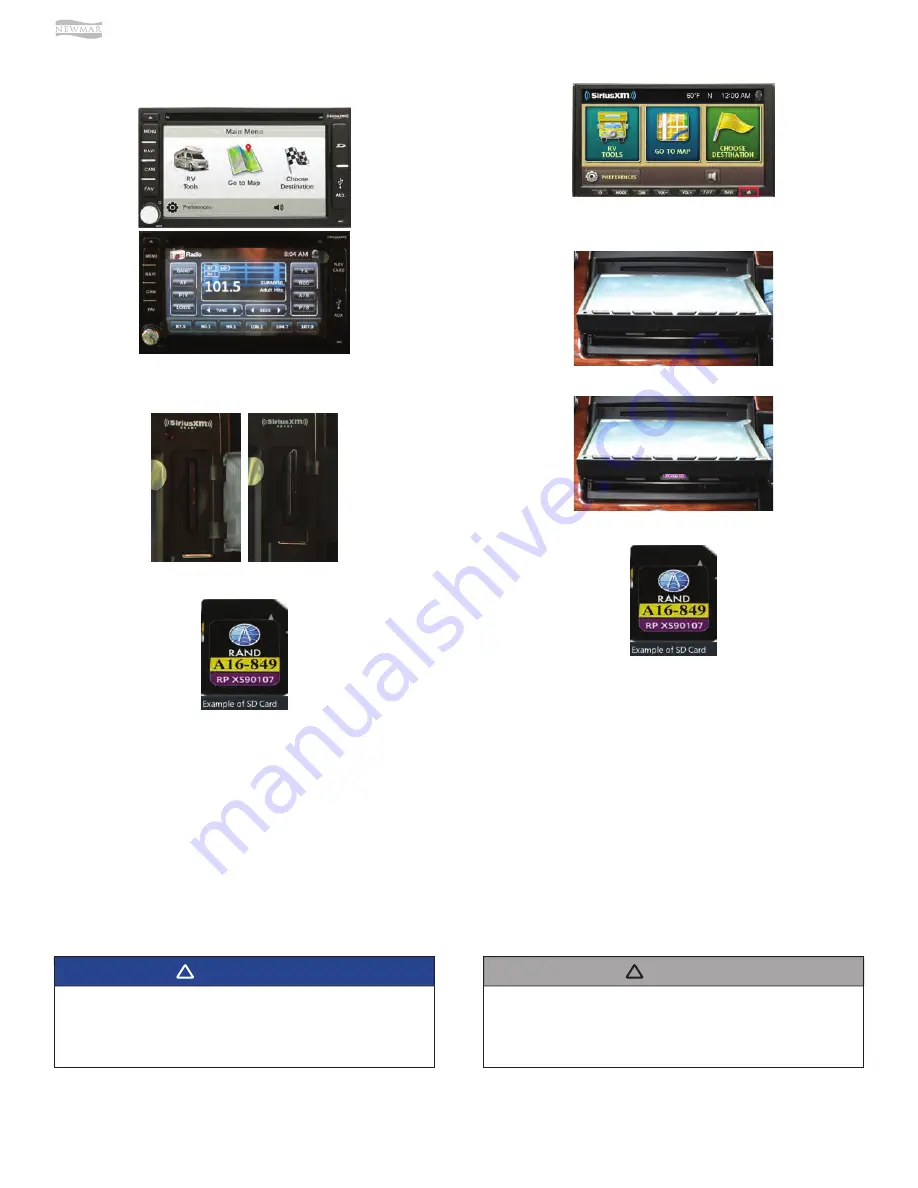
© 2020 Copyright Newmar Corporation. All rights reserved. For the most up-to-date version of this content, and for more product-specific information, please refer to Newgle.
96
ELECTRONICS
1. Find the “Nav Card” or “SD” lid, and open the door.
2. Press in, and release the SD card to pop it out.
SD Or Nav Card Lid On Bezel
(This applies to units with or without the disc option.)
3. Remove the card.
4. Complete the SD card update from Rand McNally.
5. Reinstall the card.
6. Close the “Nav Card” or “SD” lid.
7. Test the system for proper operation.
Eject Button On Bezel
1. Press the EJECT button. The screen will tilt to expose
the SD card.
2. Press in and release the SD card to pop it out.
Source(s): XSG2NA-X2 Infotainment Center Owner’s Manual
Product(s): This source is associated with more than one product. Refer
to Newgle for more information about the product(s) o
ff
ered for your
coach’s model year.
3. Remove the card.
4. Complete the SD card update from Rand McNally.
5. Reinstall the card. The screen will close on its own
after short period of time.
6. Test the system for proper operation.
Rand McNally SD Card Update with the Rand Dock
Application
This article provides basic operation instructions for updating a Rand McNally (navigation system) SD card with the Rand
Dock Application, as provided to Newmar by Xite Solutions on March 15, 2019.
Before attempting this procedure, please read
this document fully to ensure correct step-by-step
process. This process requires the most up-to-date
version of Rand Dock to complete.
IMPORTANT
!
The Rand McNally Dock application is required to
perform the update process, as well as an internet
connected computer with an SD card port or Card
Reader.
NOTICE
!
Summary of Contents for Canyon Star 2021
Page 1: ...2021 sm ...






























