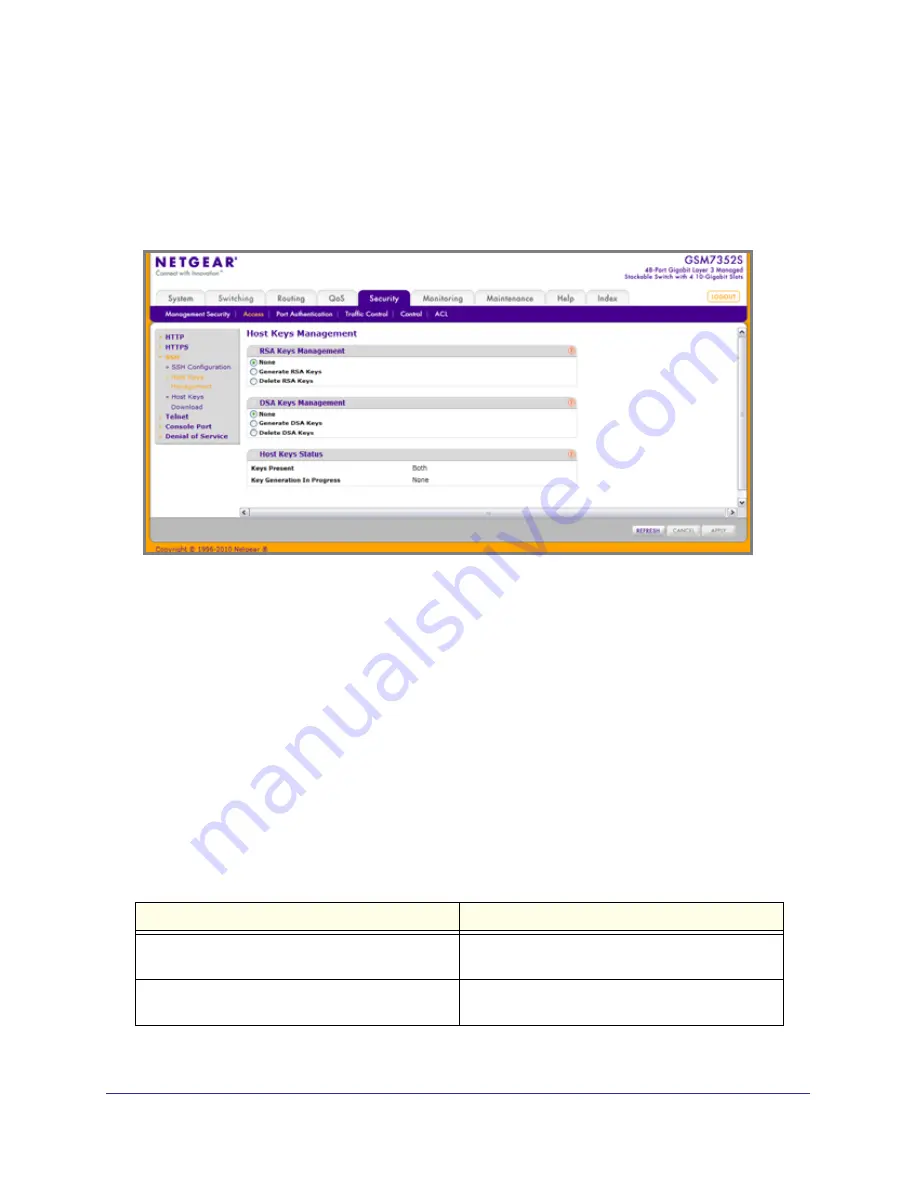
460
|
Chapter 6. Managing Device Security
ProSafe® Gigabit L3 Managed Stackable Switches Software Administration Manual
Host Keys Management
Use this menu to generate or delete RSA and DSA keys.
To display the Host Keys Management page, click
Security
Access > SSH
Host Keys
Management
.
1.
Host Keys Management
- None is the default selection.
2.
Use
Generate RSA Keys
to begin generating the RSA host keys. Note that to generate
SSH key files SSH must be administratively disabled and there can be no active SSH
sessions.
3.
Use
Delete RSA Keys
to delete the corresponding RSA key file, if it is present.
4.
DSA Keys Management
- None is the default selection.
5.
Use
Generate DSA Keys
to begin generating the DSA host keys. Note that to generate
SSH key files SSH must be administratively disabled and there can be no active SSH
sessions.
6.
Use
Delete DSA Keys
to delete the corresponding DSA key file, if it is present.
7.
Click
APPLY
to start to download the Host Key file. Note that to download SSH key files
SSH must be administratively disabled and there can be no active SSH sessions.
8.
Click
REFRESH
to refresh the web page to show the latest SSH Sessions.
Table
6-90.
Field
Description
Keys Present
Displays which keys, RSA, DSA or both, are present
(if any).
Key Generation In Progress
Displays which key is being generated (if any), RSA,
DSA or None.
















































