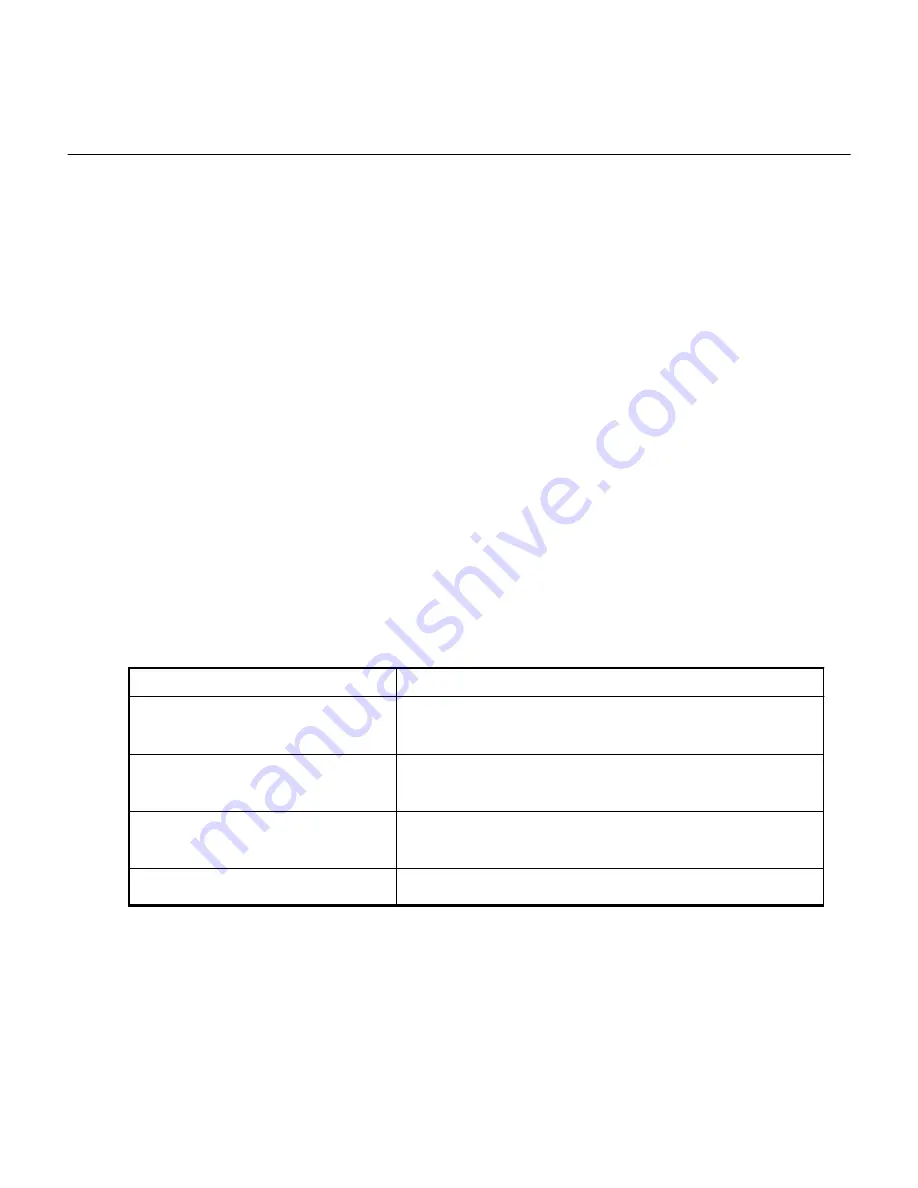
Troubleshooting the hardware installation
If you encounter issues during the installation, you might find it helpful to review troubleshooting
information related to hardware setup and connectivity issues.
Related tasks
Hardware setup appears to hang
on page 76
The StorageGRID Appliance Installer might not be available if hardware faults or cabling errors
prevent the appliance from completing its boot-up processing.
Related reference
Troubleshooting connection issues
If you encounter connection issues during the StorageGRID appliance installation, you should
perform the corrective action steps listed.
Viewing boot-up codes for the appliance
When you apply power to the appliance, the BMC logs a series of boot-up codes. You can view
these codes on a graphical console that is connected to the BMC management port.
Before you begin
•
You know how to access the BMC dashboard.
•
If you want to use a kernel-based virtual machine (KVM), you have experience deploying and
using KVM applications.
•
If you want to use serial-over-LAN (SOL), you have experience using IPMI SOL console
applications.
Steps
1. Select one of the following methods for viewing the boot-up codes for the appliance controller,
and gather the required equipment.
Method
Required equipment
VGA console
•
VGA-capable monitor
•
VGA cable
KVM
•
KVM application
•
RJ-45 cable
Serial port
•
DB-9 serial cable
•
Virtual serial terminal
SOL
•
Virtual serial terminal
2. If you are using a VGA console, perform these steps:
a. Connect a VGA-capable monitor to the VGA port on the back of the appliance.
b. View the codes displayed on the monitor.
3. If you are using BMC KVM, perform these steps:
a. Connect to the BMC management port and log into the BMC web interface.
b. Select Remote Control.
c. Launch the KVM.
d. View the codes on the virtual monitor.
4. If you are using a serial port and terminal, perform these steps:
Hardware Installation and Maintenance Guide for SG100 and SG1000 Appliances
73
Troubleshooting the hardware installation






























