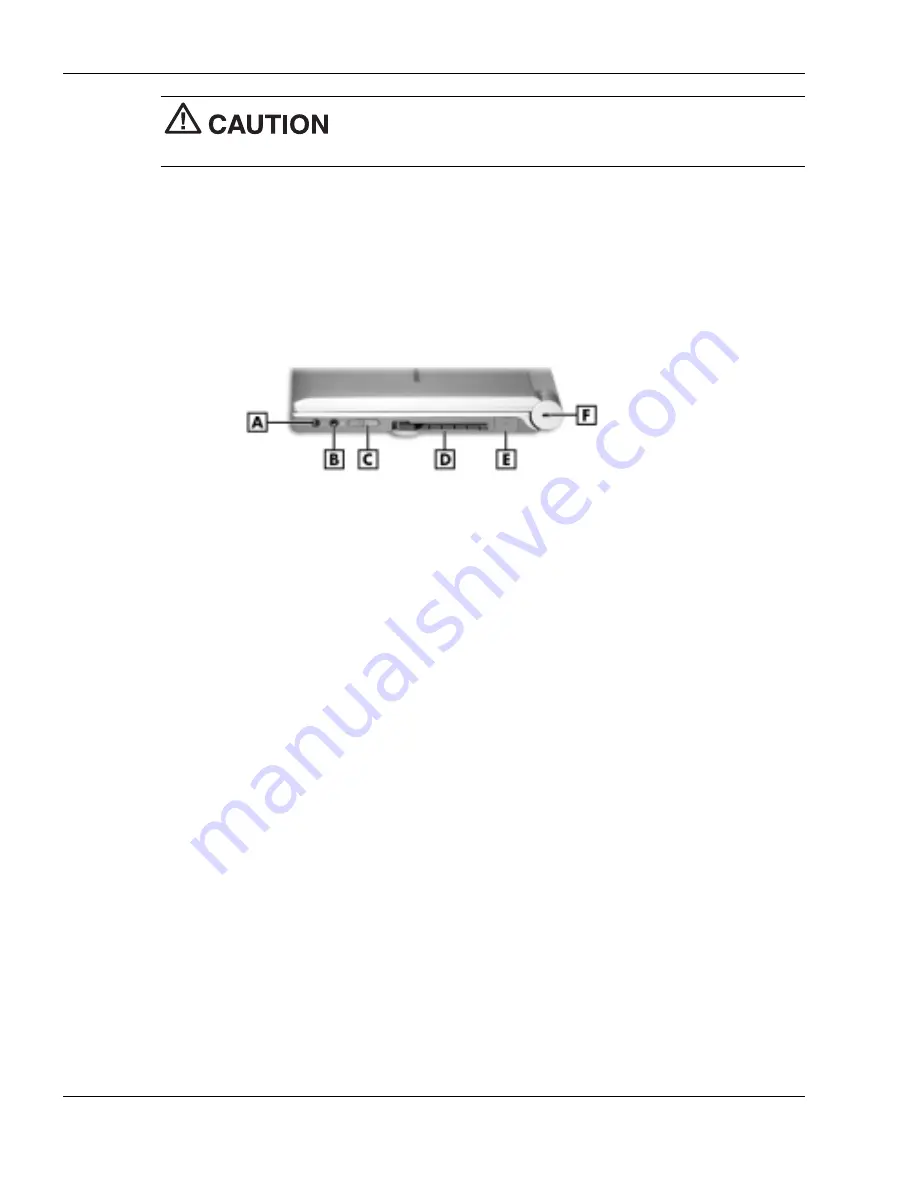
1-10
Introducing Your NEC Versa
Always keep the vents unobstructed to allow proper system
cooling.
Around the Right Side of the System
The right side of the NEC Versa notebook offers the features, which are described after
the figure.
Right-side features
A
– Headphone Jack/External Speakers
D
– PC Card Slot
B
– External Microphone Jack
E
– USB Port
C
– Power Button
F
– Kensington Lock Slot
!
Headphone Jack/External Speakers — Lets you connect external headphones or
speakers to your NEC Versa. Plugging in headphones disables the built-in system
speakers.
!
External Microphone (MIC) — Allows you to connect an external microphone for
monophonic recording or amplification through the unit. Plugging in an external
microphone disables the built-in microphone.
!
Power Button — Slide the Power button forward to power on, power off, and to
resume from Standby mode.
For more information about the Power button, see the following topic, “Power
Button.”
!
PC Card Slot — Accommodates one Type II PC Card. These cards are often storage
or communication devices such as Static Random Access Memory (SRAM), Read
Only Memory (ROM), Flash Memory, LAN, and Small Computer System Interface
(SCSI).
!
USB Port — The Universal Serial Bus (USB) port allows you to connect up to 127
USB-equipped peripheral devices (printers, monitors, scanners, etc.) to your NEC
Versa.
!
Kensington Lock Slot
®
— Provides a connection for an optional Kensington Lock.
Summary of Contents for VersaDayLite
Page 96: ...8 Using Peripheral Devices External Monitor External Audio Options USB Devices ...
Page 100: ...9 Using Multimedia Audio Video Multimedia Applications ...
Page 105: ...10 Solving System Problems Problem Checklist Start Up Problems If You Need Assistance ...
Page 122: ...B Specifications System Components Memory Map Interrupt Controllers ...
















































