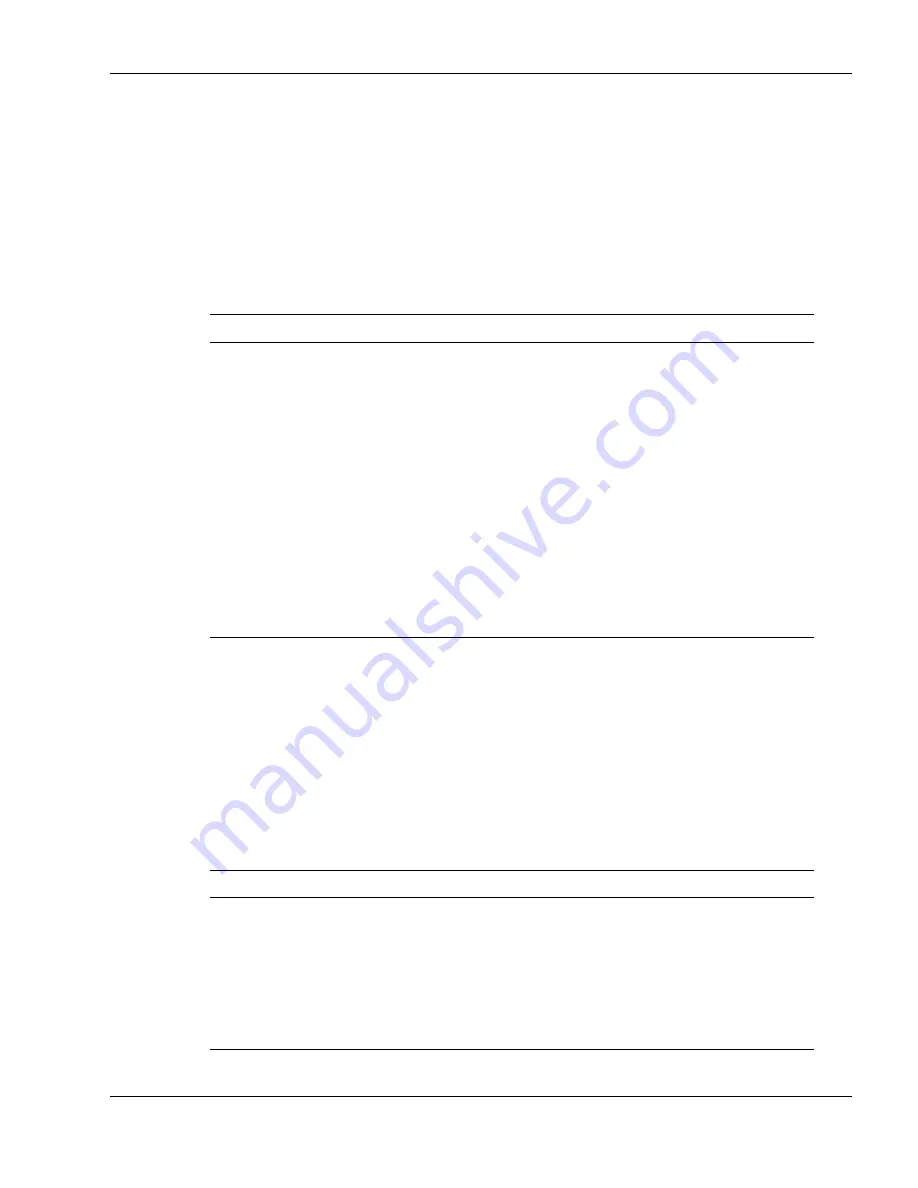
Using the BIOS Setup Utility 3-11
Boot Menu
Choose the Boot menu by selecting Boot in the legend bar on the Main menu screen.
Other Boot menu options are available by selecting submenus.
Use the arrow keys to select one of the Boot menu options and press
Enter
to select a
submenu. Items with grayed-out text are not available. Explanations of each Boot menu
item are in the following table.
Boot Menu Settings
Menu Item
Settings (default is bold)
USB Drive
Hard Drive
The Boot Menu displays the bootable
devices in the current boot order.
Use the up or down arrows to select a
device.
Press
Enter
to expand or collapse device
information.
Press
Ctrl Enter
to expand or collapse all
device information.
Use the plus (+) or minus (-) key to move a
selected device up or down in the boot
order.
Exit Menu
Choose the Exit menu by selecting Exit in the legend bar on the Main menu screen.
Other Exit menu options are available by selecting submenus.
Use the arrow keys to select one of the Exit menu options and press
Enter
to select a
submenu. Explanations of each Exit menu item are in the following table.
Exit Menu Items
Menu Item
Settings (default is bold)
Exit Saving Changes
Implements the changes just made, and
exits BIOS.
Exit Discarding Changes
Exits, leaving BIOS unchanged.
Load Setup Defaults
Loads default values for all BIOS setup
fields.
Summary of Contents for VersaDayLite
Page 96: ...8 Using Peripheral Devices External Monitor External Audio Options USB Devices ...
Page 100: ...9 Using Multimedia Audio Video Multimedia Applications ...
Page 105: ...10 Solving System Problems Problem Checklist Start Up Problems If You Need Assistance ...
Page 122: ...B Specifications System Components Memory Map Interrupt Controllers ...
















































