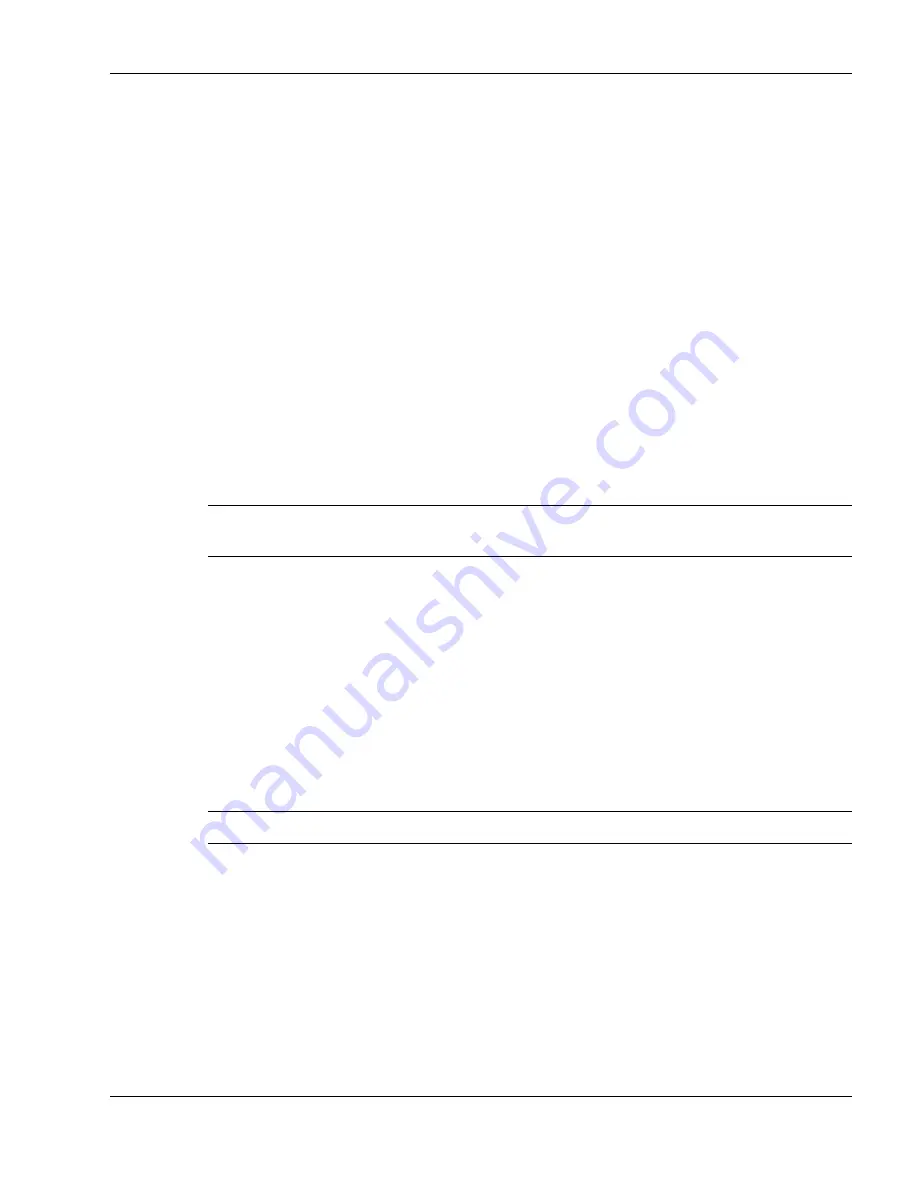
Using the Operating System and Utilities 4-11
Use the Product Recovery utility to perform a Full Disk Drive restore as follows:
1.
Check the Product Recovery CD title and make sure that it is the correct CD for
your NEC Versa computer and operating system.
2.
Power off your system before connecting the external CD-ROM drive to your NEC
Versa.
3.
Put the CD into the CD-ROM drive tray, close the drive door, and power on your
system.
4.
Read the License Agreement screen that appears. Use the VersaGlide touchpad to
position the cursor on the Accept button. Left click to accept the agreement.
5.
You have the option of accepting or declining the agreement. If you decline the
agreement, the recovery utility exits.
6.
In the NEC Product Recovery utility screen, use the VersaGlide touchpad to
choose Full Disk Drive to restore your hard disk drive to its original factory
installed state.
Choose your restore option carefully to prevent losing data and applications installed on
your system.
7.
Read the Warning screen.
A warning displays indicating that your hard disk is about to be erased.
8.
Select Continue to proceed to perform a Full Disk Drive restore.
If you select Back, the recovery utility returns to the prior screen, which has an exit
option.
If you select Continue, a screen with progress bars displays and lets you know the
progress of the recovery.
Do not turn off or disturb the system during the recovery process.
9.
When the recovery process is complete, you are prompted to remove the CD from
the CD-ROM drive and reboot your system.
10.
Press
Enter
, click Reboot, or press
Alt-R
to reboot your system.
A series of hardware detection screens display, the system reboots and the
Windows Setup screen appears. Follow the on-screen instructions to set up
Windows.
You are required to reenter your Microsoft license number.
Summary of Contents for VersaDayLite
Page 96: ...8 Using Peripheral Devices External Monitor External Audio Options USB Devices ...
Page 100: ...9 Using Multimedia Audio Video Multimedia Applications ...
Page 105: ...10 Solving System Problems Problem Checklist Start Up Problems If You Need Assistance ...
Page 122: ...B Specifications System Components Memory Map Interrupt Controllers ...
















































