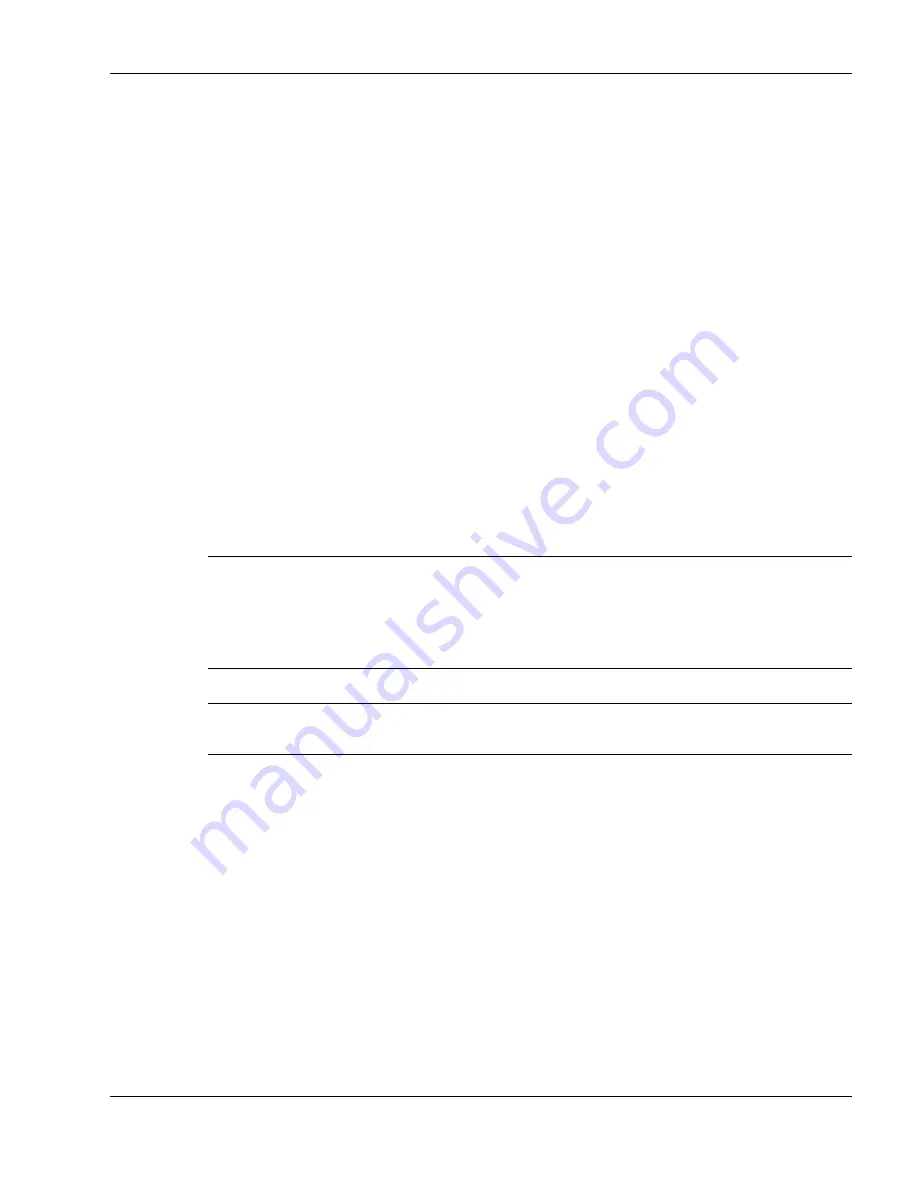
Using the Operating System and Utilities 4-9
Uninstalling the LongRun Utility
An uninstall process is provided if you want to remove the LongRun utility after it has
been installed.
Before you remove the utility, close the application by right clicking on the icon in the
system tray and choosing “Close LongRun.” Run the NEC Customize utility and select
“Install/Uninstall LongRun Utility.” Press the OK button and reboot your system after
the uninstall process has completed.
Installing and uninstalling the LongRun utility does not remove it from the NEC
Customization utility. If you uninstall the LongRun utility, you can reinstall it again at
any time.
Product Recovery CD
The Product Recovery CD contains the NEC Product Recovery Utility that allows you
to restore your system to its initial installation state.
If you determine that you need to restore your system to its initial installation state
follow the instructions provided here.
Note
Only use the Product Recovery utility to restore your system to its initial
installation state as a last resort. Check the problem checklist in Chapter 10 for
information about solving problems before using the CD. The Product Recovery utility
provides options that either remove or replace existing files, a process that may result in
data loss.
Before using the Product Recovery CD, enter the BIOS Setup utility and restore the
BIOS default settings. Save the default settings before exiting the BIOS Setup utility.
Guidelines for Using the Product Recovery CD
Follow these guidelines when using the Product Recovery CD.
!
Use AC power.
!
Remove all optional hardware such as PC Cards, USB devices, printers, and
monitors.
Summary of Contents for VersaDayLite
Page 96: ...8 Using Peripheral Devices External Monitor External Audio Options USB Devices ...
Page 100: ...9 Using Multimedia Audio Video Multimedia Applications ...
Page 105: ...10 Solving System Problems Problem Checklist Start Up Problems If You Need Assistance ...
Page 122: ...B Specifications System Components Memory Map Interrupt Controllers ...






























