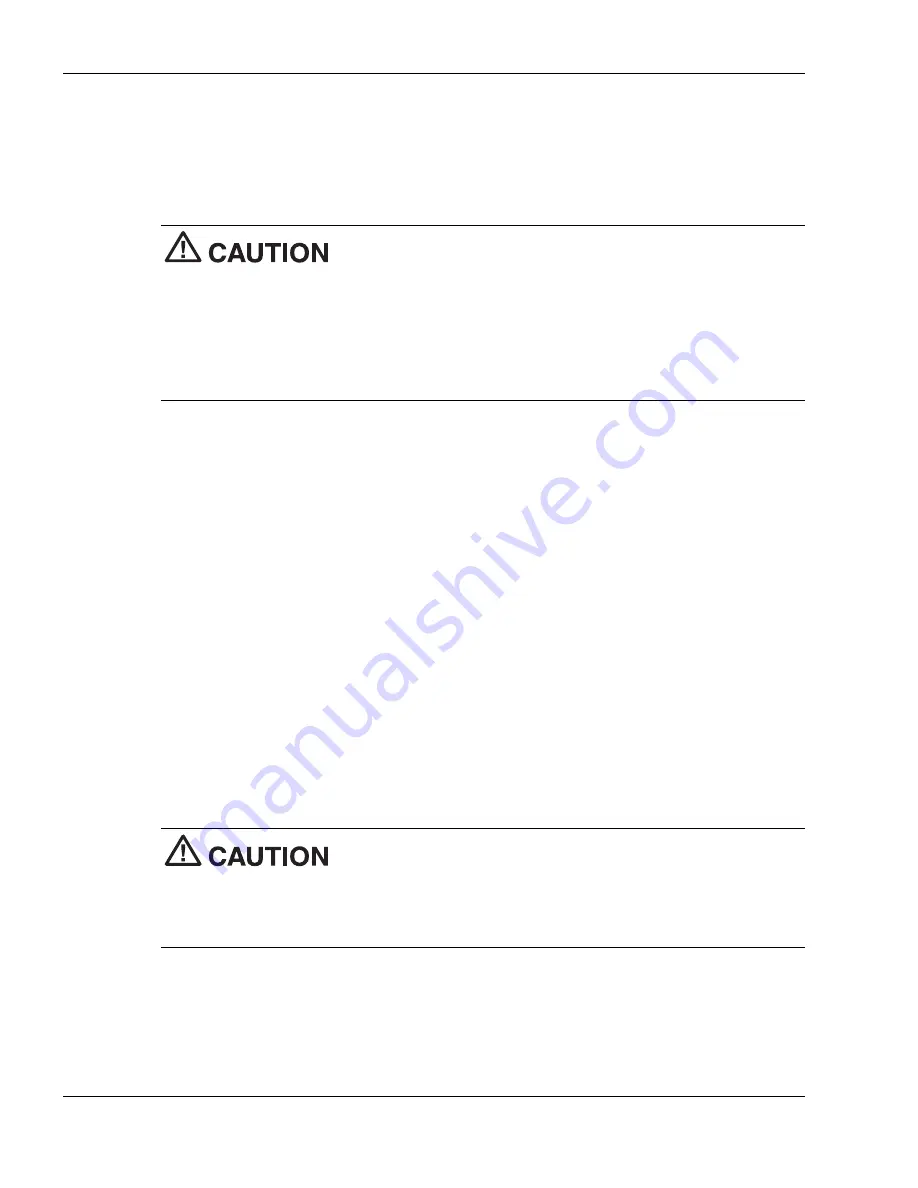
4-12
Using the Operating System and Utilities
Partition Only Restore
If your preinstalled software on drive C: of your multiple partitioned drive becomes
unusable and you cannot boot from the hard disk, use the Product Recovery Utility to
restore your primary partition to its initial shipping configuration.
Use the Partition Only restore option only if your hard disk
drive consists of multiple partitions
and
if drive C: contains the operating system and
related drivers. Move all other data and applications to other partitions (drives) or the
Partition Only restore process will erase them completely.
The Partition Only restore option deletes
all
files on drive C: and replaces them with the
original factory installed files. Only use the Partition Only restore option if the
preinstalled software on drive C: is unusable.
Use the Product Recovery utility to perform a Partition Only restore as follows:
1.
Check the Product Recovery CD title and make sure that it is the correct CD for
your NEC Versa computer and operating system.
2.
Power off your system before connecting the external CD-ROM drive to your NEC
Versa.
3.
Put the CD into the CD-ROM drive tray, close the drive door, and reboot your
computer.
4.
Read the License Agreement screen that appears. Use the VersaGlide touchpad to
position the cursor on the Accept button. Left click to accept the agreement.
5.
You have the option of accepting or declining the agreement. If you decline the
agreement, the recovery utility exits.
6.
In the NEC Product Recovery Utility screen, use the VersaGlide touchpad to
choose Partition Only to restore drive C: of a multiple partitioned drive to its
original factory installed state.
Choose your restore option carefully to prevent losing data and
applications installed on your system.
If the hard disk is configured with multiple or extended partitions you may have to
reinstall some software to restore configuration settings and shared files.
Summary of Contents for VersaDayLite
Page 96: ...8 Using Peripheral Devices External Monitor External Audio Options USB Devices ...
Page 100: ...9 Using Multimedia Audio Video Multimedia Applications ...
Page 105: ...10 Solving System Problems Problem Checklist Start Up Problems If You Need Assistance ...
Page 122: ...B Specifications System Components Memory Map Interrupt Controllers ...
















































