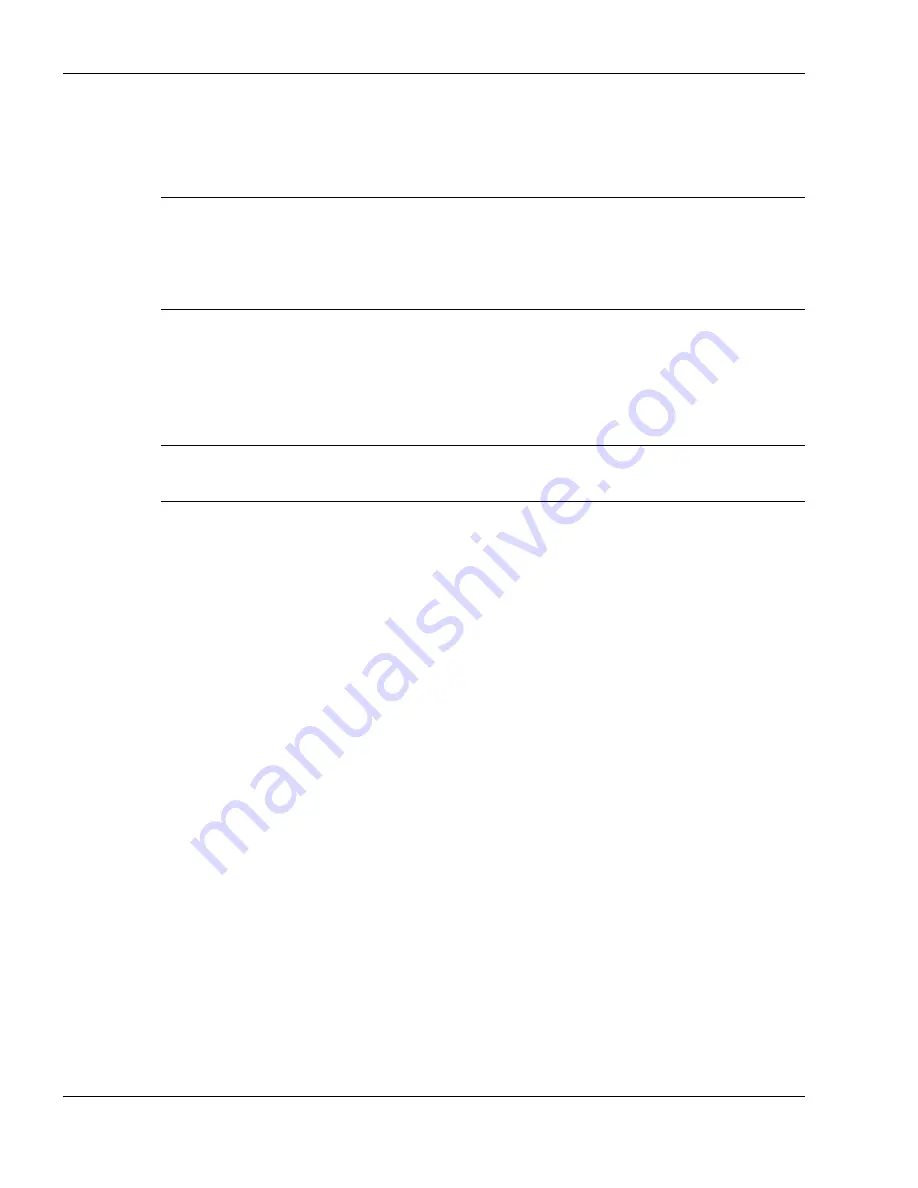
5-8
Using the System Drives and Bays
7.
If the CD is not set to autorun when you insert it in the drive, run the setup.exe file,
installation program or follow other instructions provided with the software
application to start or load the CD contents.
Note
Before recording from the external CD-ROM drive to the internal hard disk
drive, disable the internal microphone. To disable the internal microphone, go to Start,
Programs, Accessories, Entertainment, Volume Control. Choose Options, Properties
and remove the check from the Microphone box in the 'Show the following controls'
window.
Using the USB CD-ROM Drive to Play Audio CDs
To play an audio CD-ROM from your CD-ROM drive you need to enable the digital
audio feature on your computer.
Note
If the digital audio feature is enabled, the control buttons on the CD-ROM
drive no longer function.
1.
Plug the USB CD-ROM drive into one of the USB ports on the system.
2.
Click on Start, Settings, Control Panel from the Microsoft Windows desktop.
3.
Double click on the System icon.
4.
Select the Hardware tab and click the Device Manager button.
5.
Left click the plus sign next to the DVD/CD-ROM icon. Double click the TEAC
CD-210PU USB device.
6.
Left click the Properties tab and check the Enable Digital CD Audio for the
CD-ROM Device option. Click OK. The CD-ROM drive can now play audio CDs.
Disconnecting the CD-ROM Drive
Follow these steps to disconnect the external CD-ROM drive.
1.
Double click the Unplug/Eject icon on the toolbar and a box pops up.
2.
Highlight the CD-ROM drive and press Stop.
3.
Pull the USB connector out of the port.
Summary of Contents for VersaDayLite
Page 96: ...8 Using Peripheral Devices External Monitor External Audio Options USB Devices ...
Page 100: ...9 Using Multimedia Audio Video Multimedia Applications ...
Page 105: ...10 Solving System Problems Problem Checklist Start Up Problems If You Need Assistance ...
Page 122: ...B Specifications System Components Memory Map Interrupt Controllers ...






























