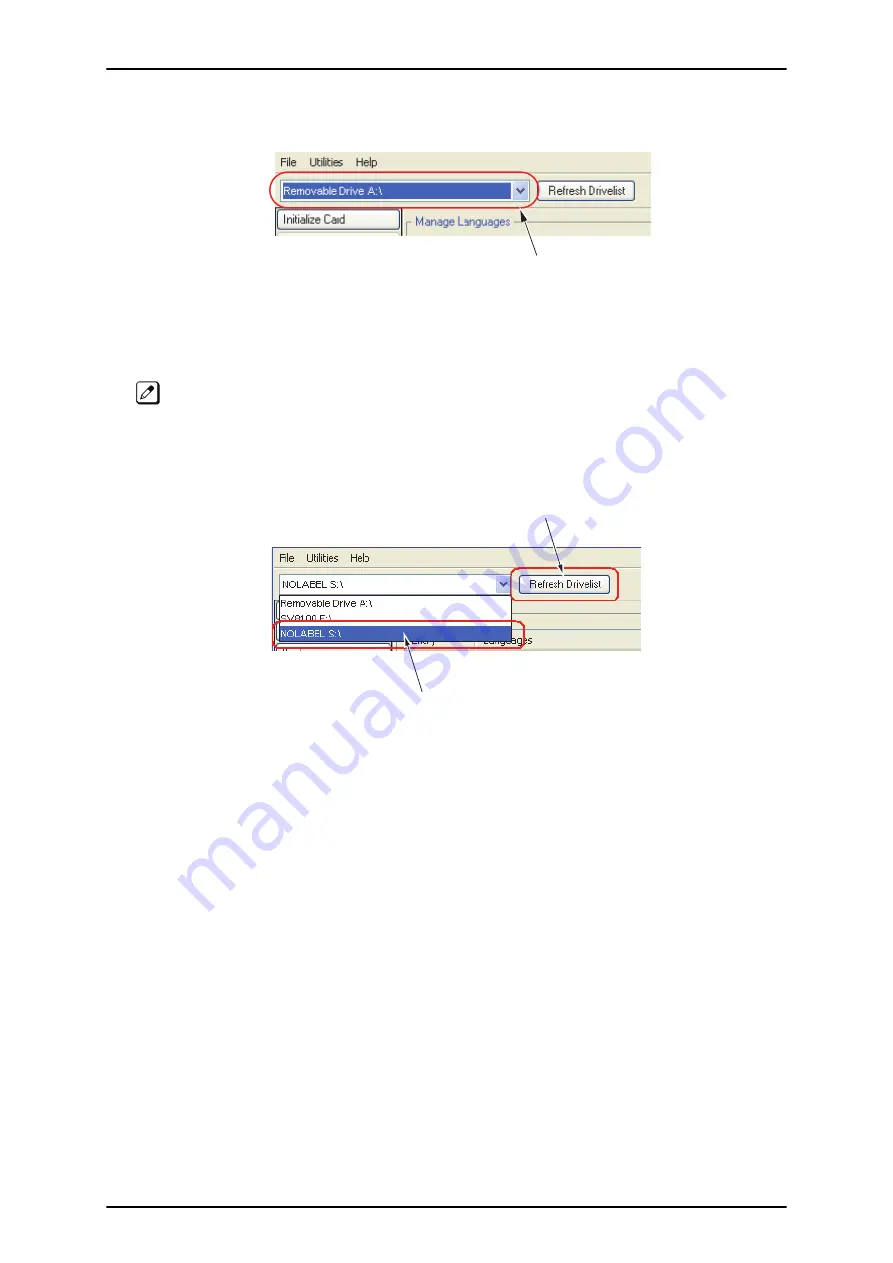
1.
Figure 3-8 InMail Utility Main Screen on page 3-6
, click on the drop-down box.
Figure 3-9 Utility Select InMail Card Screen on page 3-7
is displayed.
Device
Select the InMail
card from the drop-down
box.
Figure 3-9 Utility Select InMail Card Screen
If the InMail CompactFlash Card is changed in the middle of an InMail Utility session, click Refresh,
then Select to read the new card.
2.
The Language Prompt portion of the Main Screen updates with the prompt version information.
Refer to
Figure 3-8 InMail Utility Main Screen on page 3-6
Refresh Drivelist:
This resets drive list if
InMail CF was connected to support PC after
Utility was started.
Device:
The card reader
drive ID or volume label
(if any).
Figure 3-10 Updated InMail Portion of InMail Utility Main Screen
Backing Up the InMail CompactFlash Card
The voice prompts, and the recorded names, messages and greetings stored on the InMail
CompactFlash Card can be backed up to the hard drive on the PC.
ISSUE 3.5
SL1100
InMail Feature Manual
3-7
Summary of Contents for SL1100
Page 1: ...InMail Feature Manual A50 031762 003 NA ISSUE 3 5...
Page 8: ...MEMO SL1100 ISSUE 3 5 vi InMail Feature Manual...
Page 18: ...MEMO SL1100 ISSUE 3 5 1 10 Quick Setup...
Page 196: ...Operation Not applicable SL1100 ISSUE 3 5 2 178 Message Length M...
Page 207: ...Message Reply 0 Plays Help message ISSUE 3 5 SL1100 InMail Feature Manual 2 189 M...
Page 216: ...Operation Not applicable SL1100 ISSUE 3 5 2 198 Next Call Routing Mailbox N...
Page 251: ...Operation Not applicable ISSUE 3 5 SL1100 InMail Feature Manual 2 233 S...
Page 282: ...MEMO SL1100 ISSUE 3 5 3 14 InMail Utility...
Page 286: ...MEMO SL1100 ISSUE 3 5 4 4 Soft Key Glossary...
Page 287: ...MEMO ISSUE 3 5 SL1100 InMail Feature Manual 4 5...
Page 288: ...InMail Feature Manual NEC Corporation ISSUE 3 5...














































