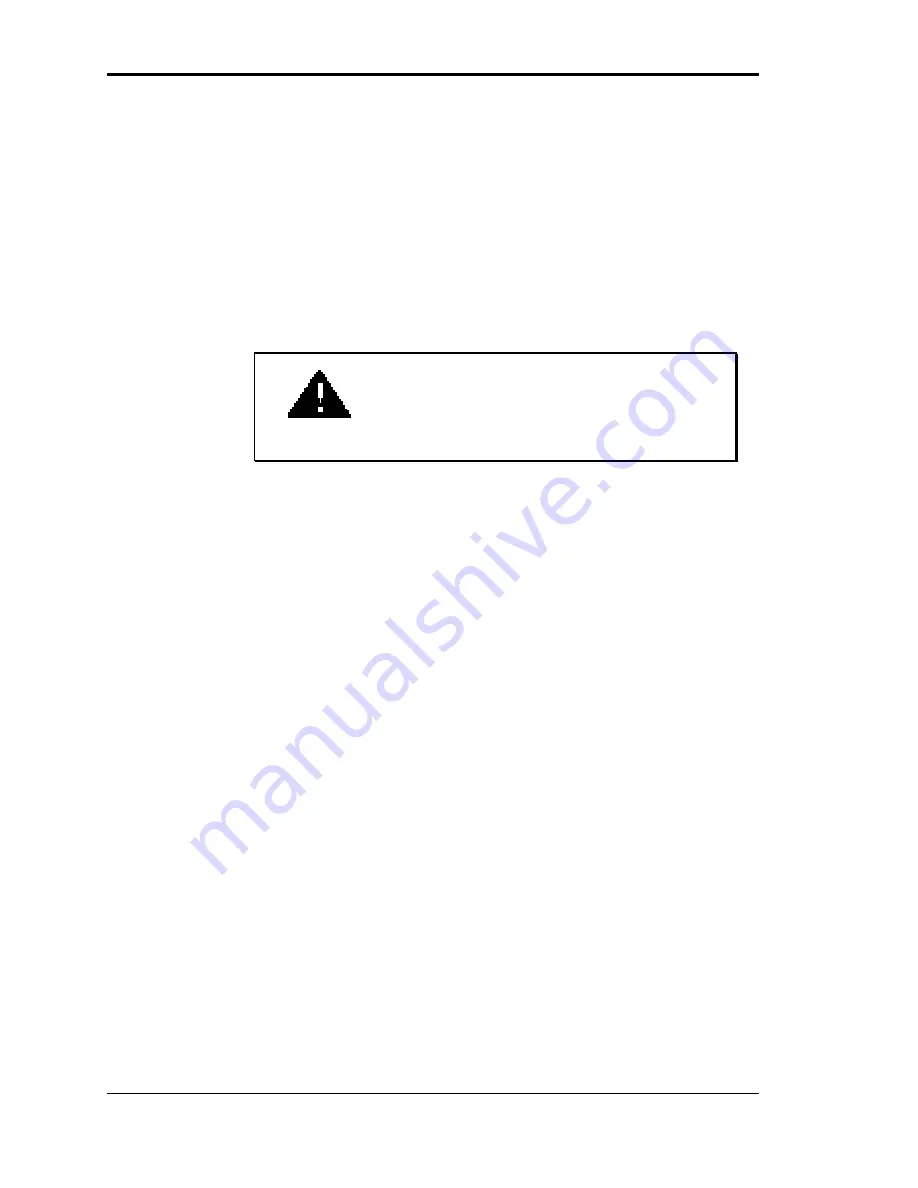
7-6 Setting System Board Jumpers
Changing Jumper Settings
To change system board jumper settings, use the following
procedure. A label showing the jumper information is in-
side the system unit cover. The label provides a quick ref-
erence for the settings.
1.
Turn off and unplug the system and any external
options.
WARNING:
The system power must be
off before changing a jumper setting.
2.
Remove the system unit cover (see Chapter 5).
3.
Locate the jumper(s) on the system board (see the fig-
ure under “Jumper Locations” earlier in this chapter).
You might have to remove installed expansion boards
to access the jumper (see expansion board removal
procedures in Chapter 6).
4.
If you removed any expansion boards, replace them.
5.
Replace the system unit cover (see Chapter 5).
6.
Plug in system and peripheral cables and turn on the
system.
7.
Run Setup (see Chapter 2).
Summary of Contents for POWERMATE VP
Page 10: ...Contents xi ...
Page 33: ...1 18 Using Your Computer Desktop sound board connectors Minitower sound board connectors ...
Page 62: ...Using Your Computer 1 47 n Check that NECCI EXE is running ...
Page 187: ...6 72 Adding Options ...
Page 224: ...B 8 Specifications ...
Page 230: ...Sound Board Jumper Settings D 3 Sound board jumper locations and functions ...
Page 234: ...Sound Board Jumper Settings D 7 High DMA channel settings ...






























