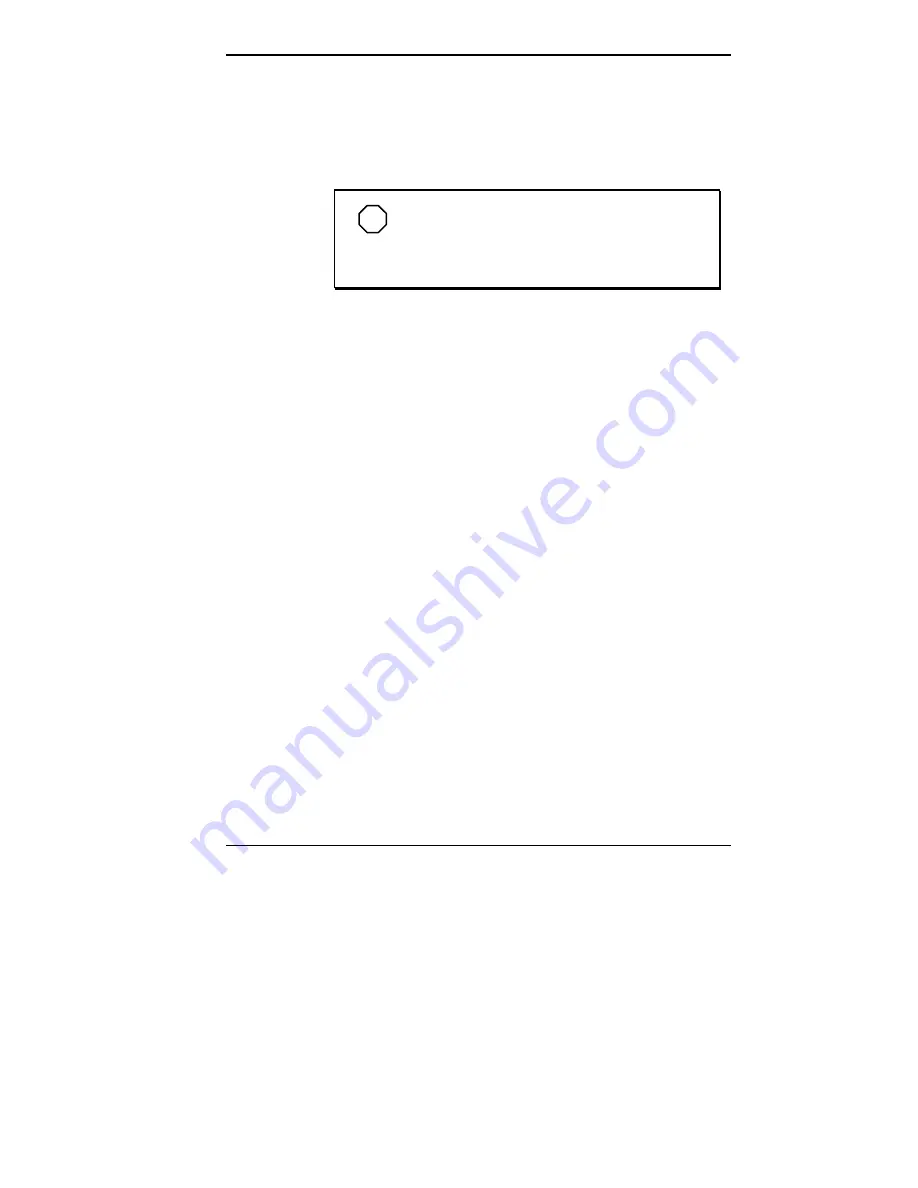
NEC Drivers and Utilities 4-27
IRQ 5,9,10,11 Available
Available interrupt requests (IRQ) between IRQ3
through IRQ15 will be displayed. Interrupts consumed
by onboard resources will not be visible.
NOTE
All but one IRQ can be set to
“
Used By ISA
Card.
”
One must remain available for a PCI
expansion board.
Event Logging Configuration
When set to Enabled, keeps track of system events.
Event Log Capacity
[ ]
Event Count Granularity
[ ]
Event Time Granularity (mins.)
[ ]
Event Log Control
All Events Enabled
ECC Events Disabled
All Events Disabled
Clear Event Log
Keep
On Next Boot
Mark Existing Events as Read
Do Not Mark
Mark
Summary of Contents for POWERMATE PROFESSIONAL PII
Page 12: ...xii Contents ...
















































