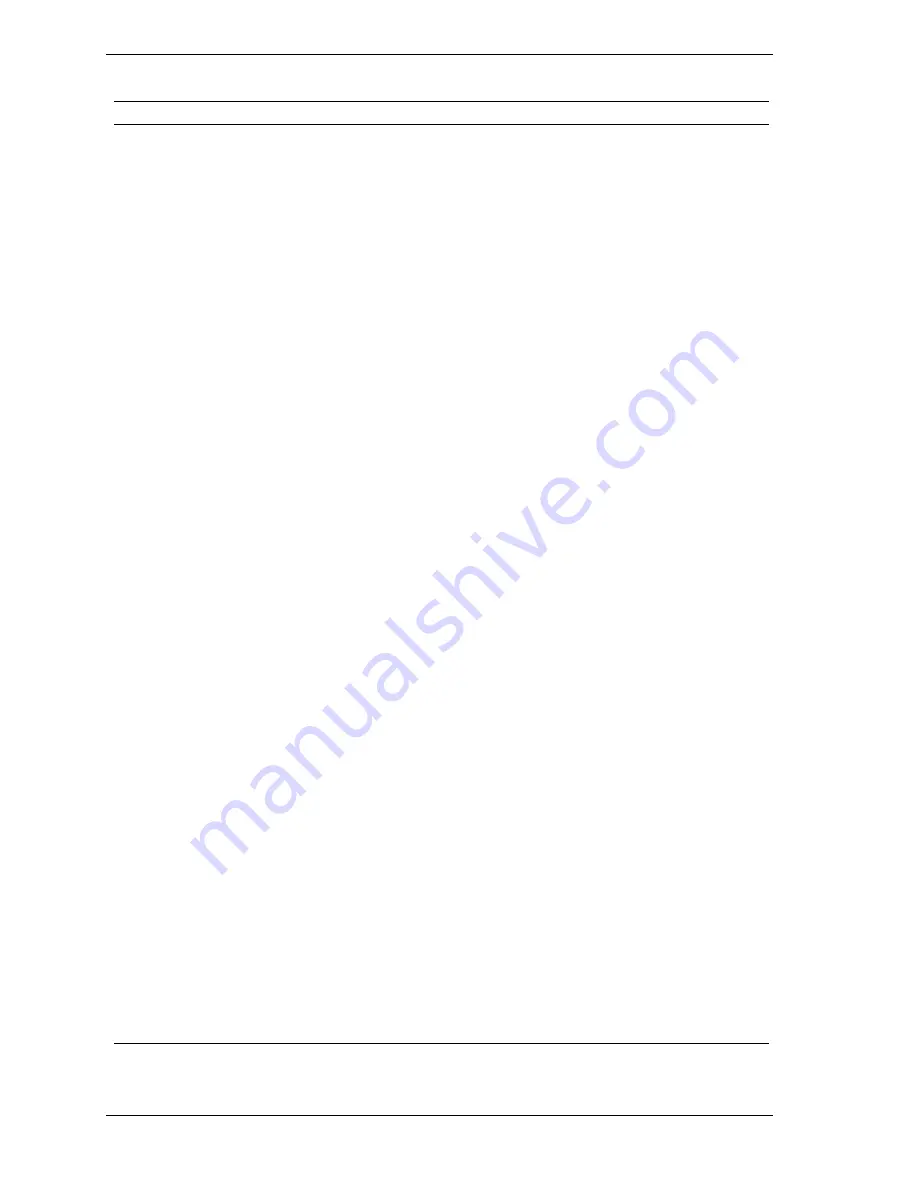
7-8 Troubleshooting
Problems and Solutions
Problem
Symptom
Solution
Keyboard or mouse
malfunction
Monitor has prompt, but cannot
input data using keyboard or
mouse.
1. Check keyboard/mouse plugged in.
2. Check password (see Section 2).
3. Disable password (see Section 2).
4. Replace keyboard (or mouse).
5. Replace system board.
Monitor malfunction
Unable to synchronize display.
1. Adjust the monitor’s synchronization
controls.
2. Check that the monitor’s resolution
matches the video setting or the video driver
used.
3. Check that the utility is not selecting a
refresh rate/resolution that is not supported
by the monitor.
4. Check that the driver used matches the
capabilities of the built-in video controller and
DRAM.
Wavy display.
1. Check that the system and monitor are
not near motors or electric fields.
Blank display.
1. Press any key or move the mouse to
ensure power management has not blanked
the display.
2. Check that the monitor power ON/OFF
switch is ON.
3. Adjust brightness and contrast controls
on the monitor.
4. Check that the monitor cable is attached
to the video connector at the back of the
system.
5. Check cable connections between the
AC power supply and monitor.
6. Replace monitor.
CD-ROM drive
malfunction
System power not on.
1. Turn system power on.
Disc tray does not open.
1. System power not on. Turn system
power on.
2. System power failed. Remove the system
cover, insert the end of a straightened paper
clip into the emergency eject hole on the
front of the CD-ROM drive, and gently press
inward until the tray opens.
Summary of Contents for POWERMATE ES Series
Page 12: ...1 System Overview Configurations Features Components...
Page 29: ...2 6 System Configuration System Board Jumper Settings...
Page 71: ...4 System Boards System Board Riser Board...
Page 90: ...6 Preventive Maintenance System Cleaning Keyboard Cleaning Mouse Cleaning...
Page 93: ...7 Troubleshooting Checklist Diagnostics...
Page 102: ...8 NECC Information Services Service Telephone Numbers Technical Support...






























