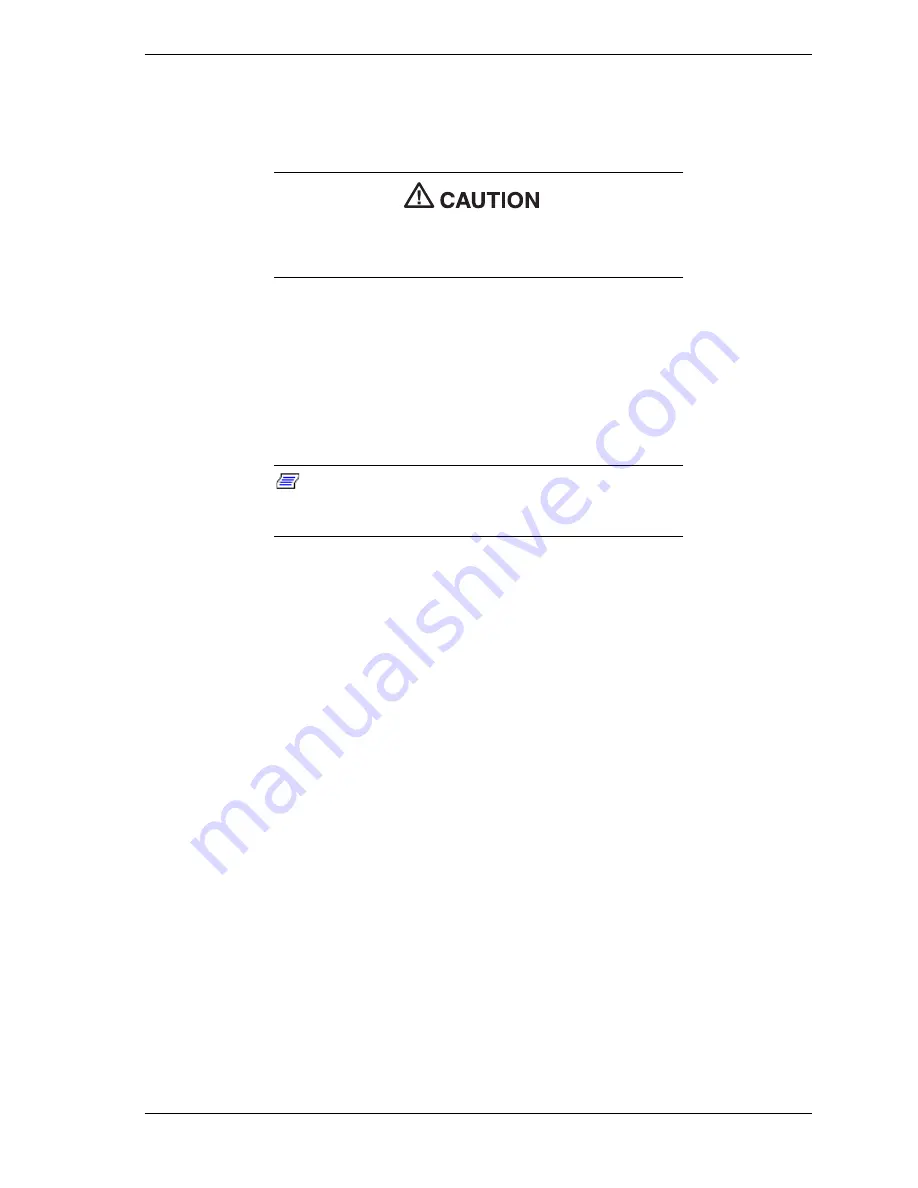
System Configuration 2-23
Launching the Application and Driver CD
Use the Application and Driver CD to install applications, drivers, utilities,
Internet browsers, and the online NEC INFO Center.
Do not select and install drivers for any hardware that is not
currently installed on the system. Doing so can damage the
operating system.
Launch the Application and Driver CD as follows.
!
In systems running the Windows NT operating system, insert the NEC
Application and Driver CD after the system reboots and you have chosen
the Windows NT Workstation Version 4.00 operating system. Be sure to
insert the CD before Windows NT actually completes its boot and
displays the NT logon screen.
Note
:
Install the optional software located on the NEC
Application and Driver CD after the first logon to Windows
NT.
!
For systems running the Windows 98 or Windows 2000 operating
system, insert the NEC Application and Driver CD after the system
reboots.
The CD autorun feature loads the NEC Application and Driver Installation
program.
The Application and Driver Installation Utility dialog box appears. See
“Installing Software” for further instructions.
Installing Software
The Application and Driver Installation Utility dialog box consists of the
following components:
!
Selection Tabs — Located just below the title bar, each tab represents a
software category. The selection tabs include applications, drivers,
utilities, Internet browsers, and the online NEC INFO Center.
!
Description — Located in the bottom portion of the dialog box, the text
describes the selected or highlighted software category or application,
driver, etc.
!
Install — Clicking the Install button installs the selected software.
!
Exit — Clicking the Exit button closes the Application and Driver
Installation Utility dialog box.
Summary of Contents for POWERMATE 2000
Page 14: ...1 System Overview Configuration Features Components ...
Page 100: ...4 System Board Connectors Jumpers Sockets Components ...
Page 118: ...6 Preventive Maintenance System Cleaning Keyboard Cleaning Mouse Cleaning ...
Page 121: ...7 Troubleshooting Checklist Diagnostics ...
Page 131: ...8 NECC Information Services Service Telephone Numbers Technical Support Product Information ...
Page 147: ...A Release Notes Applications System Configuration Display Capabilities Fix OS Restore Option ...






























