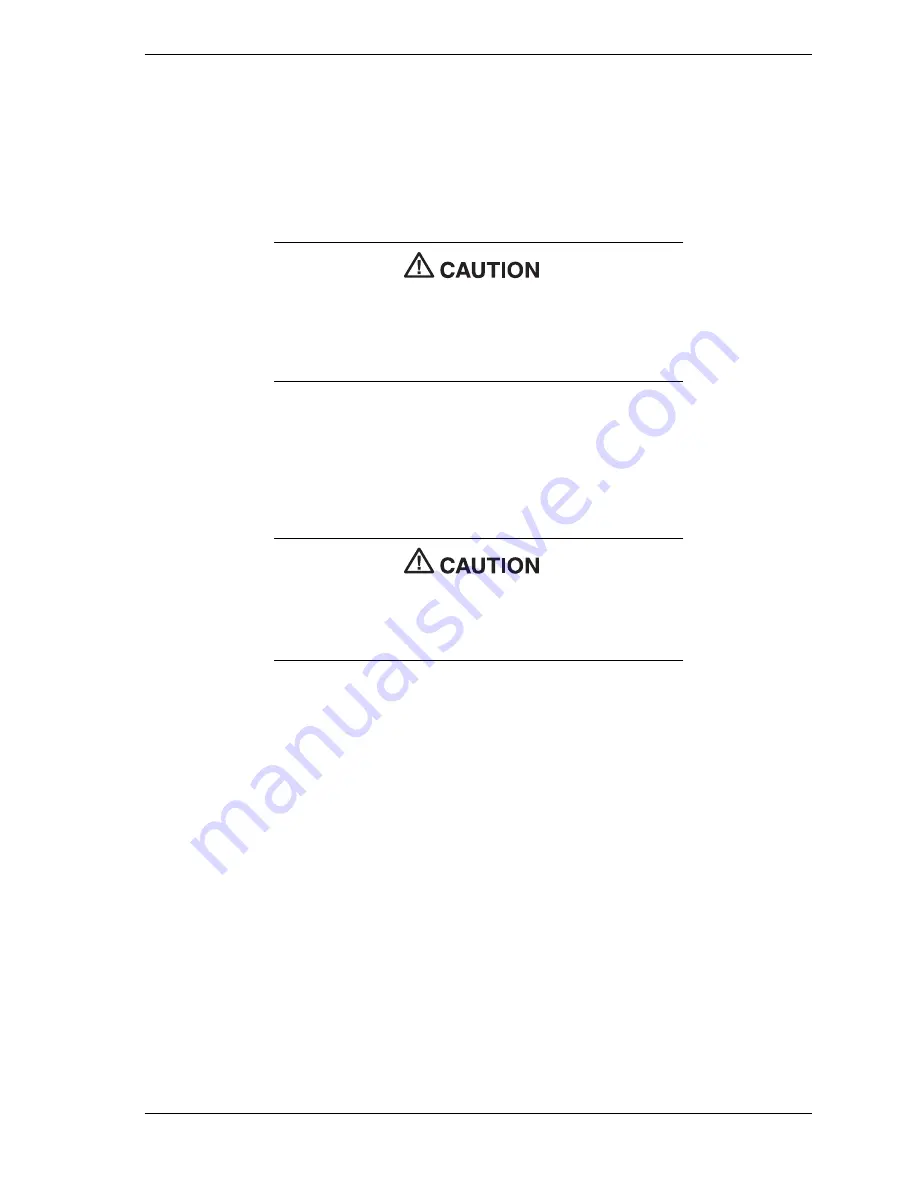
System Overview 1-5
System Unit Front Features
The system unit has the following devices, controls, and lamps on the front of
the system unit (see the previous figure for device, control, and lamp locations).
!
Power/Sleep button — press this button to turn power on. To turn off the
system, close all applications, shut down Windows, and press the button.
Hold the button in for four seconds or more before releasing.
Unless absolutely necessary, do not power off the system
when the system sleep lamp is amber, when the hard drive
lamp, diskette drive lamp, or other device lamp is flashing, or
when any applications are running. Doing so might cause
information to be lost or damaged.
Also use the power/sleep button for the power saving mode. To place the
system in the power saving mode, press (for no more than three seconds)
and immediately release the power button to suspend system operation.
To take the system out of the power saving mode, press (for no more than
three seconds) and immediately release the power button.
Do not press and hold in the system’s power/sleep button for
more than three seconds when using the power saving
mode. Doing so might cause information to be lost or
damaged.
!
Power lamp — indicates if system power is on or off. A steady green
lamp indicates that power is on.
!
Sleep lamp — indicates if system is in sleep mode. A steady amber lamp
indicates that the system is in sleep mode with full power reduction.
!
Hard drive lamp — when lit, indicates that the hard drive is active and is
reading or writing data.
!
CD-ROM drive — load and start programs from a compact disc (CD) and
to play audio CDs.
!
Diskette drive — copy data files to and from a diskette or use as a
bootable drive for loading and starting programs from a diskette.
Summary of Contents for POWERMATE 2000
Page 14: ...1 System Overview Configuration Features Components ...
Page 100: ...4 System Board Connectors Jumpers Sockets Components ...
Page 118: ...6 Preventive Maintenance System Cleaning Keyboard Cleaning Mouse Cleaning ...
Page 121: ...7 Troubleshooting Checklist Diagnostics ...
Page 131: ...8 NECC Information Services Service Telephone Numbers Technical Support Product Information ...
Page 147: ...A Release Notes Applications System Configuration Display Capabilities Fix OS Restore Option ...






























