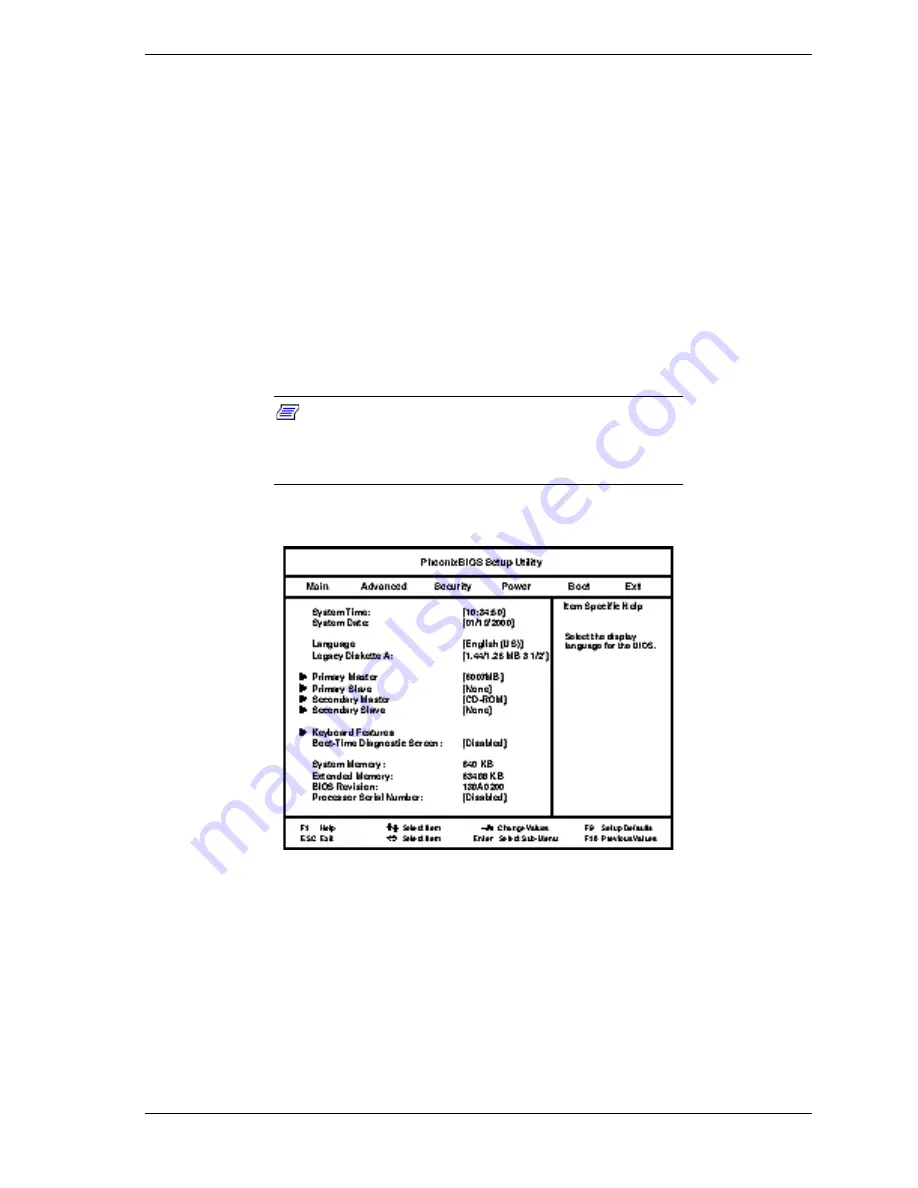
System Configuration 2-7
NECC recommends that the current BIOS Setup parameters be printed out or
written down and the information stored in a safe place. This lets you restore the
system to the current parameters if replacing the CMOS battery (see Section 3,
“Disassembly and Reassembly” for battery replacement procedures).
How to Start BIOS Setup
Start the BIOS Setup utility as follows.
1.
Turn on or reboot the system.
2.
Press
F2
at the NEC startup screen (
F2
appears at the bottom of the screen).
You have about five seconds to press
F2
before the system boot continues.
Setup’s Main Menu appears similar to the following screen.
Note
: The following screen is a typical screen for a
system with a 6.0-GB hard drive. The actual settings on the
Main Menu and Advanced Menu screens depend upon the
hardware installed in the system.
Setup Main Menu
How to Use Setup
The Setup utility has a Main Menu window and six top-level menus with
submenus. The menu bar at the top of the Main Menu window lists the
following top-level menus.
!
Main
Use the Main menu for basic system configuration. For example,
select Main to set the system date, set diskette and hard disk parameters,
check memory parameters, or set the processor serial number control
feature.
Summary of Contents for POWERMATE 2000
Page 14: ...1 System Overview Configuration Features Components ...
Page 100: ...4 System Board Connectors Jumpers Sockets Components ...
Page 118: ...6 Preventive Maintenance System Cleaning Keyboard Cleaning Mouse Cleaning ...
Page 121: ...7 Troubleshooting Checklist Diagnostics ...
Page 131: ...8 NECC Information Services Service Telephone Numbers Technical Support Product Information ...
Page 147: ...A Release Notes Applications System Configuration Display Capabilities Fix OS Restore Option ...






























