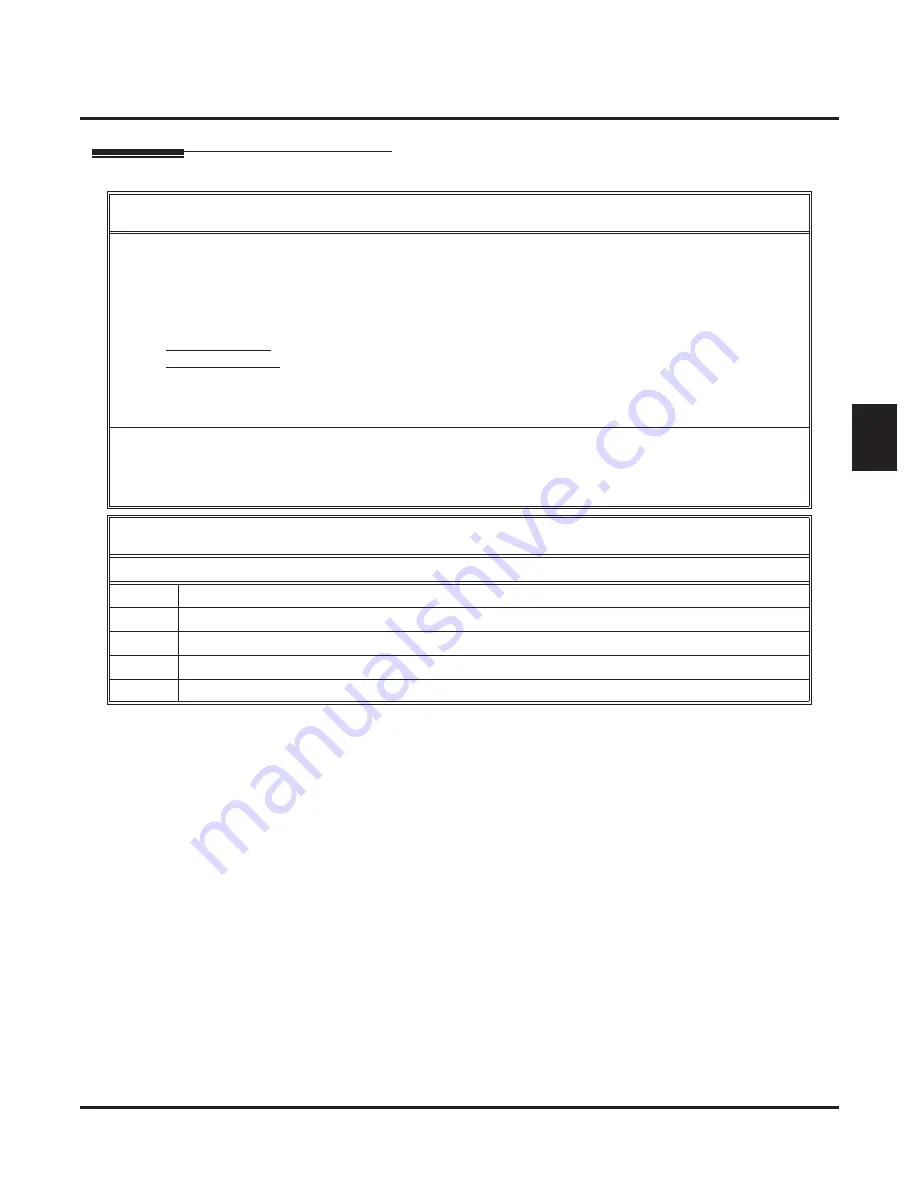
Conversation Record
IntraMail System Guide
Chapter 2: Features
◆
63
2
Operation
Conversation Record
[Super Display Soft Key] - [Keyset Soft Key]
To record your active call in your mailbox:
■
Only one party on a call can use Conversation Record at any one time. This includes Intercom calls and
Conference calls.
1.
Press your Voice Mail Record key or
RECORD
soft key.
■
The key lights green while the system calls your mailbox. Once recording begins, the key
fl
ashes. You and
your caller hear the voice prompt “
Recording
.” Your display shows one of the following:
- Prior to 03.20.07:
CONFERENCE
- 03.20.07 or higher:
RECORDING MAILBOX XXX
(where XXX is the number of the mailbox into which
the conversation is recording)
■
You can also have a Record key on your DSS Console. It lights red while the system calls your mailbox and
fl
ashes fast once recording begins.
To turn conversation record off:
1.
Press
MW
.
■
Recording stops.
■
There are no options available while recording (such as pause, resume, and exit).
Setting Up Conversation Record for a Co-worker’s Mailbox
User-Programmable Feature
To set up a Conversation Record key for a co-worker’s mailbox:
1.
While your telephone is idle, dial
#KP
.
2.
Press the key you want to p
HOLD
.
3.
Dial 17.
4.
Enter the mailbox number or 0 for your own mailbox.
5.
Press +
HOLD
+
CONF
+
SPK
to exit.






























