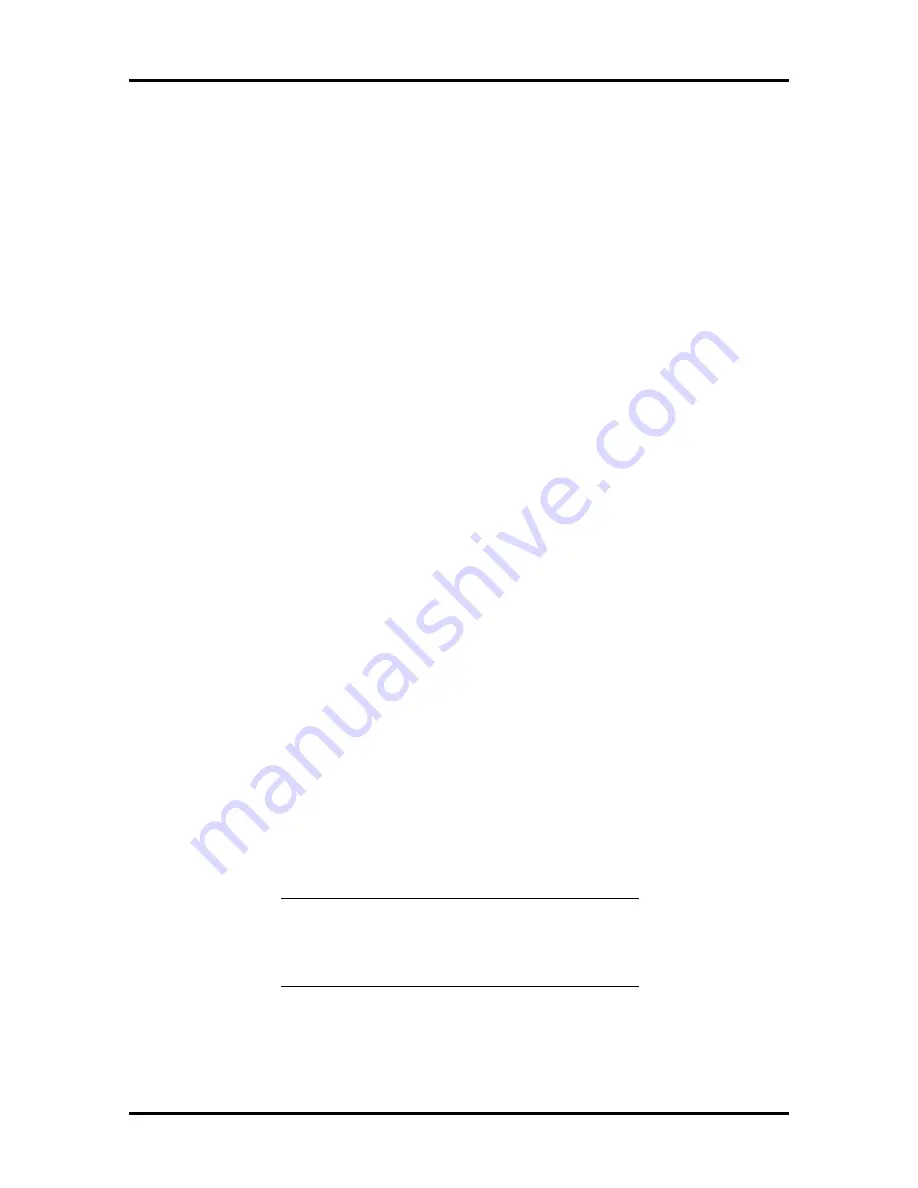
Setup and Operation 2-51
14.
Complete the configuration as follows:
n
Select “Step 4: Examine switches or print report.” Note any boards marked
with an arrow on the screen.
The arrows indicate that the board might have jumpers and switches that you
must physcically verify or that a software statement provides additional in-
formation about the board.
n
Press
F7
to select a print option to print the configurations of the boards
marked with an arrow. If you do not choose a print option, be sure to write
down switch and jumper information provided for the boards marked with an
arrow.
n
Press
F10
. The “Steps in configuring your computer” screen appears. Select
“Step 5: Save and Exit.”
n
Select “Save the configuration and restart the computer.” At the “Reboot”
screen, press
Enter
.
15.
Turn off the system and remove the ECU diskette. If you printed any configura-
tion settings to a file, install the diskette in a computer attached to the printer so
you can print a hard copy.
16.
Compare the settings of the boards installed to the printout. Make any changes
necessary. The settings on the board(s) must match the settings on your printout
for the system to operate correctly. You might need to remove a board to access
its switches and/or jumpers (see Section 3 in this manual).
17.
If you removed any boards to change settings, reinstall the boards in the com-
puter (see in Section 3 in this manual).
18.
Install the ISA board (see Section 3 in this manual).
SCSI Select Utility
The SCSI Select utility allows you to check your installed SCSI devices and to configure
the SCSI host adapter if you install optional SCSI devices.
To enter the SCSI Select utility, press
Ctrl A
at your system’s opening screen.
NOTE:
You must press
Ctrl A
as soon as the
following message appears on the screen.
<<<Press <Cntrl> <A> for SCSI Select (tm) Utility>>>
A screen similiar to the following appears.






























