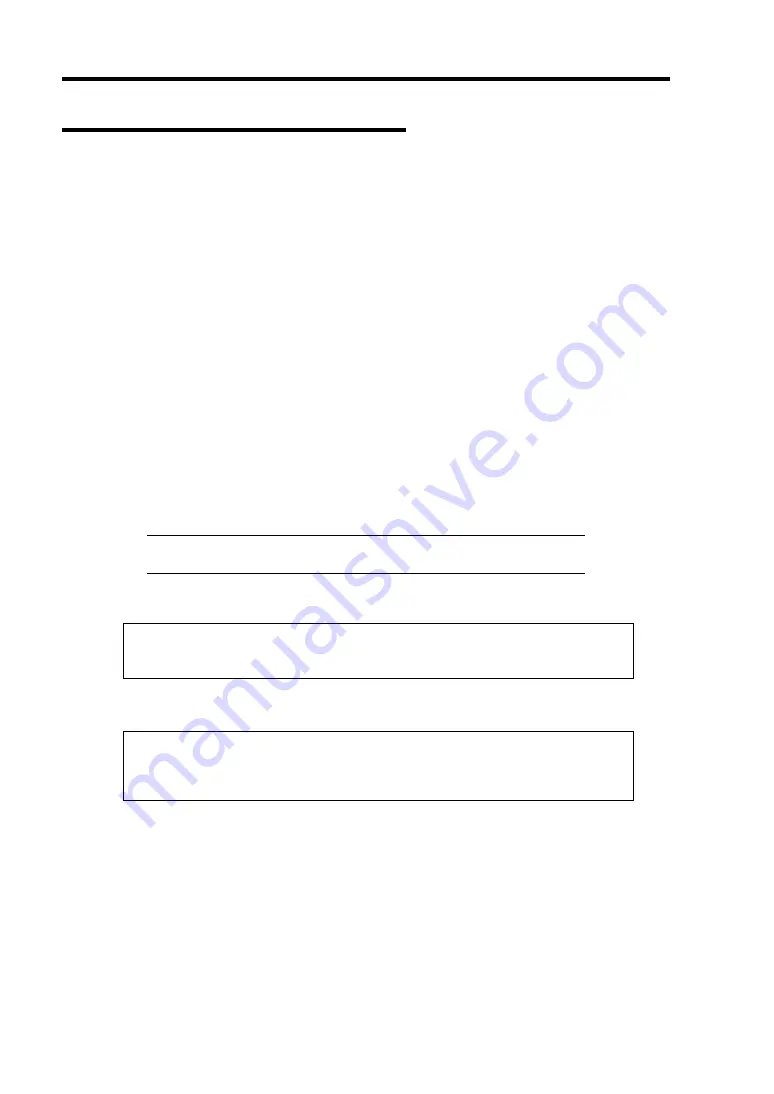
E-6 Installing Windows Server 2003
Windows Server 2003 Clean Installation
This section explains how to perform a clean installation of Windows Server 2003.
1.
Turn on the system power.
2.
Insert the Windows Server 2003 CD-ROM into the DVD-ROM drive.
3.
Press
Ctrl
+
Alt
+
Delete
to reset the system.
After a bootable operating system has been installed on the hard disk drive, press
Enter
while the message "Press any key to boot from CD..." is displayed at the top of the screen.
If no bootable operating system exists on the hard disk drive, this step is unnecessary.
The Windows Server 2003 setup screen will appear.
If the screen is not displayed,
Enter
was not pressed properly.
Begin after turning on the system power again.
4.
If the RAID controller or SCSI controller is installed in the system, press
F6
in a few
seconds when the window is in either of the following states.
–
"Setup is inspecting your computer's hardware configuration ..." is displayed.
–
A screen with a solid blue background is displayed.
IMPORTANT:
There is no visible indication on screen when
F6
has
been pressed.
5.
When the following message is displayed, press
S
.
Setup could not determine the type of one or more mass storage devices
installed in your system, or you have chosen to manually specify an adapter.
Currently, Setup will load support for the following mass storage devices.
The following message is displayed.
Please insert the disk labeled
manufacturer-supplied hardware support disk
into Drive A:
*Press ENTER when ready.
6.
Insert the Windows Server 2003 OEM-DISK for NEC EXPRESSBUILDER into the
floppy disk drive, and press
Enter
.
Select the [LSI Logic Fusion-MPT SAS Driver (Server 2003 32-bit)] and press
Enter
.
Summary of Contents for Express5800 120Li
Page 16: ...x This page is intentionally left blank ...
Page 54: ...2 26 General Description This page is intentionally left blank ...
Page 180: ...7 12 Maintenance This page is intentionally left blank ...
Page 214: ...8 34 Troubleshooting This page is intentionally left blank ...
Page 277: ...Chapter 10 Internal Cabling Diagrams Internal cable connections of the server are shown below ...
Page 286: ...10 10 Internal Cabling Diagrams This page is intentionally left blank ...
Page 344: ...F 4 Product Configuration Record Table This page is intentionally left blank ...
















































