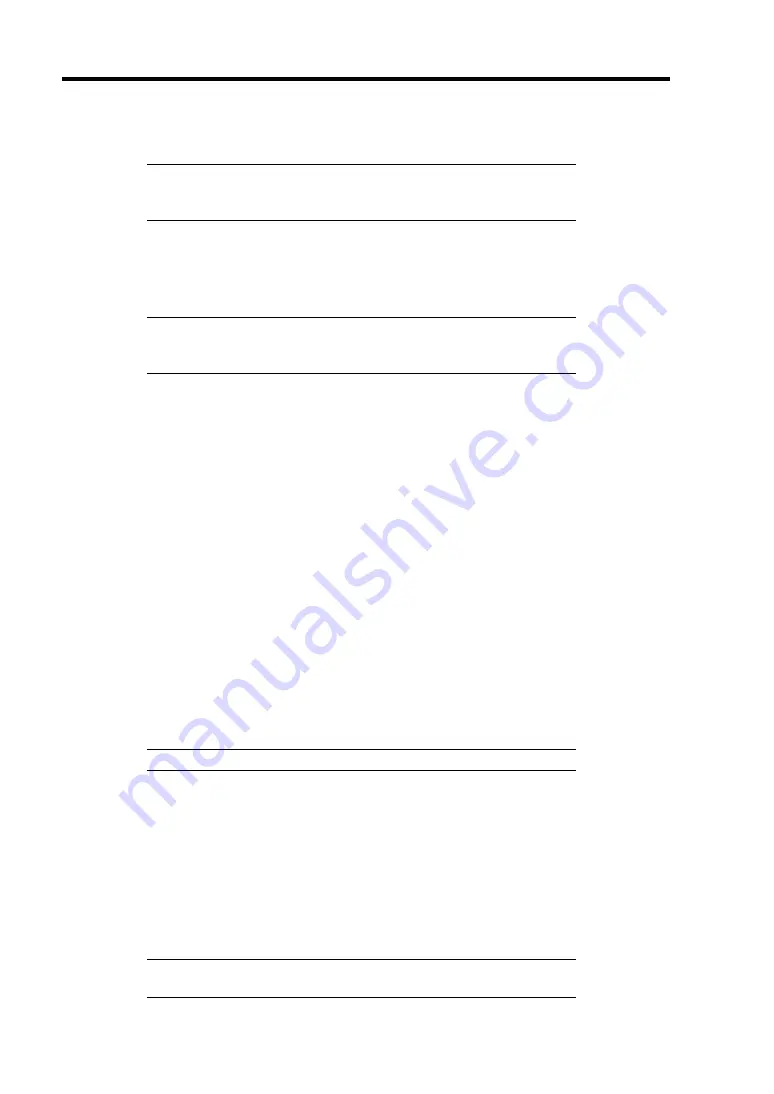
5-10 Installing the Operating System with Express Setup
6.
"NOTE" appears. Click [Confirm] after reading that.
NOTE:
If any operating systems have been installed on the hard disk
drive already, the message that prompts you to select continuing or
stopping appears.
7.
If you select "Yes" at step 5, place a floppy disk into the floppy disk drive mounted on the
server.
If not, go on the next step.
NOTE:
If you set the floppy disk at this step, do not remove the
floppy disk from the server until the message as removing the floppy
disk appears.
[Using the existing Configuration Disk]
The parameters files in the floppy disk is listed in dialogue-box.
1) Select a parameters file to use in the Express Setup.
After the parameters file is specified, the message "Do you want to review or modify
the Setup File parameters?" appears.
2) If you want to modify or confirm the parameters file, click [Review]. If not, click
[Skip].
Click [Review]
→
Go on the next step.
Click [Skip]
→
Go on the step 9.
[Using a blank disk]
1) Click the box under [Setup File Name: (A)] or press
A
.
The dialog box appears.
2) Input the file name and click [Use].
8.
Confirm or modify the parameters of disk array configuration.
NOTE:
If you do not use disk array controller, go on the next step.
If a Disk array controller is installed or the On-board RAID is enabled, the [Configure
RAID] dialog-box appears. Confirm the parameters, modify if necessary, and then click
[OK].
When the dialogue-box is closed, the Express setup automatically performs the RAID
configuration, creating Maintenance partition and installing several utilities.
9.
Select the installing Operating system.
Select "Windows" from the menu.
NOTE:
If you select "Skip" at step 7, this menu does not appear.
Go on the step 13.
Summary of Contents for Express5800 120Li
Page 16: ...x This page is intentionally left blank ...
Page 54: ...2 26 General Description This page is intentionally left blank ...
Page 180: ...7 12 Maintenance This page is intentionally left blank ...
Page 214: ...8 34 Troubleshooting This page is intentionally left blank ...
Page 277: ...Chapter 10 Internal Cabling Diagrams Internal cable connections of the server are shown below ...
Page 286: ...10 10 Internal Cabling Diagrams This page is intentionally left blank ...
Page 344: ...F 4 Product Configuration Record Table This page is intentionally left blank ...






























