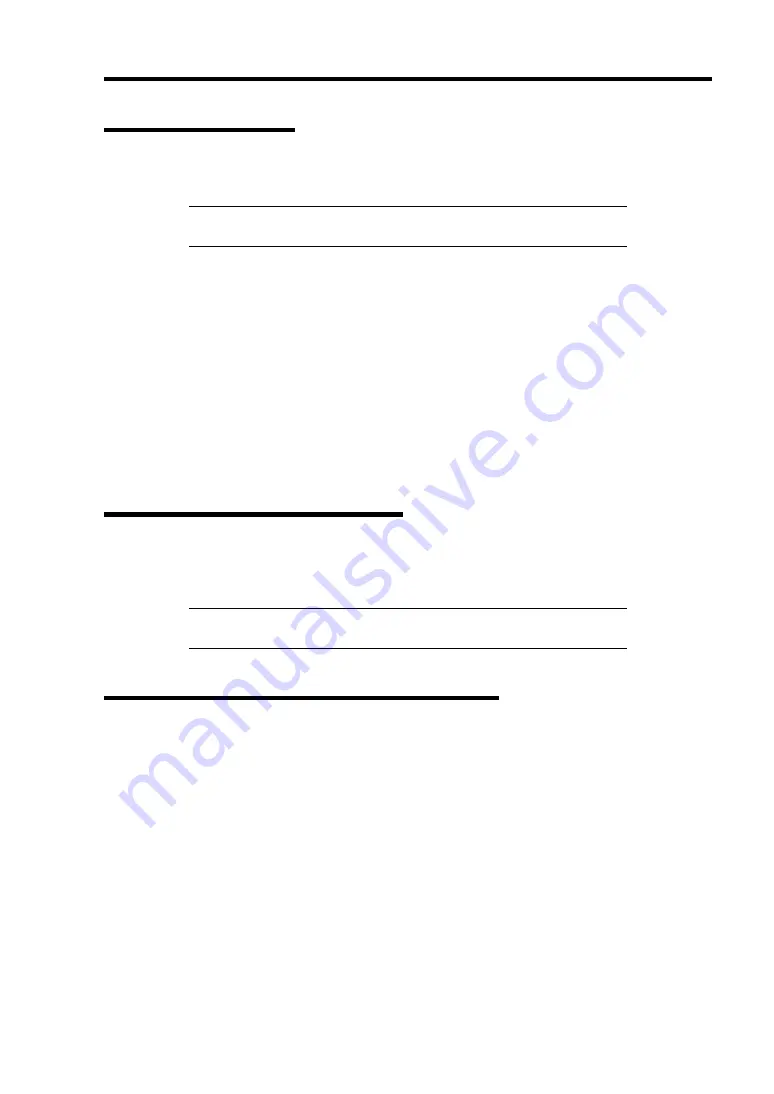
Troubleshooting 8-27
Collecting Event Log
This section describes on how to collect the log of various events that occurred on the server.
IMPORTANT:
If STOP error, system error, or stall occurred, follow
the procedure below after restarting the system.
4.
Click [Management Tool]
→
[Event Viewer] from the Control Panel.
5.
Select the type of the log to collect.
On [Application Log], the events related to the running application is archived. On
[Security Log], the events related to the security is archived. On [System Log], the events
occurred at the item which configures Windows system is archived.
6.
Click [Save as...] in the [Run] menu.
7.
Input the file name of archived log in the [File Name] box.
8.
Select the type of the log file you want to save in the [File Type] list box and click [OK].
For more information, refer to Windows Online Help.
Collect Configuration Information
Use the "Diagnostic Program" to collect the information on hardware configuration and inside
specification. Refer to Windows online help for details.
IMPORTANT:
If STOP error, system error, or stall occurred, follow
the procedure below after restarting the system.
Collecting Dr. Watson Diagnostic Information
Dr. Watson collects diagnostic information related to application errors. The location to save the
information can be specified as you like. For more information, refer to Chapter 5.
Summary of Contents for Express5800 120Li
Page 16: ...x This page is intentionally left blank ...
Page 54: ...2 26 General Description This page is intentionally left blank ...
Page 180: ...7 12 Maintenance This page is intentionally left blank ...
Page 214: ...8 34 Troubleshooting This page is intentionally left blank ...
Page 277: ...Chapter 10 Internal Cabling Diagrams Internal cable connections of the server are shown below ...
Page 286: ...10 10 Internal Cabling Diagrams This page is intentionally left blank ...
Page 344: ...F 4 Product Configuration Record Table This page is intentionally left blank ...






























