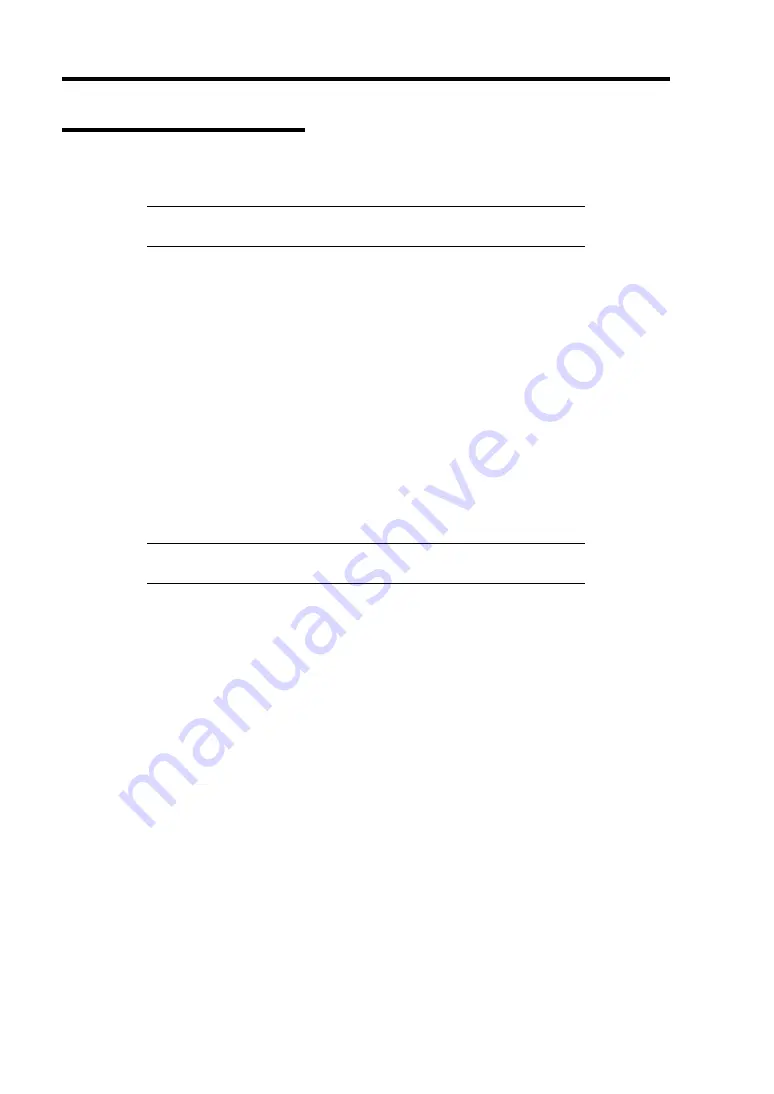
D-18 Installing Windows Server 2003 x64 Editions
Graphics Accelerator Driver
The graphics accelerator driver will be automatically installed by Express Setup or system update.
NOTE:
Please refer to the following <reinstalling> when the graphics
accelerator driver is deleted, and reinstalled after OS is installed.
<About the driver of graphics accelerator (N8105-45)>
When graphics accelerator (N8105-45) board is installed or it separates, the deletion of the graphics
accelerator driver which has already been installed is necessary.
The procedure is as follows.
1.
Click Start menu, point to [Setting] and click [Control Panel].
2.
Click [Add/Remove Programs].
3.
Select the graphics accelerator driver from the program list and click "Change/Remove".
To delete a standard graphics accelerator driver, select:
[Matrox Graphics Software (remove only)]
To delete a graphics accelerator (N8105-45) driver, select:
[ATI Display Driver]
NOTE:
Please choose the graphics accelerator driver which has
already been installed.
4.
Follow the message to continue the uninstallation and restart the system.
5.
Installing graphics accelerator driver.
Manually installation:
Make installation in the way of "Reinstallation of graphics accelerator driver"
Automatic installation:
You should execute the system update again referring to "Updating the system".
End of installation.
Summary of Contents for Express5800 120Li
Page 16: ...x This page is intentionally left blank ...
Page 54: ...2 26 General Description This page is intentionally left blank ...
Page 180: ...7 12 Maintenance This page is intentionally left blank ...
Page 214: ...8 34 Troubleshooting This page is intentionally left blank ...
Page 277: ...Chapter 10 Internal Cabling Diagrams Internal cable connections of the server are shown below ...
Page 286: ...10 10 Internal Cabling Diagrams This page is intentionally left blank ...
Page 344: ...F 4 Product Configuration Record Table This page is intentionally left blank ...






























