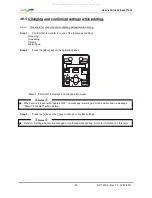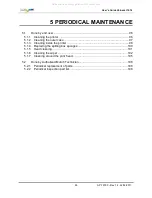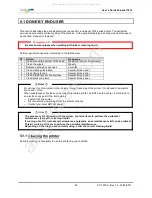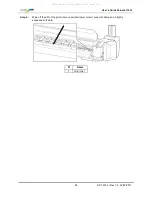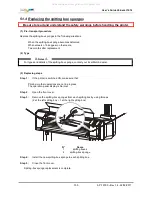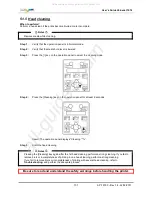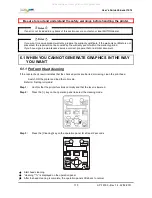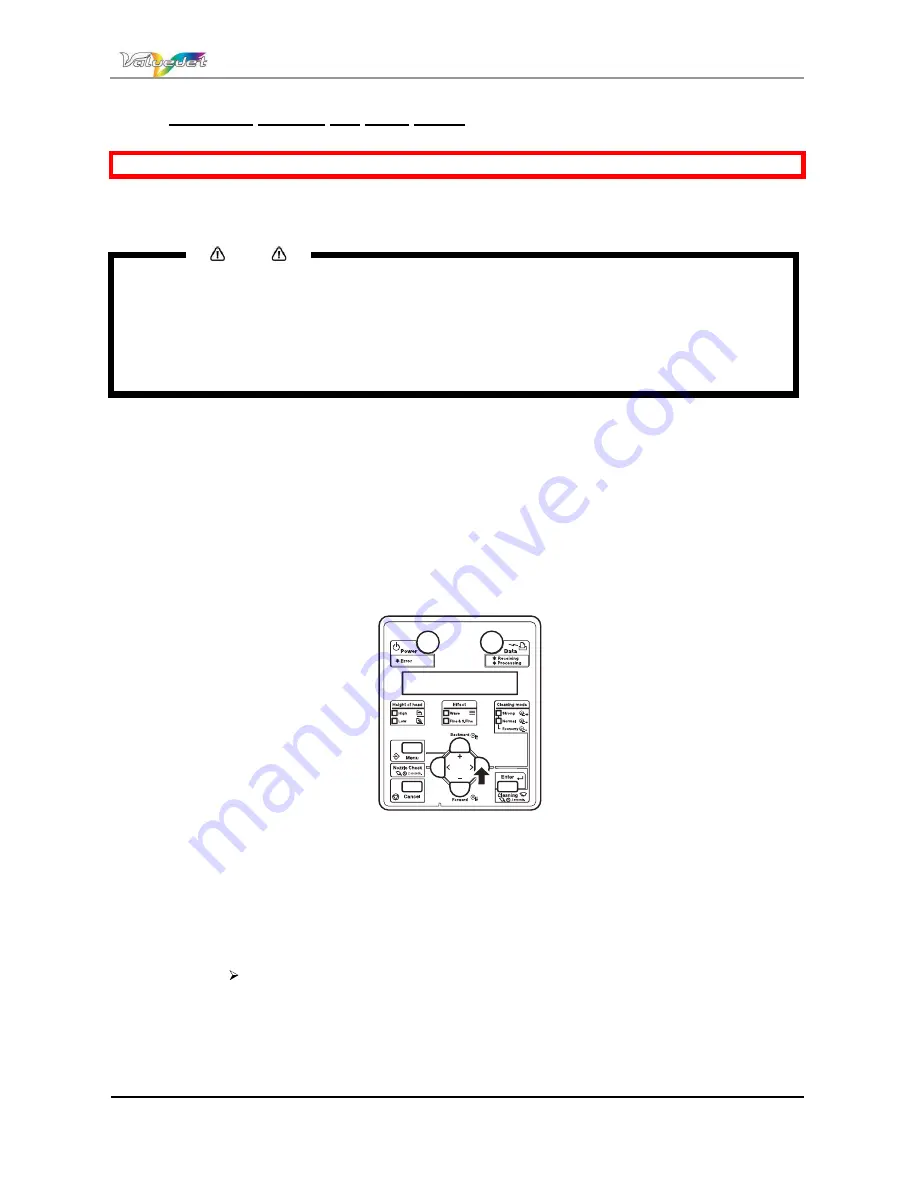
Users Guide ValueJet 1614
105
AP-75790 Rev 1.4 -22/02/2011,
5.1.7 Cleaning around the print head.
Be sure to read and understand the safety warnings before handling the printer.
Clean the print head when foreign objects, such as dust or ink, causing omitted dots or ink drops are
attached around the print head.
Notes
Before starting to clean around the print head, read and understand this procedure, then clean promptly
and accurately.
When cleaning around the print head, the print head cap must be removed and cleaning must be
complete before the head dries. The recommended time for cleaning is about 15 minutes.
If cleaning exceeds 15 minutes, discontinue it by following steps 7 and 8. Perform head cleaning, and
then start cleaning around the print head again. For more information please refer to: Head cleaning
Use the cleaning stick to clean around the print head.
Step 1 :
If the printer is switched ON, make sure that.
Printing or other operations are not in progress.
The operation panel display is Normal.
Step 2 :
Display the CR Maintenance menu on the operation panel.
Step 3 :
Press the [Menu] key on the operation panel.
Menu 1: Setup> is displayed on the operation panel.
The operation panel shifts to the Setup menu display.
Step 4 :
Press the [>] key on the operation panel.
Set1: MediaType is displayed on the operation panel.
Step 5 :
Press the [+] key or the [-] key to
select Set20: CR maintenance
Step 6 :
Press the [ENTER] key on the operation panel.
CR Mainte.: Start is displayed on the operation panel.
The display enters the CR Maintenance menu.
For more information please refer to periodical Maintenance.
All manuals and user guides at all-guides.com