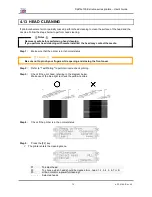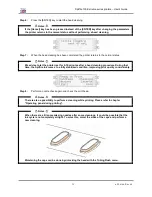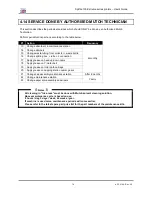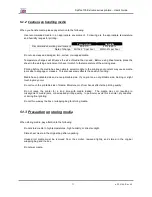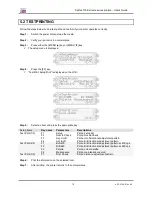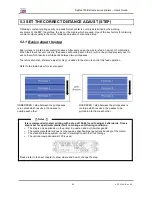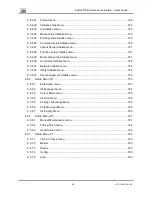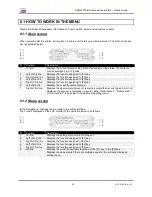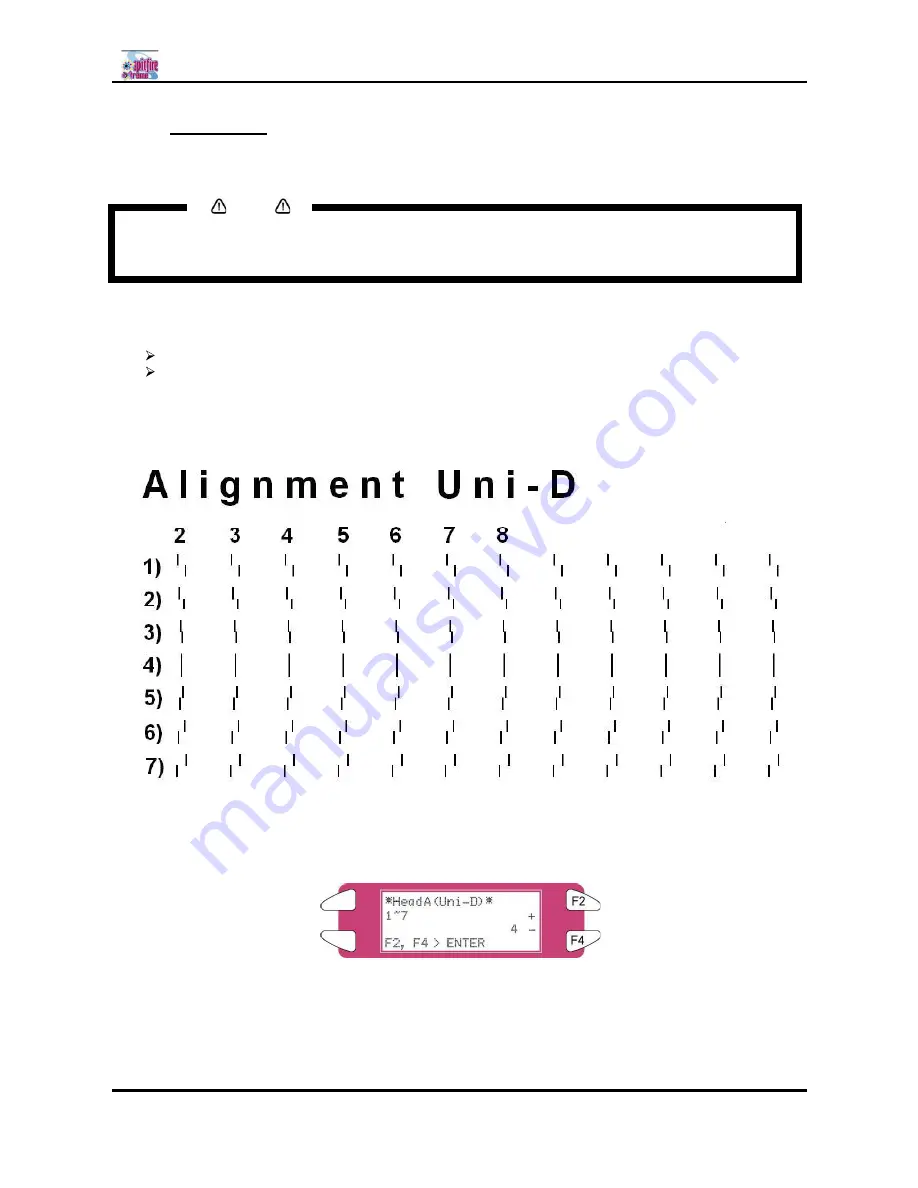
Spitfire 100 Extreme series printers Users Guide
82
AP-75194 - Rev. 2.2
5.2.3 Alignment
Use this function to adjust the print quality for best results.
Notes
The print quality of your printer is pre-adjusted when it is shipped. When the installation
environment of the printer or media type has been changed and print quality declines, use this
alignment function.
Step 1 :
Switch the power of the unit ON, and set the media.
Step 2 :
Perform an accuracy adjustment printing for alignment according to "TestPrinting".
When performing uni-directional printing: Alignment (for the uni-direction printing)
When performing bi-directional printing: Alignment (for the bi-direction printing)
Step 3 :
From "Head A" in the printing sample, select a number in which the straight line appears
with the least blur.
Step 4 :
Press either the [F2] key or [F4] key to select the number of the line you choose in the
previous step.
Step 5 :
Press the [Enter] key to register the setting value of Head A".
Step 6 :
Repeat the steps from 3 to 5 to register all settings followed "Head A".
Summary of Contents for Spitfire 100 Extreme
Page 2: ...Spitfire 100 Extreme series printers User s Guide 2 AP 75194 Rev 2 2 ...
Page 4: ...Spitfire 100 Extreme series printers User s Guide 4 AP 75194 Rev 2 2 ...
Page 26: ...Spitfire 100 Extreme series printers User s Guide 26 AP 75194 Rev 2 2 ...
Page 58: ...Spitfire 100 Extreme series printers User s Guide 58 AP 75194 Rev 2 2 ...
Page 90: ...Spitfire 100 Extreme series printers User s Guide 90 AP 75194 Rev 2 2 ...
Page 164: ...Spitfire 100 Extreme series printers User s Guide 164 AP 75194 Rev 2 2 ...