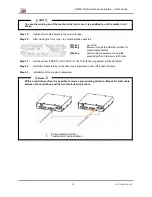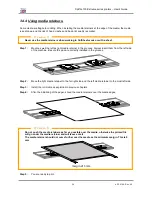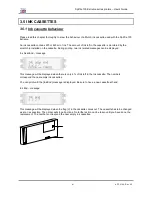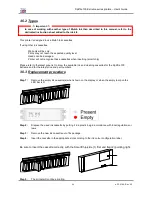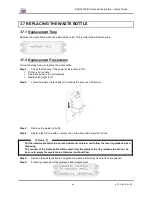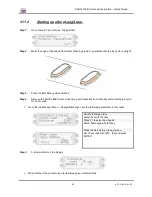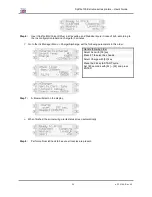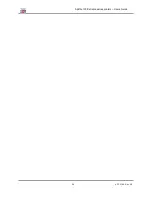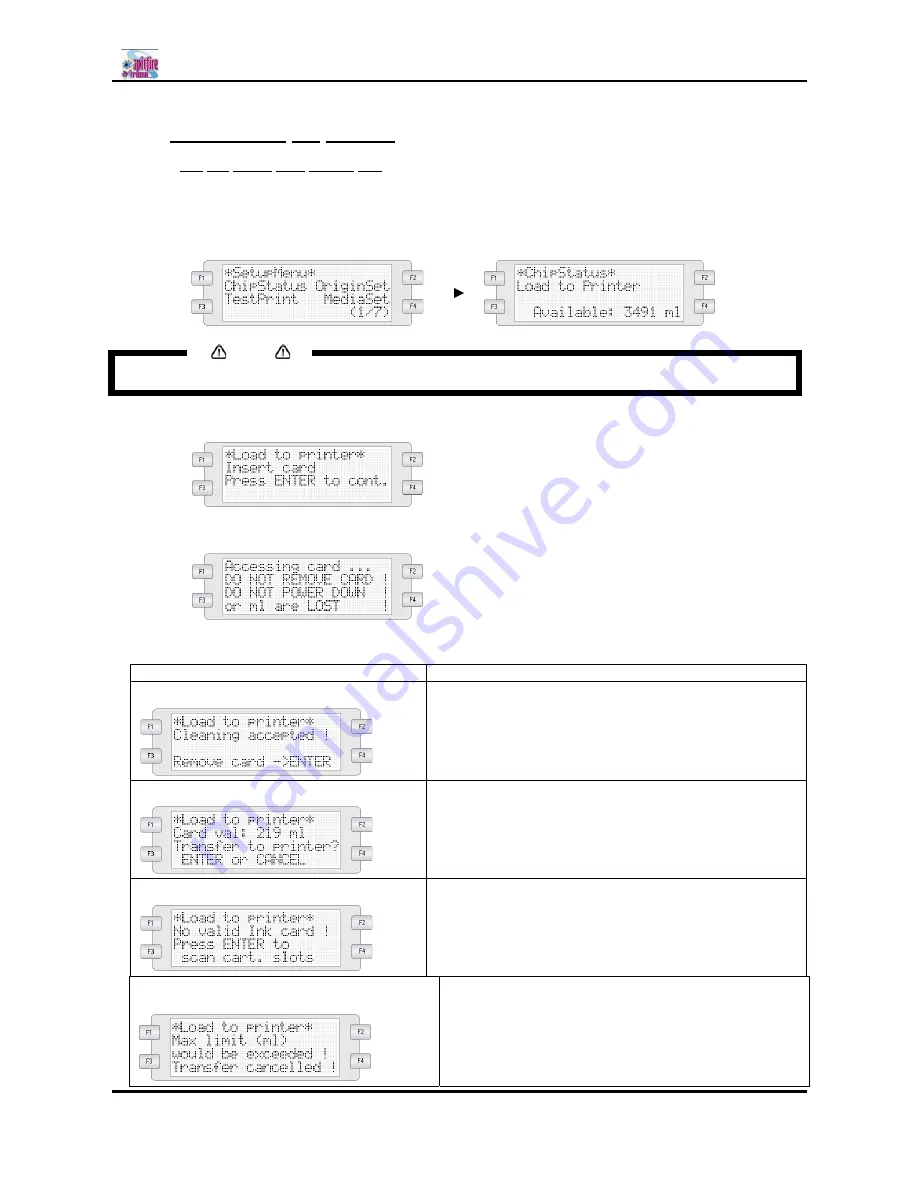
Spitfire 100 Extreme series printers Users Guide
47
AP-75194 - Rev. 2.2
3.8.3 Transferring ink volume
3.8.3.1 Via the smart chip reader slot
Please follow the instructions below to transfer the ink volume on the SmartChips to the SmartChip
Management System.
Step 1 :
Browse to the ChipStatus menu and press the F1 key.
Notes
Be sure to be in printer mode, otherwise ChipStatus will be replaced by InkStatus.
Step 2 :
Insert the SmartChip in the reader slot and press the ENTER key.
Step 3 :
The system will scan the reader slot.
Step 4 :
Perform the correct action based on the displayed message.
IF
THEN
a cleaning card is detected
Remove the SmartChip card and
press ENTER
a valid card is found
Press ENTER to transfer the ink volume
Press CANCEL to quit the operation
no valid card is found
Remove the SmartChip card. You will be asked if you
want to scan the cartridge slots for ink volume.
Please refer to the next chapter for all the details.
the total printer chip value exceeds 40 000 ml
The transfer has been cancelled automatically.
Summary of Contents for Spitfire 100 Extreme
Page 2: ...Spitfire 100 Extreme series printers User s Guide 2 AP 75194 Rev 2 2 ...
Page 4: ...Spitfire 100 Extreme series printers User s Guide 4 AP 75194 Rev 2 2 ...
Page 26: ...Spitfire 100 Extreme series printers User s Guide 26 AP 75194 Rev 2 2 ...
Page 58: ...Spitfire 100 Extreme series printers User s Guide 58 AP 75194 Rev 2 2 ...
Page 90: ...Spitfire 100 Extreme series printers User s Guide 90 AP 75194 Rev 2 2 ...
Page 164: ...Spitfire 100 Extreme series printers User s Guide 164 AP 75194 Rev 2 2 ...