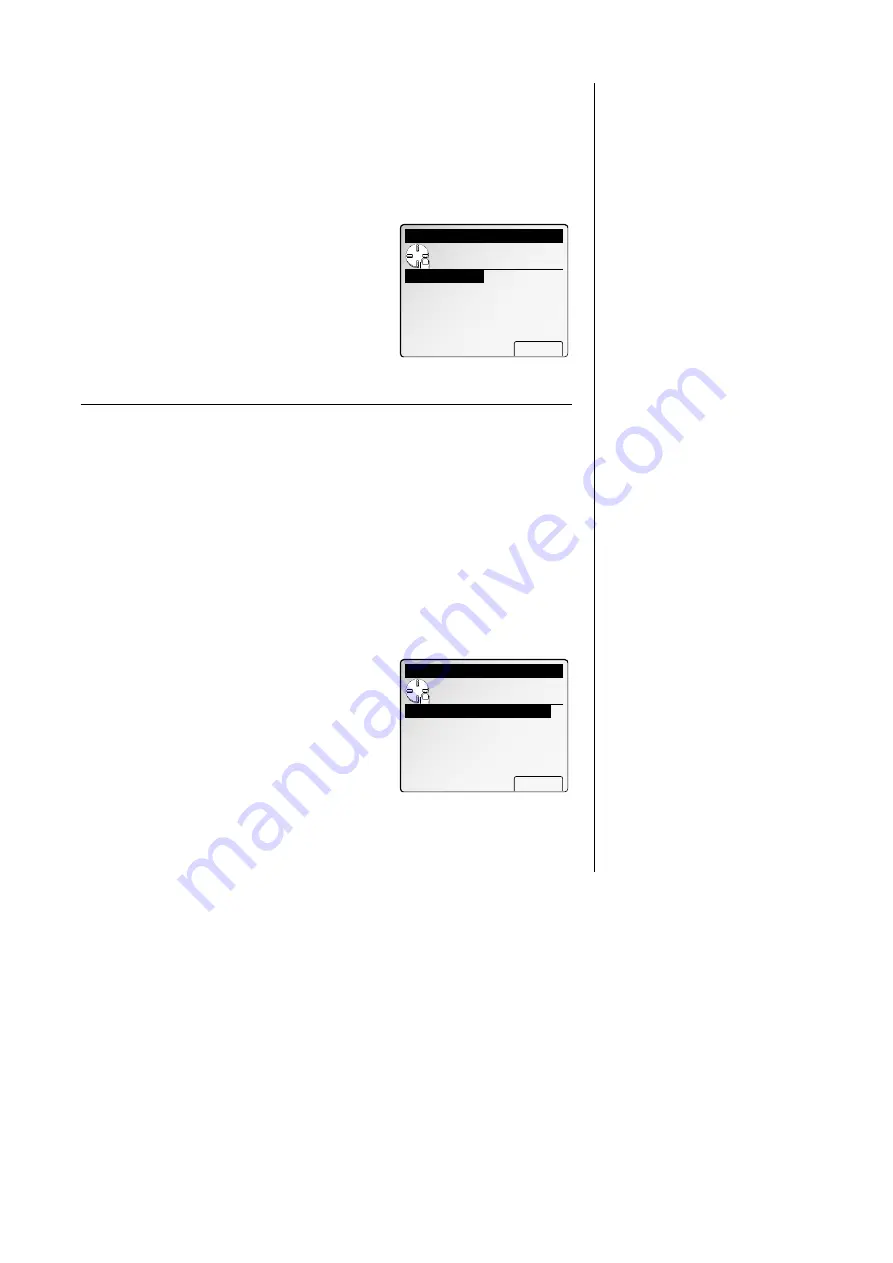
Copy settings
D. Sorting copy setting
Default setting: Non-Sort
You can select sort function.
1
Press
MENU
, [Copy Set].
2
Select “D.Sort Setting” and then press [Enter].
3
Select desired function for default sort setting.
4
Press [Enter] to save the default setting.
Note: Press
RESET
to return to standby.
Note: If you set the sort function to ON, the Sort
icon will appear on the
LCD
.
E. User settings (for copy mode)
You can change the default of following settings:
Scan settings. (Document type priority and Image density priority)
Width of the separator line in combine or image repeat function.
Auto reset time.
Scanning resolution priority. (You can select 600 dpi or 400 dpi)
To access the machine setting mode:
1
Press
MENU
, [Copy Set].
2
Select “E. User Settings” and then press [Enter].
3
Select desired setting you want to change, then
press [Enter].
4
Change the settings to your preference.
01. Copy scan setting
Default setting: Document type: Auto, Image density: Auto
You can change the priority mode of Document type and Image density.
1
Press
MENU
, [Copy Set].
2
Select “E. User Settings” and then press
[Enter].
3
Select “01. Copy Scan Setting” and then
press [Enter].
4
If you want to change the priority mode of docu-
ment type, select “Doc. type” and then press
[Enter].
5
Select desired mode and then press [Enter] to
save the setting.
6
If you want to change the priority mode of
image density, select “Contrast” and then
press [Enter].
7
Select desired mode using the cursor key, and
then press [Enter] to save the setting.
8
Press [Exit] or
RESET
to save the default set-
ting.
Note: Press
RESET
to return to standby.
Copy Scan Setting
Use cursor to select
item.
Light Normal Dark
・−−・−−・−−・−−・
Auto
<‑ ‑> Enter
Copy Scan Setting
Use cursor to select
item.
Auto
Text & Photo
Photo
Enter
Copy Scan Setting
Use cursor to select
item.
Doc.type
:Auto
Contrast :Auto
Exit Enter
User Settings
Use cursor to select
item.
01.Copy Scan Setting
02.Separator Line Width
03.Copy Panel Reset
04.Last Job Hold Time
Enter
05.Image Compress Mode
Sort Setting
Use cursor to select
item.
Non sort
Sort
Enter
2.27
Copy F
eatures
All manuals and user guides at all-guides.com
Summary of Contents for Dynamo MFX-2530
Page 3: ...Welcome All manuals and user guides at all guides com...
Page 67: ...This page intentionally blank All manuals and user guides at all guides com...
Page 135: ...This page intentionally blank All manuals and user guides at all guides com...
Page 145: ...This page intentionally blank All manuals and user guides at all guides com...
Page 163: ...This page intentionally blank All manuals and user guides at all guides com...
















































