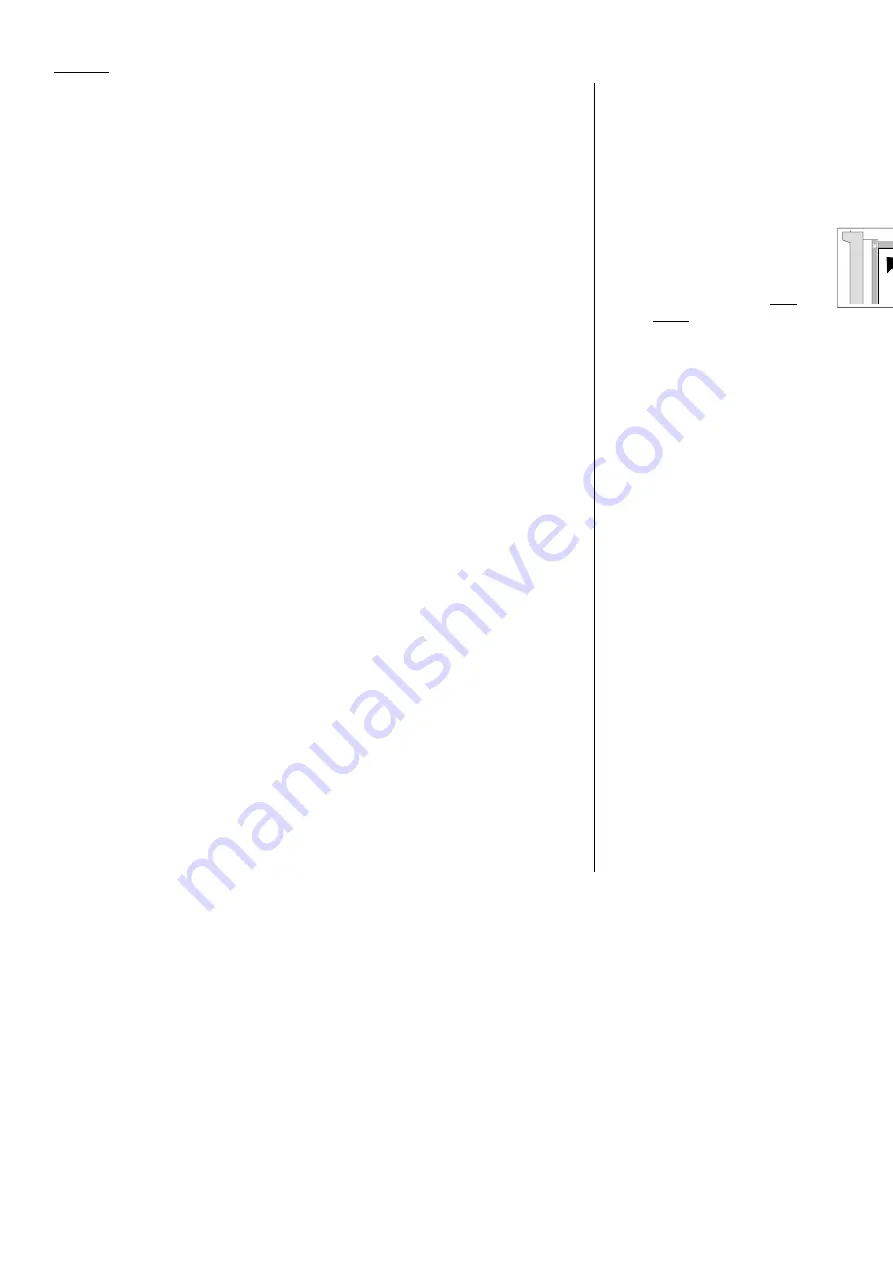
3.4
Basic fax
7
Now, everything is up to the machines — yours and the one you’re dialing.
• If the fax has been set for Quick Memory transmit, your machine scans the
first page of your document into memory, then dials the other fax. When it
makes contact, your machine transmits the stored document from memory
while at the same time scanning the remaining pages of your document
into memory. (To set Quick Memory transmission, see page 3.70.)
• If the fax has been set for the normal memory transmit, your fax scans the
entire document into memory, then dials the other fax. When it makes con-
tact, your machine transmits the entire stored document from memory.
• If the fax is set for non-memory transmission, your machine simply dials
the other fax. When it makes contact, your machine feeds the document
through, scanning and transmitting it as it goes.
Note: The more “stuff” (called black coverage) your machine “sees” on a
page, the slower the page feeds through as the fax scans it. And even
if the page is relatively clean, sending it in grayscale mode or at cer-
tain resolutions makes your machine “see” more “stuff.”
The same is true if you set the contrast to Dark.
Important: If you want to cancel a transmission while scanning the docu-
ment, press the
STOP
key.
If you want to cancel a transmission in progress, use the Job
Review function. See “Canceling commands” on page 3.6.
8
After transmission, the machine beeps and return to its standby mode.
Note: If the call fails, see “Redialing,” page 3.6.
Sending a fax from the
FBS
glass
Set your document that cannot be placed in the
ADF
on the
FBS
glass one page at a
time.
Note: The machine gives priority to the document on the
ADF
to make a copy or
send a fax, when the documents are set both on the
ADF
and
FBS
glass.
1
If there’s a document in the
ADF
, remove it.
2
Open the platen cover.
3
Place the document face
down on the
FBS
glass and
align it with the document
scale on the rear and left, then gently close the platen cover.
Make sure the document is set beyond the rear left corner.
Important: Gently close the platen cover so that you don’t catch your
hands, possibly injuring them.
Important: When sending a bound document, such as a book, the received
image may contain some black areas. To reduce this effect, hold
down the document to prevent its bound part from rising.
However, do not press too strongly. This may break the
FBS
glass and cause an injury.
4
Adjust resolution and contrast if necessary.
Press
RESOLUTION
to change the resolution.
Press
CONTRAST
to change the contrast.
5
Enter the fax number.
Also, enter any access codes necessary, just as you would for a regular phone
call. (Example: Enter 9 to “dial out” from an office telephone system, or 1 for
long-distance.)
6
Press
START
.
By pressing
START
, you’ve just given your machine a command. In turn, your
machine gives this action a command number as it scans the fax document.
This command number appears on the LCD
while the machine is scanning the document
into the memory.
You’ll need this command number to cancel the
transmission or to print a stored document (see
pages 3.29–3.30).
Jul 4 2000 13:30
Yes No
Fax Ready Mem. 99%
Scanning(Cancel:PressSTOP)
Com.No. :C001
P01
12345678
Letter
Normal
NextDoc.
Yes
All manuals and user guides at all-guides.com
Summary of Contents for Dynamo MFX-2530
Page 3: ...Welcome All manuals and user guides at all guides com...
Page 67: ...This page intentionally blank All manuals and user guides at all guides com...
Page 135: ...This page intentionally blank All manuals and user guides at all guides com...
Page 145: ...This page intentionally blank All manuals and user guides at all guides com...
Page 163: ...This page intentionally blank All manuals and user guides at all guides com...






























