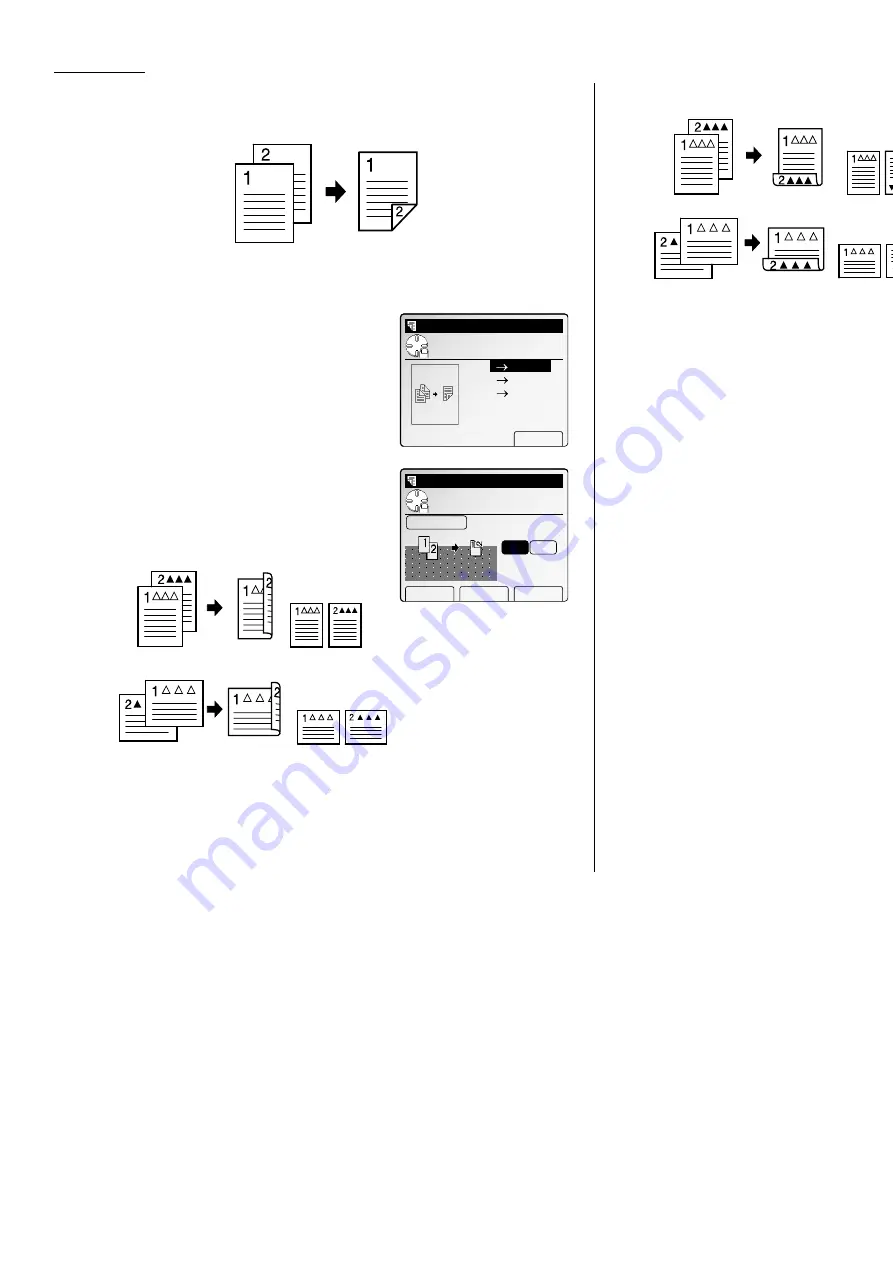
Advanced Copy
Making duplex copies from two 1-sided documents
Note: The optional duplex unit is required to use this feature.
1
Press
MENU
.
2
Select “DuplexCopy” using the cursor key and then press [Enter].
3
Select “1
→
→
2-sided” using the cursor key and
then press [Enter].
4
Select the bind position using the cursor key.
If you select [R&L], the copy result will be as
illustrated below:
If you select [Top], the copy result will be as illustrated below:
Note: If you want to change the document type, press [Doc.Type]. Your
machine will return to step 3.
5
Press [Enter] to save the setting. The Duplex
icon with Sort icon will be displayed on the
LCD
.
6
Set your documents, then press
START
.
Copy Ready
Paper Zoom Sort
1
Set
100%
DuplexCopy
Setting complete
Front side Back side
Front side
Back side
Front side Back side
Front side
Back side
DuplexCopy
Use cursor to select
item.
Bind
R&L
Top
Doc.Type Cancel Enter
1
‑>
2‑sided
DuplexCopy
Use cursor to select
doc.type.
1 2‑sided
Enter
2 2‑sided
2 1‑sided
Book(Face)
Book(F&B)
2.20
All manuals and user guides at all-guides.com
all-guides.com
Summary of Contents for Dynamo MFX-2530
Page 3: ...Welcome All manuals and user guides at all guides com...
Page 67: ...This page intentionally blank All manuals and user guides at all guides com...
Page 135: ...This page intentionally blank All manuals and user guides at all guides com...
Page 145: ...This page intentionally blank All manuals and user guides at all guides com...
Page 163: ...This page intentionally blank All manuals and user guides at all guides com...






























