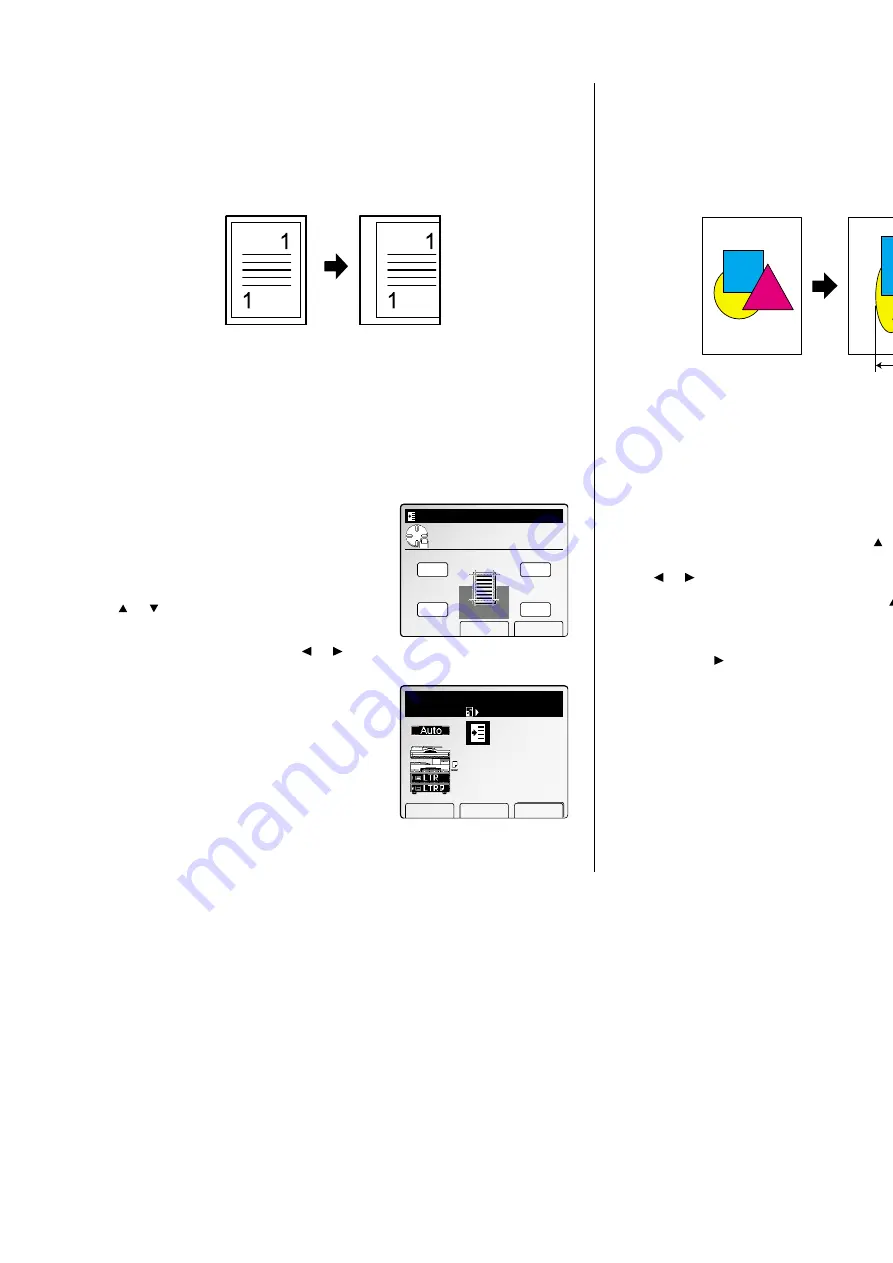
Advanced copy
Binding Margin
You can make a binding margin on the copy by shifting the image to left, right,
upper or lower.
Note: You can set the desired margin between 0.1 and 1.0 inch, however, if you set
the margin too large, a part of the image might be lacked.
Note: The default setting of binding margin is 0.0 inch. You can change this
default setting. (See page 2.26.)
Adjust the binding margin
1
Press
MENU
.
2
Select “Margin” using the cursor key, and then
press [Enter].
3
To adjust the top and bottom margin (to move
the image upper or lower) by pressing pressing
or
of the cursor key.
4
To adjust the left/right margin (to move the
image left or right) by pressing
or
of the cursor key.
5
Press [Enter] to save the setting.
6
The Margin icon will be displayed on the
LCD
.
7
Set your documents, then press
START
.
Directional magnification
Directional ratio(%) magnification
You can copy with different magnification ratios horizontally and vertically.
Note: You can enter the ratios from 25% through 400 % in 1% step.
With some ratios you entered, a part of the image might not be copied or
blank margins will appear on copies.
1
Press
MENU
.
2
Select “D. Mag.” using the cursor key and then press [Enter].
3
Enter the desired vertical ratio using
or
of
the cursor key or numeric keypad. Then, press
or
of the cursor key.
4
Enter the desired horizontal ratio using
or
of the cursor key or numeric keypad.
Note: To change number you entered, press
or
of the cursor key, then enter new number.
5
Press [Enter] to save the setting.
6
The D.Mag. icon will be displayed on the
LCD
.
7
Set your documents, then press
START
.
Copy Ready
Paper Zoom Sort
1
Set
100%
D.Mag.
Setting complete
D.Mag.
Move cursor and enter
value. (25‑400)
D.Mag.%
Mag.inch Cancel Enter
100%
100
%
Vertical %
Horizontal %
Copy Ready
Paper Zoom Sort
1
Set
100%
Margin
Setting complete
Margin
Use cursor to set
bind margin. (0.1‑1.0)
Top
Bottm
Right
Left
Cancel Enter
0.0"
0.0"
0.0"
0.0"
2.15
Copy F
eatures
All manuals and user guides at all-guides.com
all-guides.com
Summary of Contents for Dynamo MFX-2530
Page 3: ...Welcome All manuals and user guides at all guides com...
Page 67: ...This page intentionally blank All manuals and user guides at all guides com...
Page 135: ...This page intentionally blank All manuals and user guides at all guides com...
Page 145: ...This page intentionally blank All manuals and user guides at all guides com...
Page 163: ...This page intentionally blank All manuals and user guides at all guides com...






























