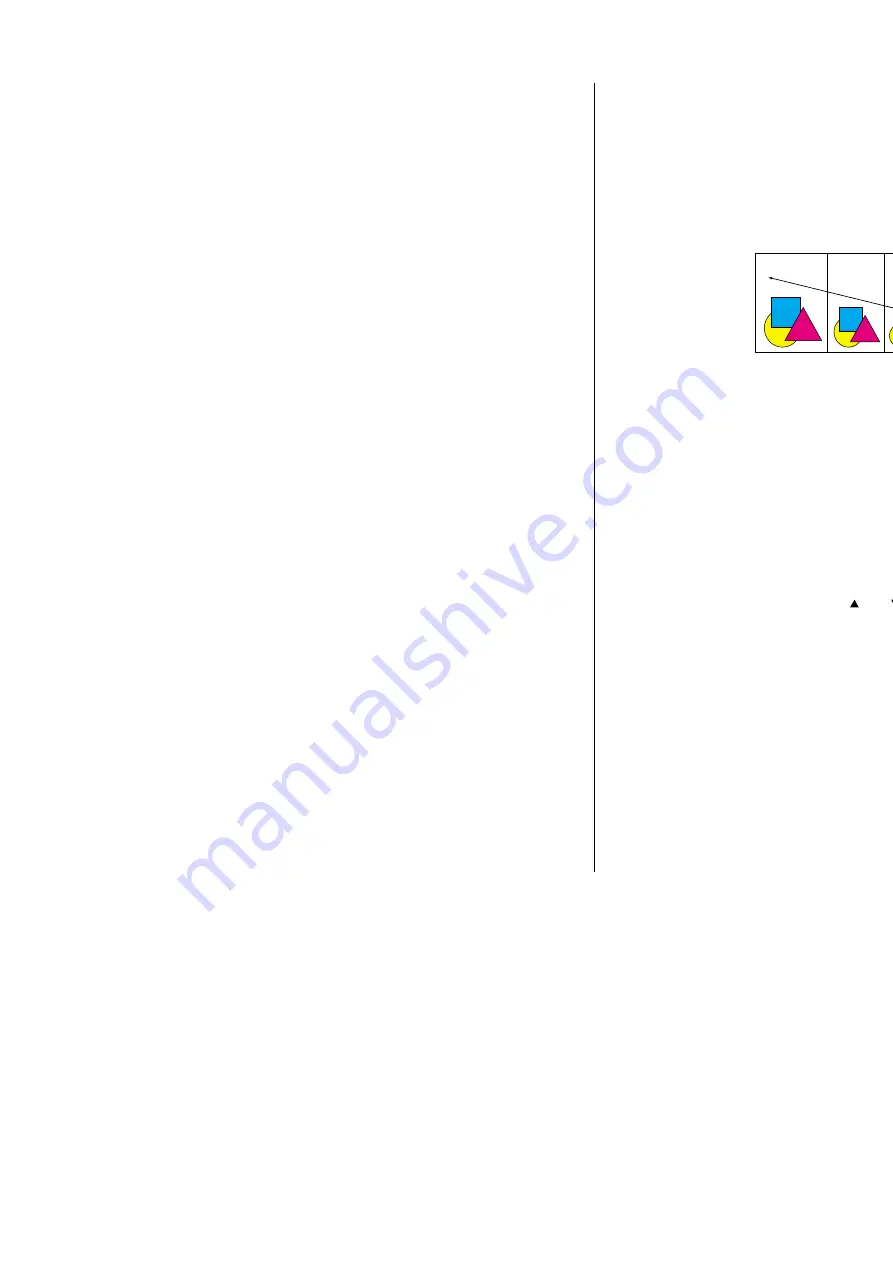
2.5
Basic copy
Reduce / Enlarge
Auto Reduce/Enlarge
Your machine can select an appropriate reduction/enlargement ratio based on the
paper and document sizes you select.
Note: Enlargement is available only with
FBS
glass.
Note: Be sure to set the document in the same direction as the selected paper.
Note: If your machine could not detect the document size, it will make a copy with
100% ratio.
To copy with auto Reduce/Enlarge:
1
Set your document.
Note: If you want to enlarge, set the document on
FBS
glass.
2
Press
REDUCE
/
ENLARGE
to select “Auto”.
The all of reduce/enlarge
LED
lights.
3
Press [Paper] and select the paper size using the cursor key.
4
Enter the number of copies using the numeric keypad.
5
Press
START
.
Reduce/Enlarge with a preset rate
You can copy with a preset ratio of reduction/enlargement. If you set a preset ratio,
your machine will select an appropriate paper automatically.
Note: According to the ratio you selected, a part of the image might be lacked.
To copy with a preset rate of reduction/enlargement:
1
Set your document.
Note: If you want to enlarge, set the document on
FBS
glass.
2
Press [Paper] and select the paper size using the cursor key.
Note: If you want your machine to select an appropriate paper automati-
cally, select “Auto”.
3
Press
REDUCE
/
ENLARGE
to select the desired ratio.
4
Enter the number of copies using the numeric keypad.
5
Press
START
.
Zoom Copy
You can enter the reduction/enlargement ratio from 25% through 400% in 1% steps.
Note: You can select a preset ratio, and then adjust the ratio with the cursor key.
Or, directly enter the ratio by numeric keypad.
To copy with reduction/enlargement in 1% steps:
1
Set your document.
Note: If you want to enlarge, set the document on
FBS
glass.
2
Enter the number of copies using the numeric keypad.
3
Press [Zoom].
4
Enter the desired ratio using the
and
of
the cursor key or the numeric keypad.
5
Press
START
.
Copy Ready
Use cursor or
numeric keypad
to enter ratio.
1
Set
100%
Ppr. Auto
Paper
Zoom
Sort
Copy F
eatures
All manuals and user guides at all-guides.com
all-guides.com
Summary of Contents for Dynamo MFX-2530
Page 3: ...Welcome All manuals and user guides at all guides com...
Page 67: ...This page intentionally blank All manuals and user guides at all guides com...
Page 135: ...This page intentionally blank All manuals and user guides at all guides com...
Page 145: ...This page intentionally blank All manuals and user guides at all guides com...
Page 163: ...This page intentionally blank All manuals and user guides at all guides com...






























