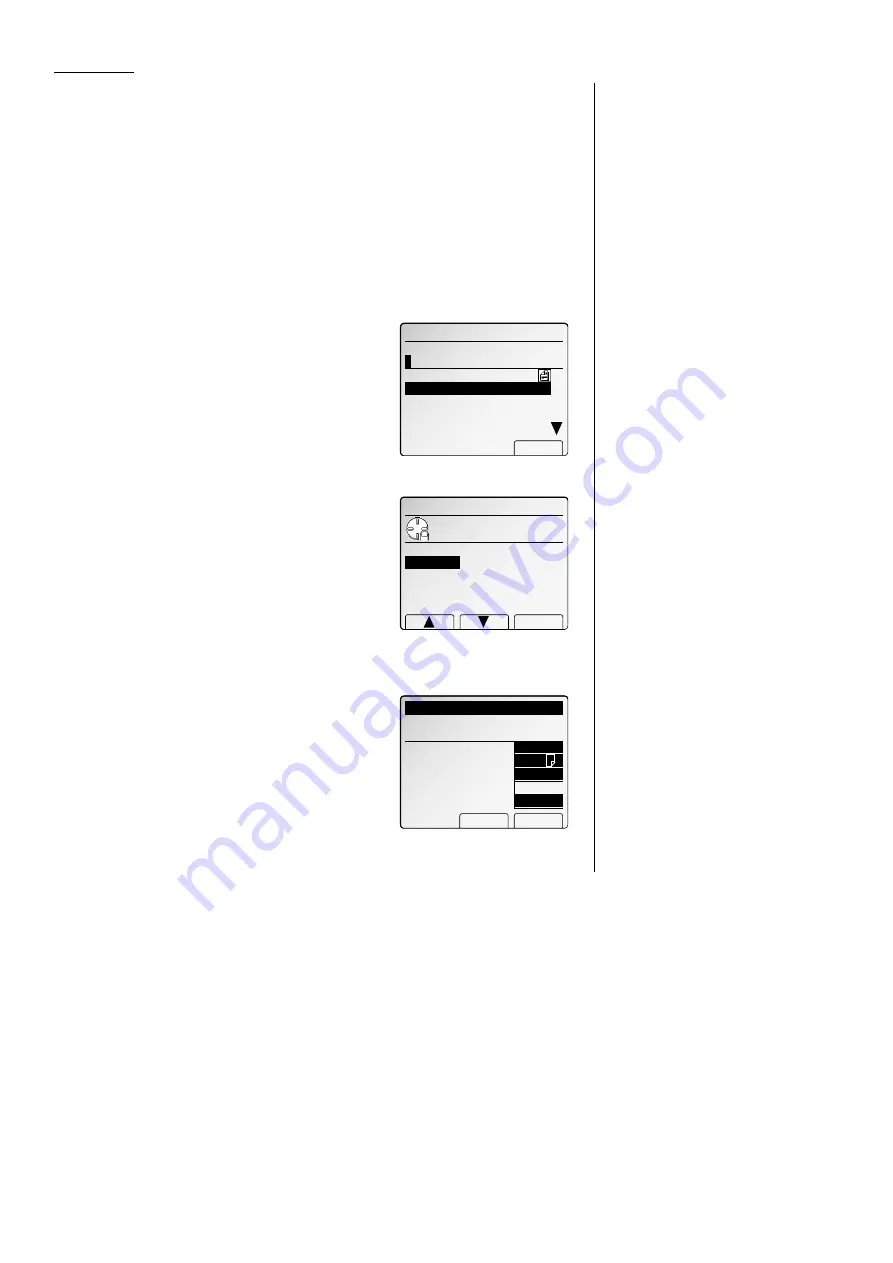
Advanced fax
Using a bulletin box
Storing a document
Your fax machine can store up to 30 documents in each bulletin box.
Note: For this operation to work, two things must be true:
• The bulletin box must exist on your fax machine.
• You must know the bulletin box’s two-digit number (01-50) and four-digit
I
.
D
. code. (See “Creating or Modifying an F-Code box,” pages 3.44–3.48, if
necessary.)
To store a document in a bulletin box for polling.
1
Place the document and make any necessary adjustments.
2
Press
MENU
,
N
, [Enter]. The
LCD
shows the F-
Code list.
3
Select the F-Code bulletin box where you want
to store the document.
4
Press
NEXT
, [StoreDoc].
The machine prompts you to enter the
I
.
D
code.
5
Use the numeric keypad to enter the four-digit
I
.
D
. code
6
Press [Enter].
If you’ve entered the correct
I
.
D
. code, the dis-
play shows (see right):
Select “Overwrite” or “Add”.
Overwrite: Your bulletin box erases the cur-
rently stored document when a new document
is stored in it
Add: Your bulletin box keeps both the currently stored document and the new
document, up to 30 documents in each box.
7
Press [Enter] to save the setting. Your machine
starts scanning the document into the selected
bulletin box:
Note: The file number (shown above as 1)
tells you how many documents are in
this bulletin box. Your machine num-
bers files 1-30. You need to know the
file’s number to erase or print it.
Printing a document stored in a bulletin box
You can print a document stored in your machine’s F-Code bulletin boxes without
erasing the document from memory.
To print a stored document:
1
Press
MENU
,
N
, [Enter].
The
LCD
shows the F-Code list.
2
Select the F-Code bulletin box where you want to store the document.
3
Press
NEXT
, [PrintDoc].
The machine prompts you to enter
I
.
D
code.
4
Use the numeric keypad to enter the four-digit
I
.
D
. code
5
Press [Enter].
If you’ve entered the correct
I
.
D
. code, the dis-
play shows (see right):
6
Select the file number (01-30) of the document
you want to print. If you want to print all docu-
ments in this bulletin box, select file number
“00”.
7
Press [Enter].
Your fax machine prints the chosen document(s), then returns to standby
mode.
Erasing a document stored in a bulletin box
To erase a stored document:
1
Press
MENU
,
N
, [Enter].
The
LCD
shows the F-Code list.
2
Select the F-Code box storing the document you want to erase.
3
Press
NEXT
, [EraseDoc].
The machine prompts you to enter
I
.
D
code.
4
Use the numeric keypad to enter the four-digit
I
.
D
. code, and then press [Enter].
If you’ve entered the correct
I
.
D
. code, the dis-
play shows (see right):
02:Bulletin Box EraseDoc
Enter
01:Security Box
02:Bulletin Box
03:Relay Box
04:
05:
Enter I.D.code
*
***
02:Bulletin Box PrintDoc
Enter
01:Already stored.
02:Not Stored.
03:Not Stored.
04:Not Stored.
Enter file number. (00‑30)
00:All stored documents.
Nov 26,2001 Tue. 13:30
Yes No
Fax Ready Memory 99%
Scanning(Cancel:PressSTOP)
Bulletin Box
P01
File No.:01
LTR
Normal
NextDoc.
Yes
02:Bulletin Box StoreDoc
Use cursor to select
"Overwrite" or "Add".
Add
Enter
Overwrite
02:Bulletin Box StoreDoc
Enter
01:Security Box
02:Bulletin Box
03:Relay Box
04:
05:
Enter I.D.code
*
***
3.50
All manuals and user guides at all-guides.com
Summary of Contents for Dynamo MFX-2530
Page 3: ...Welcome All manuals and user guides at all guides com...
Page 67: ...This page intentionally blank All manuals and user guides at all guides com...
Page 135: ...This page intentionally blank All manuals and user guides at all guides com...
Page 145: ...This page intentionally blank All manuals and user guides at all guides com...
Page 163: ...This page intentionally blank All manuals and user guides at all guides com...






























