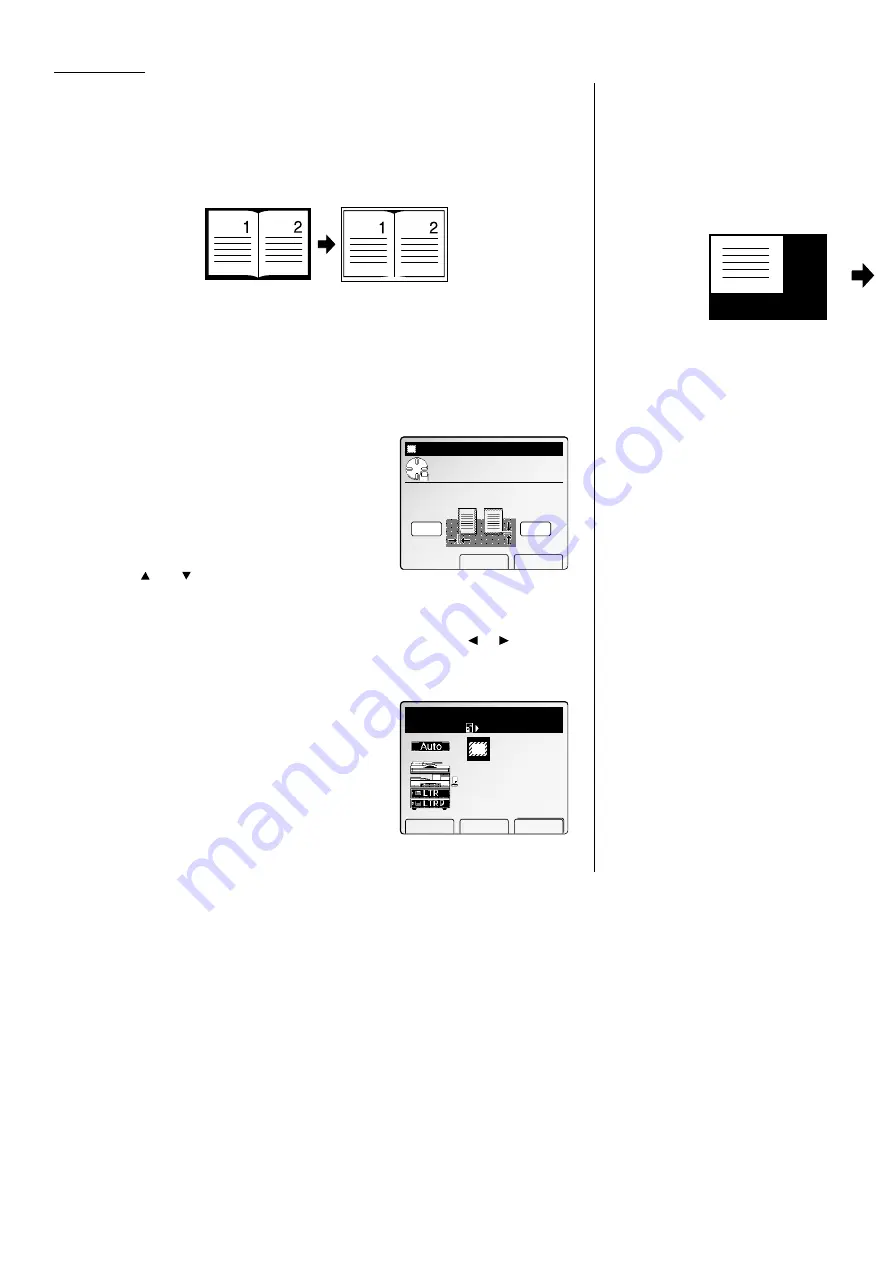
Advanced Copy
Erase border
Your machine can make copies with erasing the shadow at all four sides of the
recording paper.
Note: Your machine has three types of erasing shadow function, Erase Center,
Erase Border and TopUp Copy. You can use these functions at one time.
Note: The default setting of the erased margin is 0.2 inches. You can change the
default setting. (See page 2.25.)
Note: You cannot use this function with the Positive/Negative function.
1
Press
MENU
.
2
Select “Erase Border” using the cursor key,
and then press [Enter].
3
Enter the upper/lower and left/right erased
margin using the numeric keypad or pressing
the
and
of the cursor key.
Note: You can specify the margin width as follows:
0.2
″
to 2.0
″
in 0.1
″
steps.
Note: To change between upper/lower and left/right, press
or
of the
cursor key.
4
Press [Enter] to save the setting.
5
The Erase border icon will be displayed on the
LCD
.
6
Set your documents, then press
START
.
TopUp Copy
Your machine can make copies with erasing the shadow of the outside of the docu-
ment. This feature is convenient when you make a copy keeping the top cover
opened and the document is smaller than the paper you want to copy, for example,
when you want to make a copy of half-letter sized document on letter-sized paper.
Note: Your machine has three types of erasing shadow function, Erase Center,
Erase Border and TopUp Copy. You can use these functions at a time.
Note: This feature is available only with the
FBS
.
1
Press
MENU
.
2
Select “TopUp Copy” using the cursor key,
and then press [Enter].
3
Select the document size you want.
4
Press [Enter] to save the setting.
5
The icon will be displayed on the
LCD
.
6
Set your document on the
FBS
, then press
START
.
Copy Ready
Paper Zoom Sort
TopUp Copy
Setting complete
1
Set
Auto
TopUp Copy
Use cursor to select
scan size.
Legal
Cancel Enter
H.LTR
Letter
Letter
H.LTR
Copy Ready
Paper Zoom Sort
1
Set
100%
Erase Border
Setting complete
Erase Border
Move cursor and enter
value. (0.2‑2.0)
Cancel Enter
0.2"
Document
R&L
0.2"
T&B
2.14
All manuals and user guides at all-guides.com
Summary of Contents for Dynamo MFX-2530
Page 3: ...Welcome All manuals and user guides at all guides com...
Page 67: ...This page intentionally blank All manuals and user guides at all guides com...
Page 135: ...This page intentionally blank All manuals and user guides at all guides com...
Page 145: ...This page intentionally blank All manuals and user guides at all guides com...
Page 163: ...This page intentionally blank All manuals and user guides at all guides com...






























