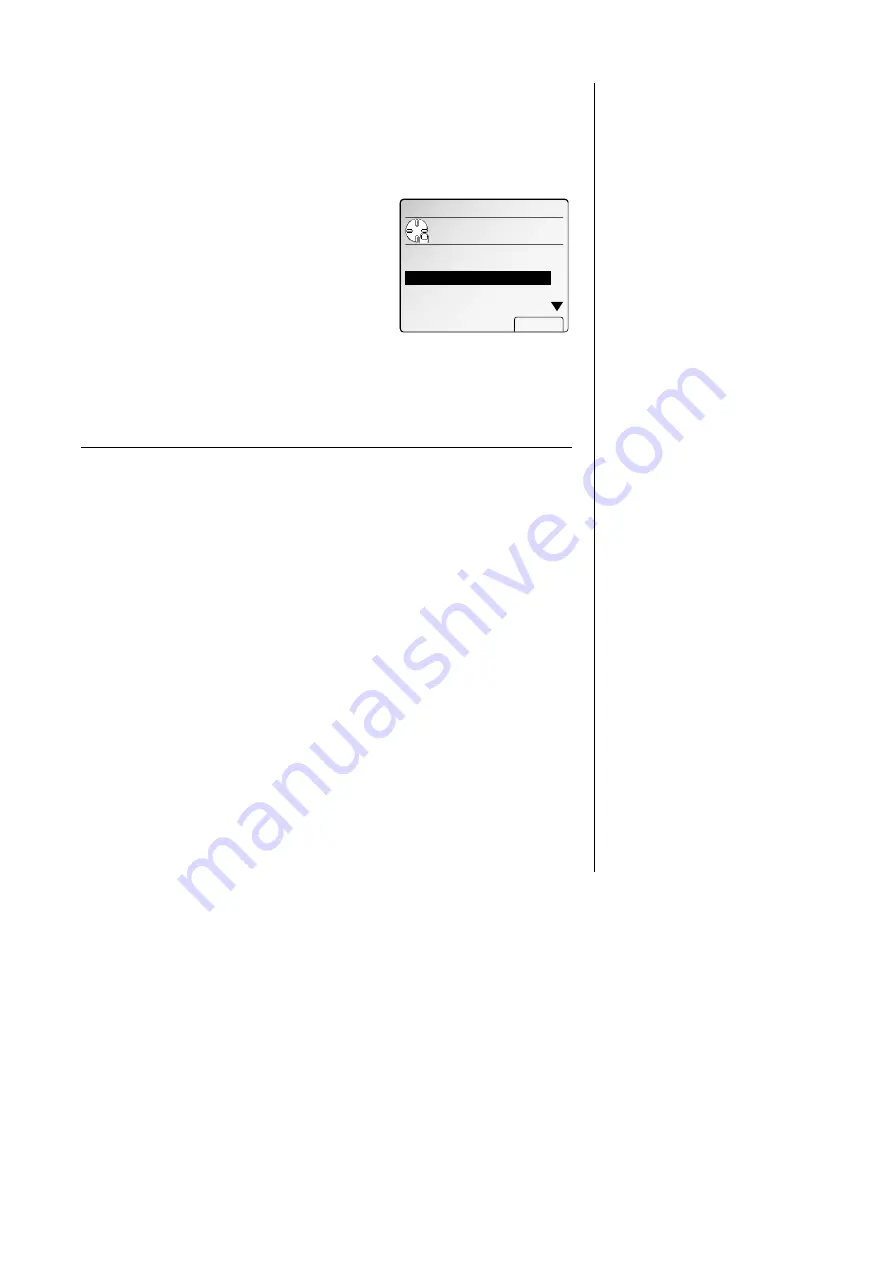
Common settings
C. Copy protect
You can set your machine to not use the copy functions. When you set the copy pro-
tect to ON, the machine will not change to the copy mode even if you press
COPY
.
Note: If it is set to ON, the Fax & Copy feature (see page 3.34) and the setting of
the paper size are also not available.
1
Press
MENU
, [Mach Set].
2
Select “C. Copy Protect” using the cursor key.
Then press [Enter].
3
Select “ON” or “OFF” using the cursor key. Then press [Enter].
Note: ON:
The copy function is not available.
OFF: The copy function is available.
D. Soft Key
In the initial setting, the following functions are registered in the Soft keys; memory
transmission, transmission confirmation stamp, confirmation report and hook/call
request. When you want to set another function into the Soft key, you should set it
in the machine setting. Regarding the setting of the Soft key, see “Soft Key” on page
4.1.
E. Sleep mode
Your machine is initially set to be in the Sleep mode automatically when 15 minutes
has passed after you pressed a key. If you want to change the time or to set the
Sleep mode to OFF, you can set it here.
Note: Pressing
ENERGY SAVING
, your machine will be in the Sleep mode immedi-
ately, regardless of this setting.
1
Press
MENU
, [Mach Set].
2
Select “E. Sleep Mode” using the cursor key.
Then press [Enter].
3
Select “ON” or “OFF” using the cursor key.
Then press [Enter].
Note: If you set the Sleep mode to OFF, the Auto power off mode will be also
OFF and your machine will return to standby mode.
4
Enter the time for the Sleep mode using
numeric keypad. (1 - 100 min.)
Note: Your machine will be in the Sleep mode
when the time you set has passed after
you pressed any key last.
5
Press [Enter].
E.Sleep Mode
Enter
Enter start time. (1‑100)
After
0
15 min.
Machine Settings
Use cursor to select
B.Protect Passcode
D.Soft Key
C.Copy Protect
item.
A.Page Counter
E.Sleep Mode
Enter
Machine Settings
Use cursor to select
B.Protect Passcode
D.Soft Key
C.Copy Protect
item.
A.Page Counter
E.Sleep Mode
Enter
4.7
Common Settings
Getting Started
All manuals and user guides at all-guides.com
Summary of Contents for Dynamo MFX-2530
Page 3: ...Welcome All manuals and user guides at all guides com...
Page 67: ...This page intentionally blank All manuals and user guides at all guides com...
Page 135: ...This page intentionally blank All manuals and user guides at all guides com...
Page 145: ...This page intentionally blank All manuals and user guides at all guides com...
Page 163: ...This page intentionally blank All manuals and user guides at all guides com...






























