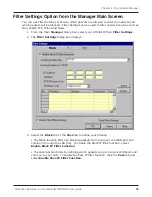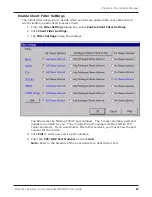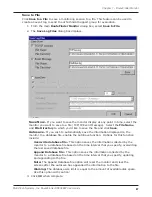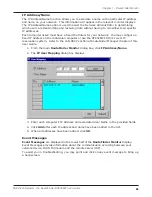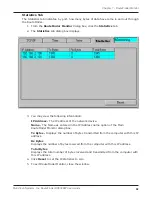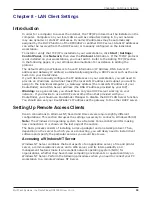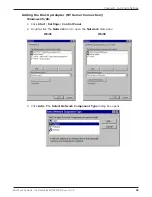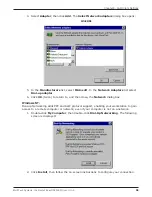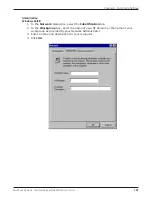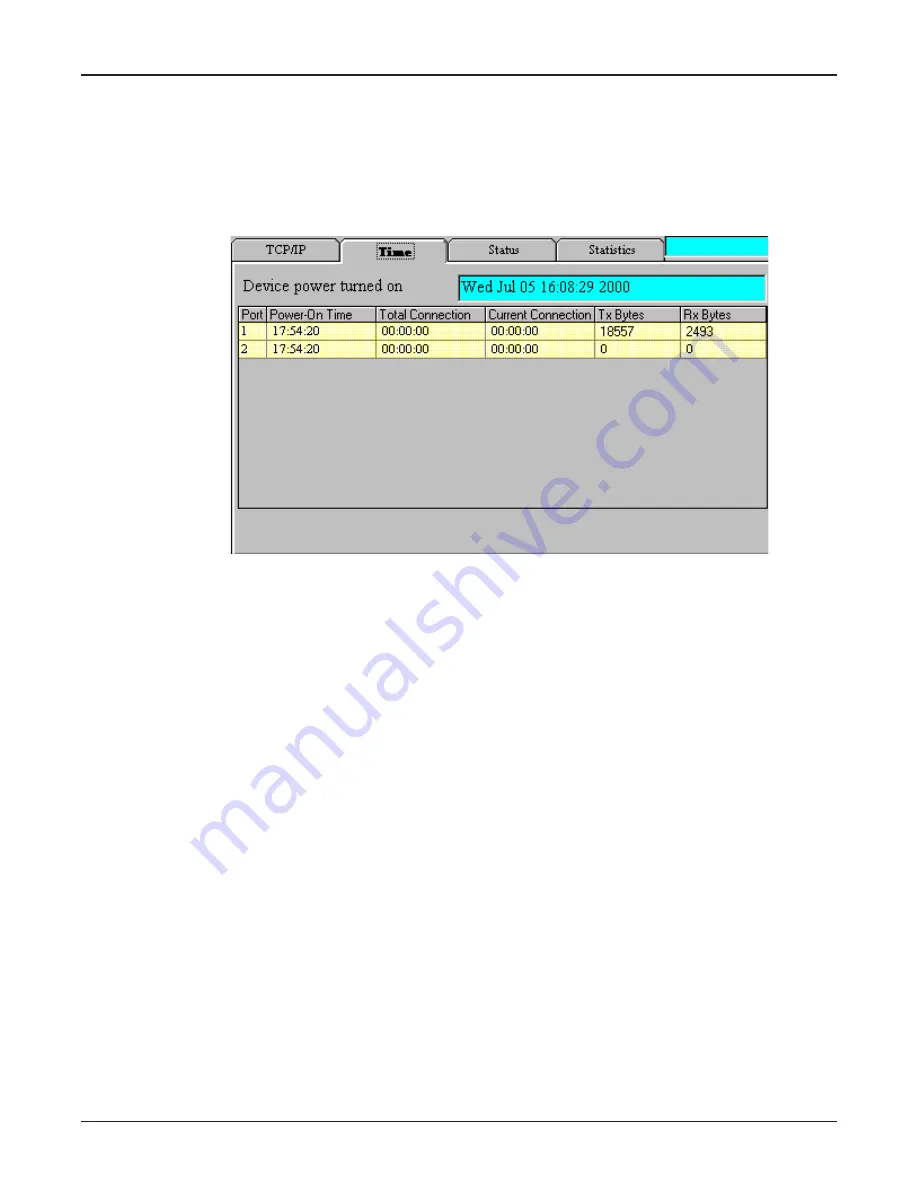
90
Chapter 7 - RouteFinder Monitor
Multi-Tech Systems, Inc. RouteFinder RF802EW User Guide
Time Tab
The Time Tab provides information about the amount of time the device has been powered
on, the total connection time, the current connection time and the amount of data
transferred and received.
1. From the main
RouteFinder Monitor
dialog box, click the
Time
tab.
2. The
Time
tab displays information for each port.
Device Power Turned On -
Displays the time and date that your RF802EW was
powered on.
Power-On-Time -
Displays the total time that has elapsed since your RouteFinder
was started.
Total Connection Time -
Displays the total connection time for each port that has
been logged on since the RouteFinder was started.
Current Connection -
Displays the time that has elapsed since the current
connection was established for the port.
TX Bytes -
Displays the total number of bytes transmitted for each port since your
RouteFinder was last started.
RX Bytes -
Displays the total number of bytes received for each port since your
RouteFinder was last started.
3. To exit RouteFinder Monitor, close the window.
Summary of Contents for RouteFinder RF802EW
Page 1: ...Model RF802EW Wireless Router Access Point User Guide ...
Page 5: ...Chapter 1 Introduction ...
Page 10: ...Chapter 2 Hardware Installation ...
Page 13: ...Chapter 3 Software Installation and Configuration ...
Page 24: ...Chapter 4 Web Browser Configuration and Management ...
Page 47: ...Chapter 5 Telnet ...
Page 54: ...Chapter 6 RouteFinder Manager ...
Page 84: ...Chapter 7 RouteFinder Monitor ...
Page 93: ...Chapter 8 LAN Client Settings ...
Page 116: ...Chapter 9 LAN to LAN Settings ...
Page 119: ...Chapter 10 Troubleshooting ...
Page 123: ...Chapter 11 Service Warranty and Technical Support ...
Page 130: ...Appendixes Appendix A Appendix B Appendix C ...
Page 135: ...Glossary ...