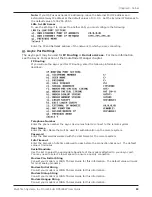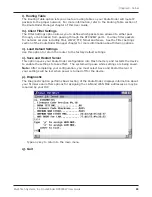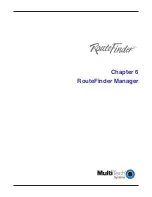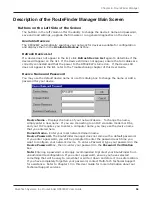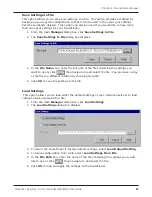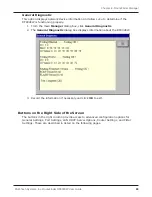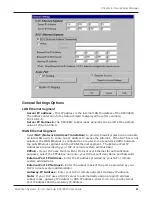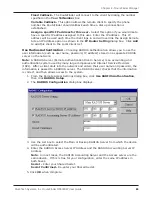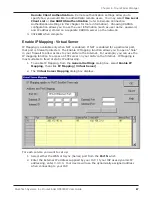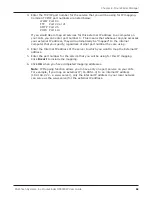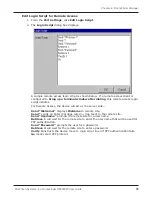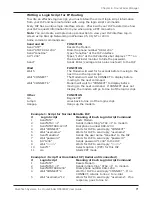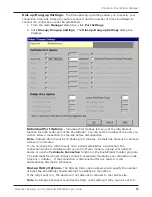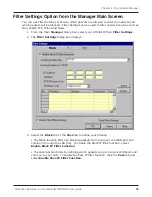63
Chapter 6 - RouteFinder Manager
Multi-Tech Systems, Inc. RouteFinder RF802EW User Guide
Allow Remote Dial-In
-
This option allows a remote site to dial-in to this network.
1. From the
IP Routing Settings
dialog box, select
Allow Remote Dial-In
.
2. Click
Remote Authentication Settings
.
3. The
Remote Connection Authentication
dialog box displays.
4. Select one of three methods to define the authentication protocol to be used when a
remote site is dialing in to your site:
None
- No authentication needed.
PAP
- User Name and unencrypted Password are transmitted over the network.
CHAP
- DHCP sends a key which is used to encrypt the user name and password.
Encryption provides added protection from potential interception of authentication
information.
Note:
If you select
PAP
or
CHAP
, you must indicate where the authentication
process should occur, by selecting
Use Local Settings
,
Use Local Client List
, or
Use RADIUS Authentication
. Refer to Remote Connection Authentication Settings
following this section.
5. Click
OK
when complete.
Callback Settings -
From a remote site, you can trigger your RF802EW to establish a
connection with your ISP.
1. Click
Callback Settings
and select one of three call back options:
No Callback
Trigger (ISP) Server Connection -
The RouteFinder will establish a connection
with the ISP server after a remote user dials into the asynchronous port. The
device can be triggered to automatically establish a connection with the ISP in
one of two ways:
1. The ISP server is dialed after the RF802EW receives a PPP (modem)
connection from a remote user.
2. The RF802EW makes the connection to the ISP server after receiving a
regular telephone call. The remote user calls the RF802EW async port to
trigger the connection to the ISP server.
Remote Callback
-
After dialing, the RF802EW hangs up and waits for the
remote site to callback. You must enter the callback telephone number (the
telephone number the device should call) in the
Tel Number
box.
2. Click
OK
to complete.
Summary of Contents for RouteFinder RF802EW
Page 1: ...Model RF802EW Wireless Router Access Point User Guide ...
Page 5: ...Chapter 1 Introduction ...
Page 10: ...Chapter 2 Hardware Installation ...
Page 13: ...Chapter 3 Software Installation and Configuration ...
Page 24: ...Chapter 4 Web Browser Configuration and Management ...
Page 47: ...Chapter 5 Telnet ...
Page 54: ...Chapter 6 RouteFinder Manager ...
Page 84: ...Chapter 7 RouteFinder Monitor ...
Page 93: ...Chapter 8 LAN Client Settings ...
Page 116: ...Chapter 9 LAN to LAN Settings ...
Page 119: ...Chapter 10 Troubleshooting ...
Page 123: ...Chapter 11 Service Warranty and Technical Support ...
Page 130: ...Appendixes Appendix A Appendix B Appendix C ...
Page 135: ...Glossary ...